Technique
Save Time By
Making your picture files smaller so they download faster
Understanding how picture file size affects viewing quality
Knowing when you can get away with small files
Do you have one of those umpteen-gazillion pixel cameras? Used to be that 3 megapixels was about as far as a camera could go. Now I’m beginning to wonder if we’ll ever see a limit, really.
No doubt you know that more pixels mean better quality pictures (although sooner or later the lens quality sets the upper limit). After all, that’s why you shelled out the bucks for a good camera. But the ramifications of all those pixels may not have struck you until you tried to e-mail a picture.
Just one picture can blow someone’s e-mail account size limit: Most e-mail accounts have strict limits on the amount of space allotted to each user. Free e-mail accounts rarely accommodate more than a handful of high-quality pictures. Go beyond the limit, and messages get bounced. Gazillions of pixels translates into gazillions of bits. And the bits all take time, time, time to transmit over the Internet.
If you’re sending a proof of the next cover of National Geographic, hey, use all the pixels you can stand. But if you’re just trying to send the grandkids a pic of your new rose garden, all those bits only get in the way. This technique shows you how to find the middle path between humongous file sizes and grainy little snapshots.
Understanding Digital Pic File Sizes
High-resolution digital pictures take an enormous amount of space. But what does it all mean?
A pixel is a dot, give or take a semantic hair or two. If you have a 3.1-megapixel camera, it takes pictures that measure 2048 dots across by 1536 dots high.
Before the camera stores the picture on disk, it uses a compression method — typically JPEG — to reduce the size of the file.
Chances are good that your camera has settings that save pictures in lower resolutions: 1600 x 1200 pixels, 1280 x 960, 1024 x 768, 800 x 600, and 640 x 480 are all possibilities that just happen to correspond to standard Windows screen resolutions. Your camera probably gives these settings truly illuminating names, such as Hi, Med, and Lo.
When you take a shot with a camera that uses 2048 x 1536 dots and you ask for pictures at 1600 x 1200 dots, the compression kicks in, and you end up with a file that’s about 750,000 bytes in size, give or take 10,000 or 20,000 bytes. Variations occur because some shots compress more readily than others: Take a picture of the Pillsbury Dough Boy in a blinding winter snow, and you use fewer pixels than shooting, say, Eminem’s hair.
Table 42-1 gives you an idea of the size of files you can expect from common picture sizes and how you can expect to use them.
When you reduce the resolution of a picture, you make it a little more fuzzy — but a whole lot smaller, and thus easier to ship over the Internet.
Put another way, if you have a friend with 2MB left on her free e-mail account and you e-mail her just one high-resolution shot from your 3.1-megapixel camera, you take up more than half of her storage allotment. You can’t send her two.
But if you convert the high resolution picture to 640 x 480 — which is fine for viewing on a computer screen — the file size goes down to 30 to 40K, and you can send her, oh, 50 pictures without blowing her account out of the water.
In fact, some Internet service providers these | days won’t allow you to send e-mail attachments larger than 1MB. So you can’t even send or receive high quality pics from your 3.1-megapixel camera. None.
Table 42-1: Camera resolution and JPG file sizes
| This Resolution | Produces JPEG Files About This Size | So This Many Pictures Fit on a 128MB Memory Card | These Shots Are suitable For | And Take About This Long to Download on a Good 56K Dial-Up Line |
| 2400×1800 | 1.6MB | 80 | High-quality enlargements — virtually indistinguishable from (and possibly better than!) 35 mm film | 5 minutes |
| 2048×1536 | 1.2MB | 100 | 10 x 12 prints | 4 minutes |
| 1600 x 1200 | 0.8MB | 160 | 8 x 10 prints | 2.5 minutes |
| 1280×960 | 0.5MB | 250 | 5 x 7 prints | 1.5 minutes |
| 1024×768 | 0.4MB | 300 | 4 x 6 prints (or very high quality shots for documents) | 1 minute |
| 800 x 600 | 0.2MB | 500 | Wallet-size prints (or good quality Web graphics) | 30 seconds |
| 640 x 480 | 0.1MB | 1000 | Decent Web graphics (or viewing informal pictures on a computer monitor) | 15 seconds |
Even if you can send a half-dozen 3.1-megapixel pictures to, say, your lawyer, if he doesn’t have a fast line, you tie up his Internet connection for 30 minutes. I don’t know how much your lawyer charges for a half hour of staring at Outlook downloading files, but mine wasn’t too amused the last time that happened.
Changing the Resolution of Pictures
So you took a bunch of high-resolution pictures, and you used Technique 41 to pull the pictures onto your PC. Or at least that’s what I do. I like to have high-resolution pictures hanging around just in case I want to make big prints.
But now the time has come when you need to send some of those pictures over the Internet — birthday pictures to grandma, say, or product pictures to a client.
Here’s what you should not do: You should not send those huge files out over the Internet. Unless you know for a fact that your correspondent can handle big, big e-mailed files, you do her a huge disservice by clogging her inbox with stuff she doesn’t need.
If you’re sending a photo of your house to a real estate broker so that it can be printed in a four-color glossy brochure, that’s one thing. But if you just want to show your sister how the snow’s piled up around the house, you’re bound by Internet ethics to resize the image before you send it.
Microsoft has a free resizing tool that surprisingly few people know about. Here’s how to get it:
1 Start Internet Explorer and go to www.
microsoft.com/windowsxp/pro/downloads/ powertoys.asp.
2. Download the file listed as ImageResizer.exe.
The main PowerToys page identifies this particular PowerToy as the Image Resizer. The program listed for download on that page is called Image
Resizer.exe, but it’s really called ImageResizer PowertoySetup.exe, as you discover when you download it.
3, After the file is downloaded, run ImageResizer PowertoySetup.exe.
Windows steps you through a very simple installation wizard, as shown in Figure 42-1.
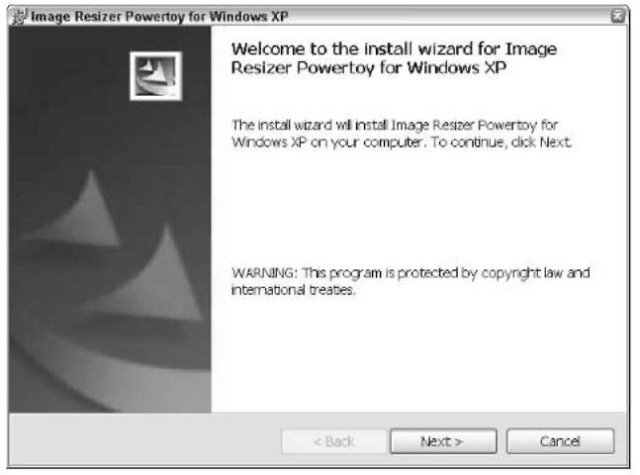
• Figure 42-1: Another easy installation wizard.
The resizer works by attaching itself to the right-click menu for picture files: If you right-click a picture file, or select a group of picture files and right-click them, the resizer appears on the menu. The resizer has no separate program to run.
4. Use Windows Explorer (say, Start My Pictures or Start My Computer) to find a picture file that you want to resize.
5. Right-click the picture and choose Resize Pictures.
- You also can select a bunch of pictures by using Ctrl+click or Shift+click. Right-click one of them and choose Resize Pictures to resize all the pictures that you selected.
You see a list of resize options, as shown in Figure 42-2.
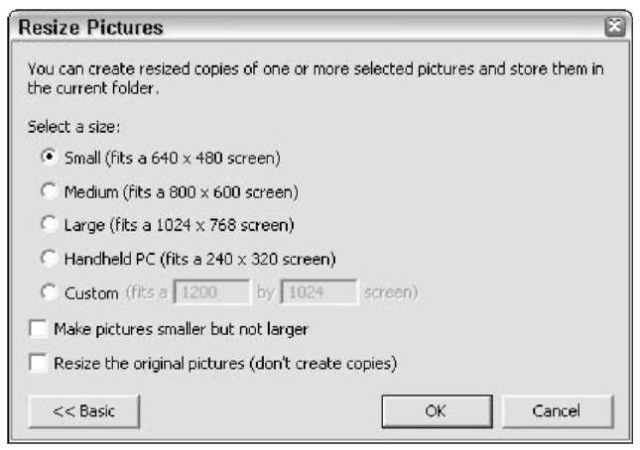
• Figure 42-2: Choose your resolution.
6, Choose the resolution size that you want, keeping in mind the file size approximations in Table 42-1.
Never check the Resize the Original Pictures (Don’t Create Copies) box unless you know for an absolute fact that you have the original file somewhere. If you select this option, the picture gets changed, and the original is overwritten. The net result is that you can’t recover the original picture.
Click Next.
The resizer kicks in and produces a copy of the original picture(s) with the name altered, sticking it in the same folder. For example, if you right-click the Christmas 2002 023.jpg picture and choose Small, the reduced-resolution copy is called Christmas 2002 023 (Small).jpg, and it’s placed in the same folder as the original (as shown in Figure 42-3).
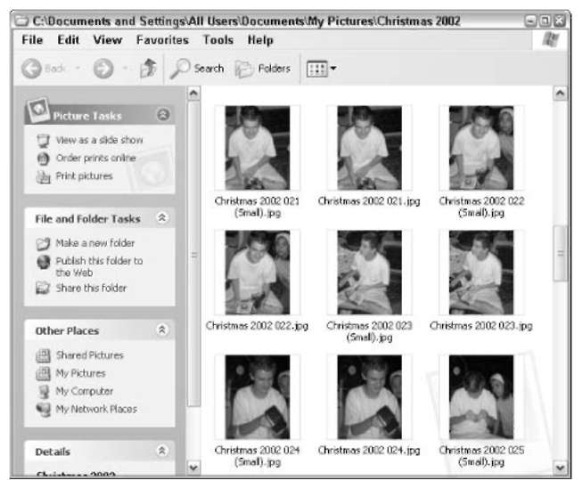
• Figure 42-3: The copy is marked (Small), (Medium), or (Large).
The picture in Figure 42-3 was originally at 2048 x 1536 resolution, and that file occupies 1.06MB. The 640 x 480 (Small) version you see only takes up 30.6K — less than 1/30th the size of the original. It could take five minutes or more to download the original on a slow dial-up modem, whereas the (Small) version downloads in seconds.
The resized picture isn’t smaller in the sense that it appears smaller in Thumbnails view in Windows Explorer. It’s smaller in the sense that the file is smaller.
The resized file is a picture in its own right. You can e-mail it, post it on a Web site, edit it, put it in a document, or use it in any way a picture can be used.
