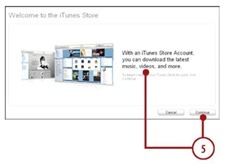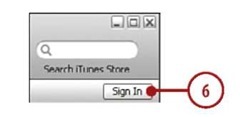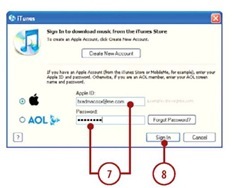iTunes is the application you use to move content (music, podcasts, movies, and so on) and information (such as email account configurations) onto your iPhone.You need to download and install iTunes on your computer or make sure that you are using the most current version if it’s already installed.To get started, jump into any of the following sections that apply to your particular situation.
IPHONE AND ITUNES
This isn’t a topic about iTunes, so I cover only the details you need to know to use iPhone. iTunes is a powerful application that you can use to manage all your digital entertainment and, of course, to move content onto your iPhone, CD, DVD, iPods, and so on.
You might find yourself in one of two situations on the iTunes front. If you are a Windows user and have never used iTunes, you have to download and install it, which is covered in the next section. (If iTunes is already installed, skip over that section.) If you’re a Windows or Mac user and already have iTunes installed on your computer, update it to make sure that you are using the latest version; the section titled “Updating iTunes”covers how to do so.
After iTunes is installed and updated, you should get an account at the iTunes Store, which enables you to purchase content or rent movies. As you might guess, there’s a section called “Obtaining and Signing In to an iTunes Store Account” if you don’t already have an account there.
>>>step-by-step .
Downloading and Installing iTunes on a Windows PC
If your PC doesn’t have iTunes installed, perform the following steps.
1. Open a web browser.
2. Move to www.apple.com/itunes/ download/.
3. Uncheck the two check boxes.
4. Click Download Now. The installer application starts.
5. Follow the onscreen instructions to open and the run the installer to install iTunes.
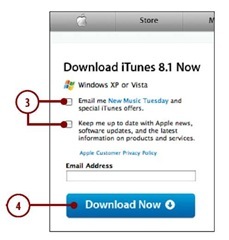
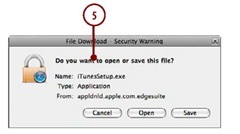
Updating iTunes
You should check to make sure you are using the most current version of iTunes.
1. Open iTunes.
2. On a Windows PC,choose Help, Check for Updates.On a Mac,choose iTunes, Check for Updates.The application checks your version of iTunes against the current version.
3. If you are using the current version, click OK to clear the dialog telling you so. If you aren’t using the current version, you’re prompted to download and install it. Follow the onscreen instructions to download and install the newer version.
Using an iTunes Store Account
An account on the iTunes Store enables you to purchase audio and video content that is then downloaded to your iTunes Library from where you can move it onto your computer. And you can purchase and download content directly onto your iPhone as well. Even if you don’t intend to purchase content or rent movies,you need an account to download and install applications for your iPhone.To obtain and sign into an account,perform the following steps.
1. Open iTunes.
2. Click iTunes Store.You connect to the Internet and move into the iTunes Store.
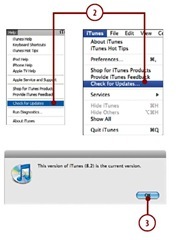
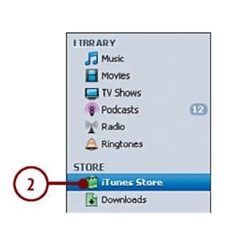
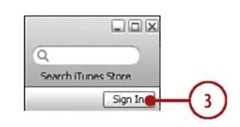
3. Click Sign In.The Sign In dialog appears. If you see your Apple ID instead of the Sign In button, iTunes is already logged into an iTunes Store account.
Got an iTunes Store Account?
You can log in to an existing iTunes Store account by entering your Apple ID or AOL screen name and password and then clicking Sign In. Skip the rest of these steps.
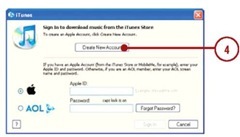
4. Click Create New Account.You move to the first screen in the account creation process.
5. Read the information and follow the onscreen instructions to create an Apple ID. After you complete the steps, you receive your Apple ID and password.
6. Click the Sign In button.
7. Enter your Apple ID and password.
8. Click Sign In.You are logged into your iTunes Store account.