
Although many of today’s newer printers are plug and play, meaning you can simply plug them in to your computer in order to install them, others may require you to use the Add Printer Wizard. This wizard is an all-inclusive tool to locate, add, and configure a printer for use with your Windows desktop, an associated network, or even a printer connected via Bluetooth or infrared. (Note that you might need the disk that accompanied your printer to complete the wizard.)
The Add Printer Wizard can detect many printers and install the appropriate printer driver. Keep in mind that you must turn on the printer before you run the wizard. You must also know the name of the printer you want to add. If you are not the person who named the printer, see if it is posted on the printer itself, contact the owner of the printer, or ask your network administrator.

1 In the Control Panel window, click the Printer link under Hardware and Sound.
Note: Click Start and click Control Panel to open the Control Panel window.
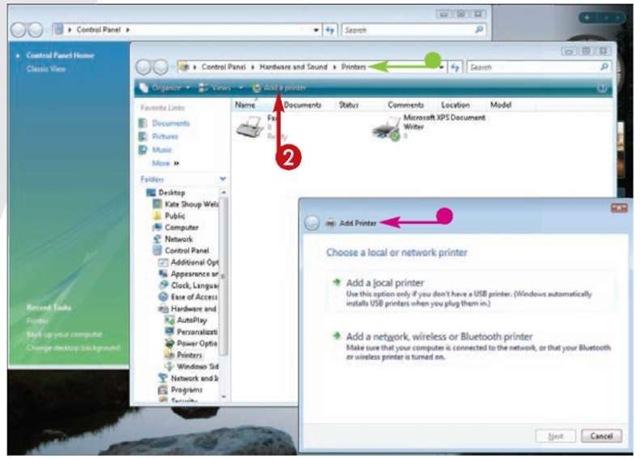
• The Printers window opens.
2 Click the Add a Printer button.
• The Add Printer Wizard window opens.
ADD PRINTER WIZARD
Next post: Part I: Tools
Previous post: AUTOPLAY
