WordPad is a basic word processor that allows you to format documents with installed fonts and print the files that you create. It also allows you to save those documents to your hard drive, where you can later retrieve them to read and edit.
One advantage to using WordPad is that it is fully compatible with Microsoft Word. In fact, it functions like a light version of a commercial word-processing program. This compatibility makes it easy to open WordPad documents in Microsoft Word and to save these documents in a way that retains all of the formatting when you import them into Word.
By default, WordPad saves your documents to the Documents folder. However, you can change this to save any document that you create to a different folder, or even to save it to a different drive. You can also rename a document that you have already saved in order to store it with a new, more easily identifiable name.
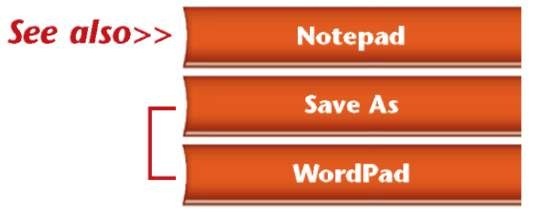
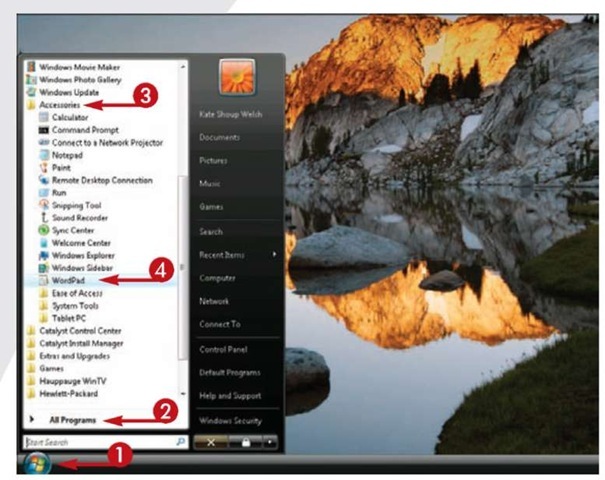
1 Click Start.
2 Click All Programs.
3 Click Accessories.
4 Click WordPad.

The WordPad window appears with a blank document open.
5 Type text in the document.
6 Click File.
7 Click Save.
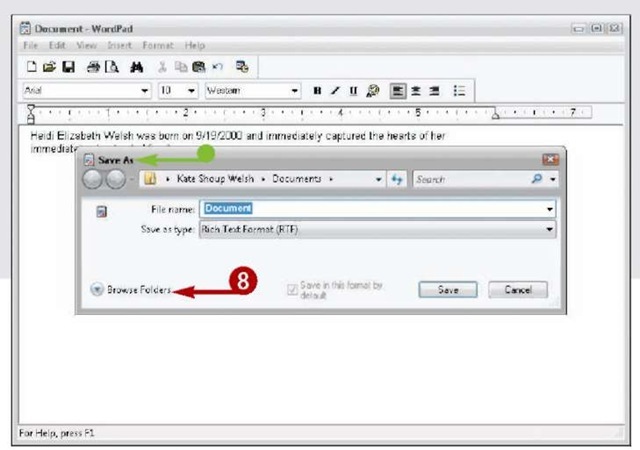
• The Save As dialog box appears.
8 Click Browse Folders for more options.
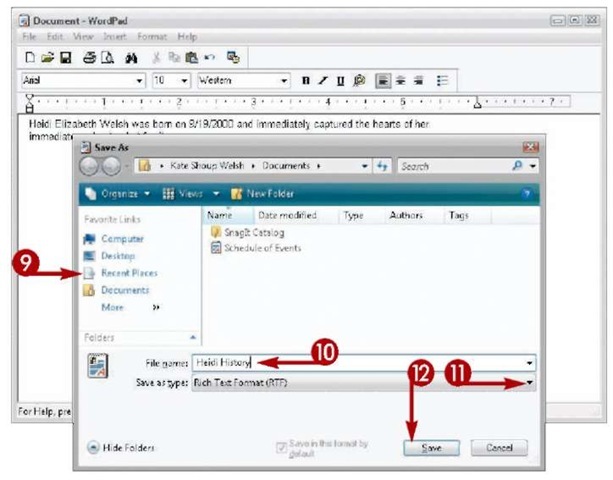
9 Click to select the folder in which you want to save the document.
10 Type a filename for the document.
11 Click the Save As Type list and select a file format.
Note: By default, unless you specify a different format, WordPad files are saved with the .rtf file extension.
12 Click Save.
The document is saved in the location that you specify.
TIPS
More Options!
You can easily print your new document. To do this, you can click the Print icon from the WordPad toolbar, click File, and then click Print. (Alternatively, press Ctrl+P.) The Print window opens, where you can select your print options.
Try This!
To open a document you have saved, open the File menu and choose Open. Navigate to the saved file, click it to select it, and click Open.
Did You Know?
After you save a document in WordPad for the first time, the Save or Save As dialog box does not reappear unless you choose Save As from the File menu. This allows you to save the document with a different filename or format, such as .htm for Web pages.
