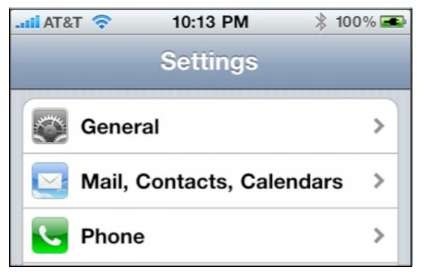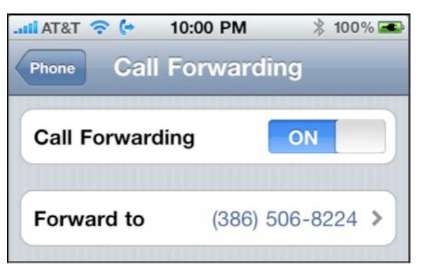You can customize many things in your phone by going into the Settings app.
1. Tap the Settings icon.
2. Scroll down and tap Phone.
This section describes all of the phone settings found here.
Call Forwarding
There may be times when you need to forward your calls to another number. Perhaps you are traveling to a friend’s house out in the boondocks which has very poor cell reception. You want to forward calls to their land line.
1. In the phone settings screen, tap Call Forwarding.
2. Set the Call Forwarding switch to ON.
3. Tap the Forward to row to enter the forwarding number.
4. Once entered, the number will be stored for future reference. All calls will be forwarded from your regular iPhone number to this number until you turn call forwarding OFF.
CAUTION: Call forwarding is not always free. Call your phone company to see if you will be charged for enabling call forwarding.
Call Waiting
Another Phone setting is call waiting. Call waiting alerts you to the fact that another call is coming in while you are on the phone.
You then have the option to take the new call, hang up on the first call, or set up a conference call as you did above.
You just need to make sure the Call Waiting switch is set to the ON position, which is the default setting.
Show or Block (Hide) Your Caller ID
You have the option with the iPhone of blocking your Caller ID phone number if you choose.
There may be certain situations where you would prefer that your phone number not show up on the caller’s phone. Set this switch to OFF to block your caller ID.
Setting Security on your SIM card – Assigning a PIN Code
As an added measure of security, you can enable a PIN code to access information stored on your SIM card. If your iPhone were ever lost or stolen, this would prevent anyone from accessing the names and numbers stored on your SIM card.
CAUTION: Setting this SIM PIN may lock your phone so that it is unusable until you enter a PUK (Personal Unlocking key). You can get this 8-digit PUK from your wireless carrier. For AT&T, login to AT&T’s web site, click on My Services at the top of the page, then click on My Phone/Device in the middle. Then select your iPhone and click on the Unblock SIM Card link. If you do not have AT&T, then check your carrier’s web site or call your carrier’s help desk.
1. Get into the Phone settings menu as before.
2. Scroll down and tap SIM PIN.
3. If you try to turn on the SIM PIN on the next screen and you see an error message similar to the one shown to the right, then your iPhone has been locked. You can only unlock it by entering the PUK (Personal Unlocking key). See the caution note above for more details.
4. If you don’t see any error message after setting the switch next to SIM PIN to ON, then you can tap Change PIN to enter your new PIN.
TTY for Deaf People
TTY stands for Text Telephone Device. It allows your iPhone to communicate with another phone that is equipped with a TTY device, which lets deaf people type messages that are sent over the phone lines. Set the TTY switch to ON to use it.
Switching Between Wireless Carriers
If you live in a country where several wireless carriers supply the iPhone, such as Canada, then you will see a Carriers tab in your Settings app.
Tap Carrier to see the screen where you can switch between carriers for your iPhone.
Leave it on Automatic to have your iPhone select the best network.
If you want to force your iPhone onto a specific network, such as ROGERS, then tap that network name or the number.
NOTE: In this image, since the SIM card is from the ROGERS network, you only see the name of the ROGERS network. The number (302880) is the local Bell/Telus carrier cell tower number.
AT&T (or other carrier) Services
In the United States, as of publishing of this topic, AT&T is the still the sole wireless carrier for the iPhone.
If you are not in the U.S., you have another carrier who provides your iPhone service. The button will list your wireless carrier/phone company name.
Tap AT&T Services at the bottom of the phone settings screen to see special numbers related to AT&T. If you use a different carrier, this screen will show the special access numbers for your carrier.
Tap any of the entries on this screen to perform the stated request. For example, if you tap View My Minutes, you’ll receive a text message response showing details of your minutes remaining in this billing cycle.
Tap the View button to see more details.