Internet Explorer 7 offers many of the same features as earlier versions of the Web browser — for example, the Address bar, the Back and Forward buttons, the Favorites button, and so on.
One new feature, however, is Internet Explorer’s Toolbar Search box, found in the browser’s toolbar. You can use this box as you would a Search box in a search engine: Simply type a keyword or phrase and press Enter. Windows launches Windows Live Search, which has replaced MSN Search as Microsoft’s Internet search engine.
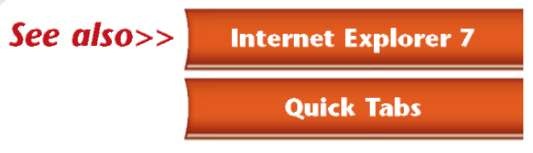
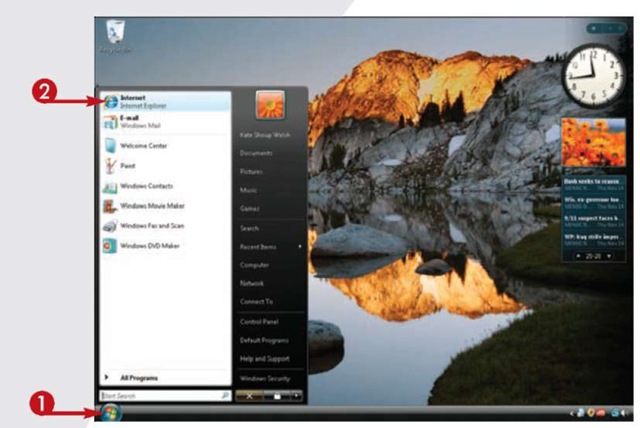
1 Click Start.
2 Click Internet.
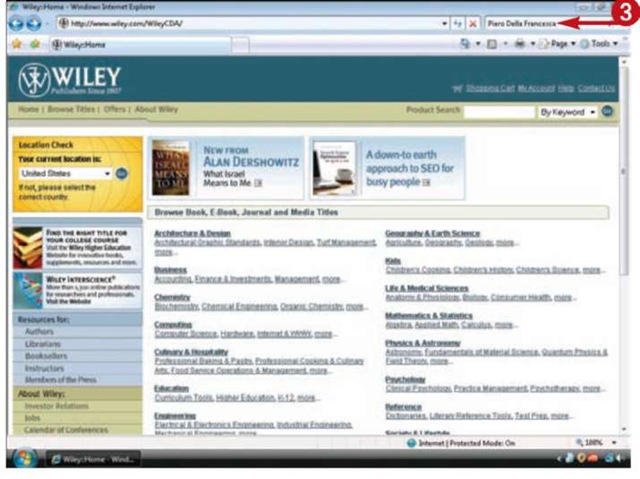
Windows launches Internet Explorer 7
3 Type a keyword or phrase in the Toolbar Search box and press Enter.
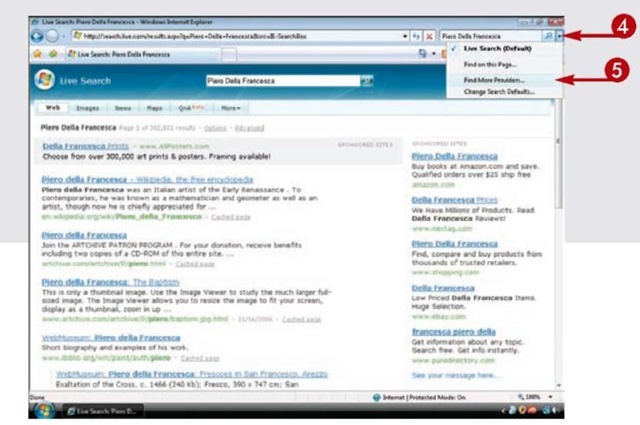
Internet Explorer 7 opens Microsoft’s Live Search page with the results of your search displayed.
4 If your search failed to yield the results you need, click the down arrow to the right of the Toolbar Search box.
5 Choose Find More Providers.
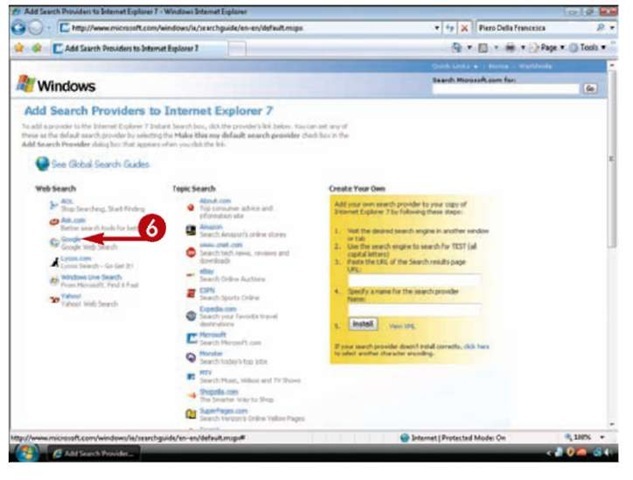
Internet Explorer 7 displays a page listing several alternative search providers.
6 Click the search engine you want to add to your list of available search providers.
Tips
More Options!
Another way to search the Web is to use Internet Explorer 7′s Address bar. Just type Find, Go, or ? followed by a keyword or phrase and press Enter, or press Alt+Enter to display the search results in a new tab.
Try This!
To open a link on your search results page in a new tab, press your Ctrl key when you click it.
More Options!
You are not limited to selecting Web search engines as search providers. You can also choose search providers that relate to shopping (such as Amazon), sports (such as ESPN), travel (such as Expedia), news (such as USA Today), and more.
If you are partial to a different search engine, such as Google, you can add it to your list of search providers; that way, if Live Search fails to deliver helpful results, you can run the search again using the other provider. Alternatively, you can configure Internet Explorer 7 to use the other provider by default.
If your search still does not yield useful results, use a more specific keyword or phrase. For example, instead of using the keyword motorcycles, try Triumph Bonneville. To search for a specific phrase, surround it with quotation marks; that way,the search will return only those pages containing the exact phrase. Finally, to exclude pages with a certain word from your results, precede the word with a minus sign. For example, if your keyword is battery, but many of your results pertain to New York’s Battery Park, you could add -park (note that there is no space between the minus sign and the word) to the search string to omit those results.
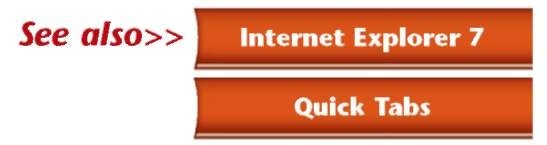
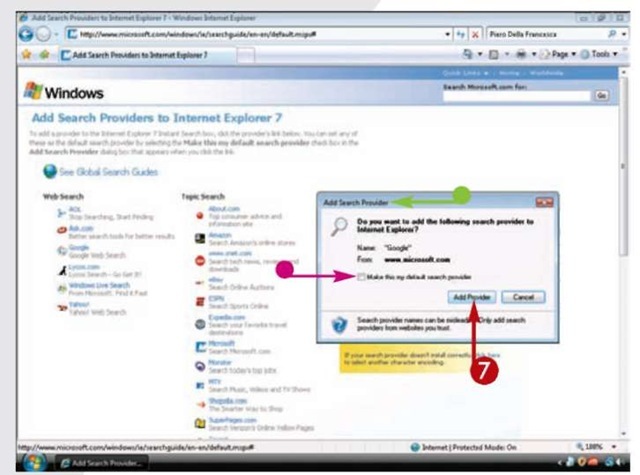
• The Add Search Provider dialog box opens.
• If you know you want this provider to be the default search engine for the Toolbar Search box, click to select the Make This My Default Search Provider checkbox.
7 Click Add Provider.
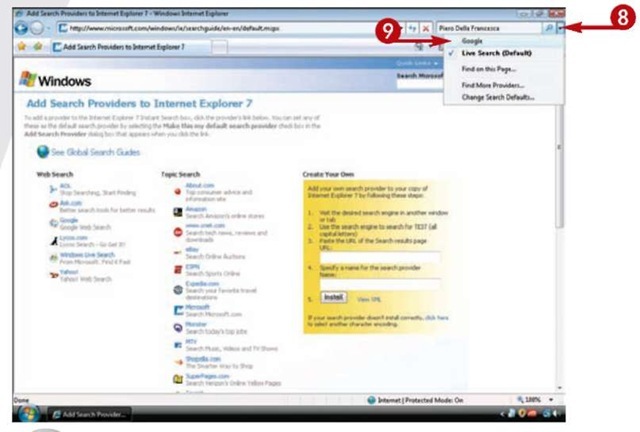
8 Click the down arrow to the right of the Toolbar Search box.
9 Choose the provider you just added from the list.
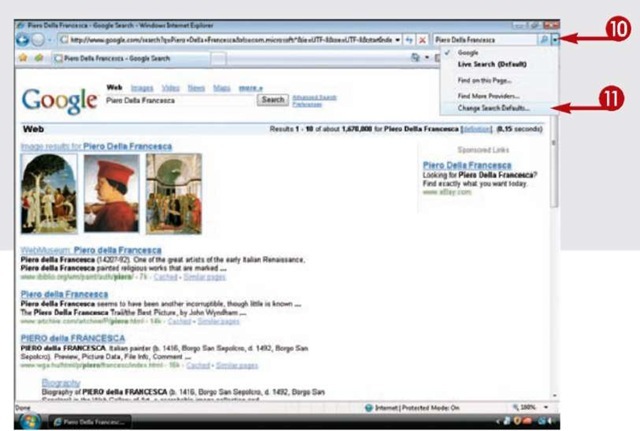
Internet Explorer 7 opens the search provider’s page with the results of your search displayed.
10 If you decide you want this search provider to be the default provider, but you did not indicate this in the Add Search Provider dialog box, click the down arrow to the right of the Toolbar Search box.
11 Click Change Search Defaults.
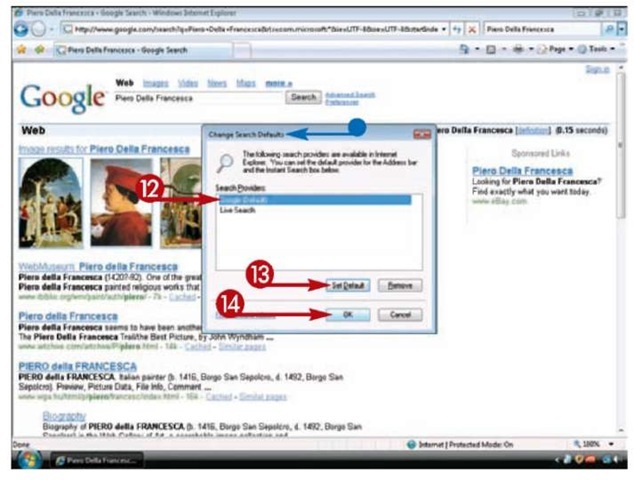
• The Change Search Defaults dialog box opens.
12 Click the search provider you want to serve as the default.
13 Click Set Default.
14 Click OK.
Tips
Did You Know?
If you use a public computer, such as one at a library, make it a practice to delete your Internet Explorer browsing history. Click the Tools button, choose Delete Browsing History, and in the Delete Browsing History dialog box, click Delete All to delete temporary files, cookies, history files, form data, and passwords (or click the button alongside each category of files you want to delete). When prompted, click Yes.
Remove It!
If you no longer want to use a search provider with the Toolbar Search box, remove it by clicking the down arrow to the right of the box, clicking Change Search Defaults, clicking the search provider in the list, clicking Remove, and clicking OK.
