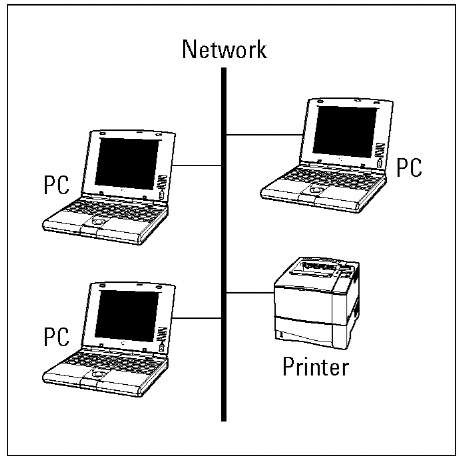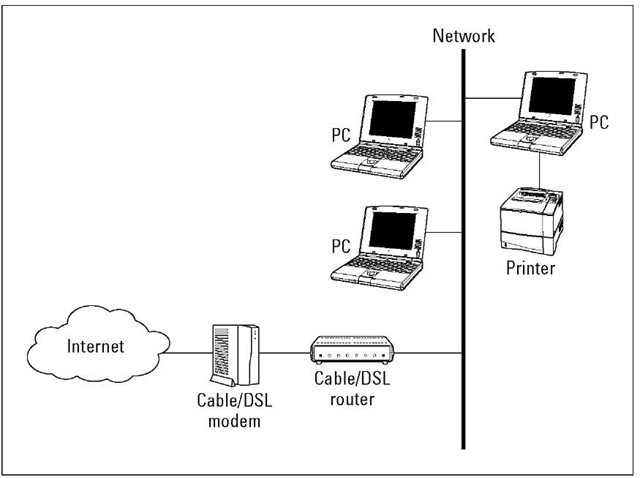Welcome to the wireless age! Nope, we’re not talking about your grand- father’s radio — we’re talking about almost everything under the sun — truly. What’s not going wireless? Wanna say your refrigerator? Wrong — it is. How about your stereo? Yup, that too. Watches, key chains, baby video monitors, high-end projectors — even your thermostat is going wireless and digital. It’s not just about computers any more! Your entire world is going wireless, and in buying this topic, you’re determined not to get left behind. Kudos to you!
A driving force behind the growing popularity of wireless networking is its reasonable cost: You can save money by not running network wiring all over your house, by spending less on Internet connections, by sharing peripherals (such as printers and scanners), and by using your PC to drive other applications around your home, such as your home entertainment center. This topic makes it easier for you to spend your money wisely by helping you decide what you need to buy and then helping you choose between the products on the market. Wireless networks are not only less expensive than more traditional wired networks but also much easier to install. An important goal of this topic is to provide you with "the skinny" on how to install a wireless network in your home.
Whether you have one computer or more, you have several good reasons to want a personal computer network. The plummeting cost of wireless technologies, combined with their fast-paced technical development, has meant that more and more manufacturers are getting on the home networking bandwagon. That means that more applications around your house will try to ride your wireless backbone — by talking among themselves and to the Internet. So, wireless is here to stay and is critical for any future-proofed home.
Nothing but Net(work): Why You Need One
Wireless home networking isn’t just about linking computers to the Internet. Although that task is important — nay, critical — in today’s network-focused environment, it’s not the whole enchilada. Of the many benefits of having wireless in the home, most have one thing in common: sharing. When you connect the computers in your house through a network, you can share files, printers, scanners, and high-speed Internet connections between them. In addition, you can play multiuser games over your network, access public wireless networks while you’re away from home, check wireless cameras, use Internet Voice over IP (VoIP) services, or even enjoy your MP3s from your home stereo system while you’re at work — really!
The big initial reason that people have wanted to put wireless networks in their homes has been to "unwire" their PCs, especially laptops, to enable more freedom of access in the home. But just about every major consumer goods manufacturer is hard at work wirelessly enabling its devices so that they too can talk to other devices in the home — you can find home theater receivers, music players, and even flat-panel TVs with wireless capabilities built right in.
File sharing
As you probably know, computer files are created whenever you use a computer. If you use a word processing program, such as Microsoft Word, to write a document, Word saves the document on your computer’s hard drive as an electronic file. Similarly, if you balance your checkbook by using Quicken from Intuit, this software saves your financial data on the computer’s drive in an electronic file.
A computer network lets you share those electronic files between two or more computers. For example, you can create a Word document on your computer, and your spouse, roommate, child, sibling, or whoever can pull the same document up on his or her computer over the network. With the right programs, you can even view the same documents at the same time!
But here’s where we get into semantics: What’s a computer? Your car has more computing and networking capability than the early moon rockets. Your stereo is increasingly looking like a computer with a black matte finish. Even your refrigerator and microwave are getting onboard computing capabilities — and they all have files and information that need to be shared.
The old way of moving files between computers and computing devices involved copying the files to a floppy disk and then carrying the disk to the other computer. Computer geeks call this method of copying and transferring files the sneakernet approach. In contrast, copying files between computers is easy to do over a home network and with no need for floppy disks (or sneakers).
What’s interesting is that more computers and devices are getting "used to" talking to one another over networks in an automated fashion. A common application is synchronization, where two devices talk to one another and make the appropriate updates to each other’s stored information so that they’re current with one another. For example, Microsoft’s Zune portable media player (www.zune.net) is in many ways similar to Apple’s iPod, with one big exception: the Zune’s wireless capabilities. Whenever you put your Zune in its charger base, it connects across your wireless network and automatically syncs new content (music, audiobooks, podcasts, and videos) from your PC. This means you always have that new content at your fingertips — literally — without having to lift a finger.
Printer and peripheral sharing
Businesses with computer networks have discovered a major benefit: sharing printers. Companies invest in high-speed, high-capacity printers that are shared by many employees. Sometimes an entire department shares a single printer, or perhaps a cluster of printers is located in an area set aside for printers, copy machines, and fax machines.
Just like in a business network, all the computers on your home network can share the printers on your network. The cost-benefit of shared printers in a home network is certainly not as dramatic as in a business, but the opportunity to save money by sharing printers is clearly one of the real benefits of setting up a home network. Figure 1-1 depicts a network through which three personal computers can share the same printer.
Figure 1-1:
Share and share alike: Share one printer via your home network.
Other peripherals, such as extra hard drive storage for your computers or for all those MP3s that someone in the household might be downloading, also are great to share. Anything connected to your PCs or that has a network port (we talk about these in great detail throughout the topic) can be shared anywhere on your wireless network.
Internet connection sharing
Another driving reason behind many homeowners’ interest in wireless home networking is a desire to share an Internet connection. Let’s face it, the Internet is a critical part of day-to-day living — from kids doing their homework to you managing your bank account — so it’s only natural that more than one person in the household wants to get online at the same time. And, with the proliferation of broadband Internet connections — cable, digital subscriber line (DSL), fiber optics, and satellite modems — we can know that the demand at home has only soared.
High-speed (broadband) Internet service is appealing. Not only is the connection to the Internet 50 times or more faster than a dial-up connection, with sharing enabled over your wireless network, all the computers connected to the network can access the Internet at one time through the same broadband service for one monthly fee. (The fee can be as low as $14.95 per month in some areas.) And you can surf and talk on the phone at the same time. No more having your dial-up connection tie up your phone line!
Modem types
Your wireless network helps you distribute information throughout the home. It’s independent of the method you use to access your outside-of-home networks, like the Internet. Whether you use a dial-up connection or broadband, your wireless home network will be applicable.
Dial-up modem: This device connects to the Internet by dialing an Internet service provider (ISP), such as America Online (AOL) or EarthLink, over a standard phone line.
Fewer and fewer wireless networking equipment manufacturers support a dial-up connection on their equipment, because the majority of homes (and the vast majority of networked homes) use broadband these days. We mention dial-up here only for completeness; not because we recommend that you use it.
Cable modem: This type of modem connects to the Internet through the same cable as cable TV. Cable modems connect to the Internet at much higher speeds than dial-up modems and can be left connected to the Internet all day, every day.
DSL modem: Digital subscriber line modems use your phone line, but they permit the phone to be free for other purposes — voice calls and faxes, for example — even while the DSL modem is in use. DSL modems also connect to the Internet at much higher speeds than dial-up modems and can be left connected 24/7.
Broadband wireless modem: The same wireless airwaves that are great for around-the-house communications are great for connecting to the Internet as well. Although the frequency may be different and the bandwidth much less, broadband wireless modems give you connectivity to your home’s wireless network, in a similar fashion as DSL and cable modems.
Satellite modem: Satellite modems tie into your satellite dish and give you two-way communications even if you’re in the middle of the woods. Although they’re typically not as fast as cable modems and DSL links, they’re better than dial-up and available just about anywhere in the continental United States.
Fiber-optic modem: We’re at the front end of the fiber-fed revolution as the telephone and cable companies push to outcompete each other by installing extremely high-capacity lines in homes to allow all sorts of cool applications. (The biggest example of this in the U.S. is Verizon’s FiOS system — www.verizon.com — which is connecting millions of homes to the Internet by using fiber-optic connections.) Until now, the broadband access link has been the limiting bottleneck when wireless networks communicate with the Internet. With fiber optics, you could see broadband access capacity equal to that of your wireless network.
Phone jacks Versus a network
Most homes built in the past 20 years have a phone jack (outlet) in the wall in every room in the house where you would likely use your computer. Consequently, connecting your computer to the Internet via a dial-up modem over a telephone line doesn’t require a network. You simply run a phone line from your computer’s modem to the phone jack in the wall and you’re in business.
However, without a network or without Internet connection sharing turned on at the computer, the connection cannot be shared between computers; only one computer can use a given phone line at any given time. Not good.
With a wireless home network, we can help you extend that modem connection throughout the home. The same is true with your broadband modem — it can be shared throughout the home.
When configuring your PCs on a network, you can buy equipment that lets you connect multiple computers to a regular or high-speed modem through the phone lines — or even through the coaxial wiring or the power lines — in your house. No matter what the physical connection is among your networked devices, the most popular language (or protocol) used in connecting computers to a broadband modem is a network technology known as Ethernet. Ethernet is an industry standard protocol used in virtually every corporation and institution; consequently, Ethernet equipment is plentiful and inexpensive. The most common form of Ethernet networking uses special cables known as Category 5e/6 UTP (or unshielded twisted pair). These networks are named after their speed — most are 100 Mbps (much faster than alternative networks that run over powerlines or phone lines) and are called 100BaseT. You also find 1000BaseT (gigabit Ethernet) networks, which run at 1 g/gabit per second. Figure 1-2 illustrates a network that enables three personal computers to connect to the Internet through a DSL or cable modem. (This network model works the same for a satellite or fiber-optic connection.)
Figure 1-2:
Internet for all: Set up a network that enables many PCs to connect to the Internet through a DSL or cable modem.
See next topic for more information about planning and budgeting for your network.
Phone calling for free
With some new wireless phone capabilities, you can get rid of the static of your cordless phone and move digital over your wireless home network, thus saving money on calls by using less-expensive, Internet-based phone calling options (Voice over IP, or VoIP). What started as a hobbyist error-prone service has grown into a full-fledged worldwide phenomenon. Phone calling over the Internet is now ready for prime time:
Free and for-fee services are available. Services such as Vonage (www. vonage.com) and Skype (www.skype.com) allow you to use your regular phones to call over the Internet for free or for a low monthly cost.
Add-ons to popular software programs are available. Internet calling and even videoconferencing have been added to instant messaging programs such as AOL Instant Messenger (AIM) so that you can talk to the people you used to only IM.
New devices make it simple. New devices, such as the Olympia Dual-Phone (www.dualphone.net), ease access to these Internet calling services — so you don’t have to don a headset every time you want to make a phone call.
The best part is that VoIP services are all moving toward wireless too. Throw away that old cordless phone and replace it with a new wireless handset or a neat Wi-Fi phone that you can take on the road to make free calls from any Wi-Fi network you happen to have access to.
The convergence of wireless and Voice over IP is one of the major megatrends going on in the telecommunications and Internet markets today — you can bet that you want it in your home too!
Home arcades and wireless to go
If you aren’t convinced yet that a wireless home network is for you, we have four more points that may change your mind. Check them out:
Multiuser games over the network: If you’re into video games, multi-player card games, or role-playing games, you may find multiuser games over the network or even over the Internet fascinating.
Audio anywhere in the household: Why spend money on CDs and keep them stacked next to your stereo? Load them on your PC and make them wirelessly available to your stereo, your car, your MP3 player that you take jogging, and lots more. Check out next topic for more info on how to use your wireless network to send audio and video signals around the house.
Home wireless cam accessibility: You can check out your house from anywhere in the house — or the world — with new wireless cameras that hop on your home network and broadcast images privately or publicly over the Internet. Want to see whether your kids are tearing apart the house while you’re working in your office downstairs? Just call up your wireless networked camera and check them out. (In our generation, we always said, "Mom has eyes in the back of her head"; this generation will probably think that Mom is omniscient!)
Wireless on the go: This concept is great if you have a portable computer. Many airports, hotels, malls, and coffee shops have installed public wireless networks that enable you to connect to the Internet (for a small fee, of course) via hot spots.
Wired Versus Wireless
Ethernet is the most-often-used method of connecting personal computers to form a network because it’s fast and its equipment is relatively inexpensive. In addition, Ethernet can be transmitted over several types of network cable or sent through the air by using wireless networking equipment. Most new computers have an Ethernet connection built in, ready for you to plug in a network cable. The most popular wireless networking equipment transmits a form of Ethernet by using radio waves rather than Category 5e/6 cables.
Installing wired home networks
Even though we’re talking mostly about wireless networks and how great they are, we would be misleading you if we told you that wireless is the only way to go. Wireless and wired homes each have advantages.
Wired homes are
Faster: Wired lines can reach speeds of 1000 Mbps, whereas wireless homes tend to be in the 20 Mbps to 200 Mbps range. Both wireless and wired technologies are getting faster and faster, but for as far as our crystal balls can see, wired will always be ahead.
‘ More reliable: Wireless signals are prone to interference and fluctuations and degrade quickly over short distances; wired connections typically are more stable and reliable all over your home.
‘ More secure: You don’t have to worry about your signals traveling through the air and being intercepted by snoopers, as you do with unsecured wireless systems.
‘ Economical over the long term: The incremental cost of adding CAT-5e/6 voice and data cabling and RG-6 coaxial cabling into your house — over a 30-year mortgage — will be almost nothing each month.
‘ Salable: More and more home buyers are not only looking for well-wired homes but also discounting homes without the infrastructure. As good as wireless is, it isn’t affixed to the house and is carried with you when you leave. Most new homes have structured wiring in the walls.
If you’re building a new home or renovating an old one, we absolutely recommend that you consider running the latest wiring in the walls to each of your rooms. That doesn’t mean that you won’t have a wireless network in your home — you will. It just will be different than if you were wholly reliant on wireless for your networking.
If you choose to use network cable, it should ideally be installed in the walls, just like electrical and phone wiring. Network jacks (outlets) are installed in the walls in rooms where you would expect to use a computer. Connecting your computer to a wired network is as easy as plugging a phone into a phone jack — after the wiring is in place, that is.
Without question, the most economical time to install network cable in a home is during the home’s initial construction. In upscale neighborhoods, especially in communities near high-tech businesses, builders often wire new homes with network cable as a matter of course. In most cases, however, the installation of network cable in a new home is an option or upgrade that’s installed only if the new owner orders it and pays a premium. Installing a structured wiring solution for a home can cost at least $2,000-$3,000, and that’s for starters.
Although the installation of network cable in an existing home certainly is possible, it’s much more difficult and expensive than installing cable during construction. If you hire an electrician to run the cable, you can easily spend thousands of dollars to do what would have cost a few hundred dollars during your home’s construction. If you’re comfortable drilling holes in your walls and working in attics and crawl spaces, you can install the cabling yourself for the cost of the cable and outlets.
The reality is that no home will ever be purely wireless or wireline (wired). Each approach has benefits and costs, and they coexist in any house. If you’re building a new house, most experts tell you to spend the extra money on a structured wiring solution because it adds value to your house and you can better manage all the wiring in your home. We agree. But no wiring solution can be everywhere you want it to be. Thus, wireless is a great complement to your home, which is why we advocate a whole-home wireless network for your entire home to use.
Installing wireless home networks
If you’re networking an existing home or are renting your home, wireless has fabulous benefits:
Portable: You can take your computing device anywhere in the house and be on the network. Even if you have a huge house, you can interconnect wireless access points to have a whole-home wireless network.
Flexible: You’re not limited to where a jack is on the wall; you can network anywhere.
Cost effective: You can start wireless networking for a few hundred dollars. Your wiring contractor can’t do much with that!
Clean: You don’t have to tear down walls or trip over wires when they come out from underneath the carpeting.
What’s more, there’s really no difference in how you use your networked computer, whether it’s connected to the network by a cable or by a wireless networking device. Whether you’re sharing files, a printer, your entertainment system, or the Internet over the network, the procedures are the same on a wireless network as on a wired network. In fact, you can mix wired and wireless network equipment on the same network with no change in how you use a computer on the network.
It’s time for the fine print. We would be remiss if we weren’t candid and didn’t mention any potential drawbacks to wireless networks compared with wired networks. The possible drawbacks fall into four categories:
Data speed: Wireless networking equipment transmits data at slower speeds than wired networking equipment. Wired networks are already networking at gigabit speeds, although the fastest current wireless networking standards (in theoretical situations) top out at 248 Mbps. (The real-world top speed you can expect will be under 100 Mbps.) But, for almost all the uses we can think of now, this rate is plenty fast. Your Internet connection probably doesn’t exceed 10 Mbps (though lucky folks who have fiber-optic lines running to their homes may exceed this rate by a big margin!), so your wireless connection should be more than fast enough.
Radio signal range: Wireless signals fade when you move away from the source. Some homes, especially older homes, may be built from materials that tend to block the radio signals used by wireless networking equipment, which causes even faster signal degradation. If your home has plaster walls that contain a wire mesh, the wireless networking equipment’s radio signal may not reach all points in your home. Most modern construction, however, uses drywall materials that reduce the radio signal only slightly. As a result, most homeowners can reach all points in their home with one centralized wireless access point (also called a base station) and one wireless device in or attached to each personal computer.
Radio signal interference: The most common type of wireless networking technology uses a radio frequency that’s also used by other home devices, such as microwave ovens and portable telephones. Consequently, some wireless home network users experience network problems (the network slows down or the signal is dropped) caused by radio signal interference.
Security: The radio signal from a wireless network doesn’t stop at the outside wall of your home. A neighbor or even a total stranger could access your network from an adjoining property or from the street unless you implement some type of security technology to prevent unauthorized access. You can safeguard yourself with security technology that comes standard with the most popular wireless home networking technology. However, it’s not bulletproof, and it certainly doesn’t work if you don’t turn it on.
For our money, wireless networks compare favorably with wired networks for most homeowners who didn’t have network wiring installed when their houses were built. As we mention earlier in this topic, even if you do have network wires in your walls, you probably want wireless just to provide the unteth-ered access it brings to laptops and handheld computers.