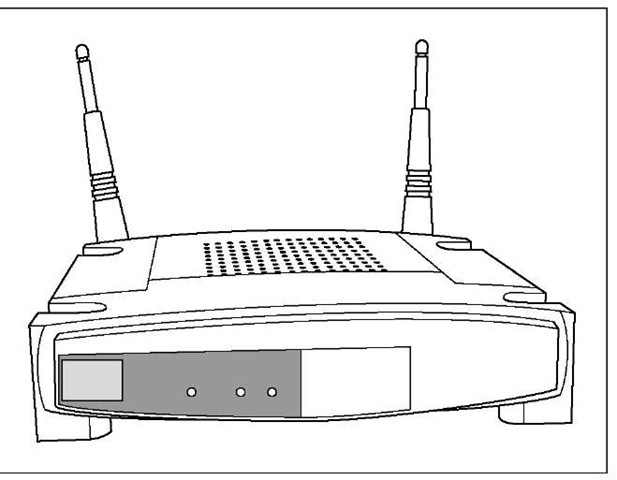Get the (Access) Point?
Let’s talk some more about the central pivot point in your wireless network: the access point. Somewhat similar in function to a network hub, an access point in a wireless network is a special type of wireless station that receives radio transmissions from other stations on the wireless LAN and forwards them to the rest of the network. An access point can be a stand-alone device or a computer that contains a wireless network adapter along with special access-point management software. Most home networks use a stand-alone AP, such as shown in Figure 2-6.
Figure 2-6:
A standalone access point.
Because many homes and businesses use wireless networking, a method is needed to distinguish one wireless network from another. Otherwise, your neighbor may accidentally send a page to the printer on your network. (That could be fun or that could be a little scary.) Three parameters can be used to uniquely identify each segment of a wireless network:
Network name: When you set up your wireless network, you should assign a unique name to the network. Some manufacturers refer to the network name by one of its technical monikers — service set identifier (SSID) or perhaps extended service set identifier (ESSID). This can be confusing and comes up most often if you’re using equipment from different manufacturers. Rest assured, however, that network name, SSID, and ESSID all mean the same thing.
If the AP manufacturer assigns a network name at the factory, it assigns the same name to every AP it manufactures. Consequently, you should assign a different network name to avoid confusion with other APs that may be nearby (like your neighbor’s). Note: All stations and the AP on a given wireless network must have the same network name to ensure that they can communicate.
Assigning a unique network name is good practice, but don’t think of the network name as a security feature. Most APs broadcast their network name, so it’s easy for a hacker to change the network name on his or her computer to match yours. Changing the network name from the factory setting to a new name just reduces the chance that you and your neighbor accidentally have wireless networks with the same network name.
Channel: When you set up your wireless network, you have the option of selecting a radio channel. All stations and the access point must broadcast on the same radio channel to communicate. Multiple radio channels are available for use by wireless networks, and some of the newer wireless APs use multiple channels to increase the speed of the network. The number of channels available varies according to the type of wireless network you’re using and the country in which you install the wireless network. Wireless stations normally scan all available channels to look for a signal from an AP. When a station detects an AP signal, the station negotiates a connection to the AP.
Encryption key: Because it’s relatively easy for a hacker to determine a wireless network’s name and the channel on which it’s broadcasting, every wireless network should be protected by a secret encryption key unless the network is intended for use by the general public. Only someone who knows the secret key code can connect to the wireless network.
The most popular wireless network technology, Wi-Fi, comes with two types of security: Wired Equivalent Privacy (WEP) and Wi-Fi Protected Access (WPA). WEP uses the RC4 encryption algorithm and a private key phrase or series of characters to encrypt all data transmitted over the wireless network. For this type of security to work, all stations must have the private key. Any station without this key cannot get on the network. WPA, which is now built into all new Wi-Fi equipment and is a free upgrade on most older Wi-Fi equipment, is far more secure than WEP, and we recommend that you use it. WPA uses either Temporal Key Integrity Protocol (TKIP) or Advanced Encryption System (AES) encryption, which dynamically changes the security key as the connection is used.
In the home, you’ll most likely get your access point functionality through a wireless home router or a wireless Internet gateway. These devices combine the access point with a router, a wired Ethernet network switch, and (in the case of the gateway) a broadband modem. Similar devices may even throw in a print server. This Swiss army knife-like approach is often a real bargain for use in a wireless home network. A stand-alone access point may be part of your network when you’re adding a second wireless network to the mix (it would attach to one of the wired Ethernet ports on your router), or if you have some kind of fancy wired router in place (this isn’t common, but some folks who work from home may have a special router supplied by their company for accessing the corporate network).
We use the term AP throughout this topic to mean either a stand-alone AP or the AP built into a wireless home router or gateway.
Wireless networking devices can operate in one of two modes: infrastructure mode or ad hoc mode. The next two subsections describe the differences between these two modes.
Infrastructure mode
When a wireless station (such as a PC or a Mac) communicates with other computers or devices through an AP, the wireless station is operating in infrastructure mode. The station uses the network infrastructure to reach another computer or device rather than communicate directly with the other computer or device. Figure 2-7 shows a network that consists of a wireless network segment with two wireless personal computers, and a wired network segment with three computers. These five computers communicate through the AP and the network infrastructure. The wireless computers in this network are communicating in infrastructure mode.
Ad hoc mode
Whenever two wireless stations are close enough to communicate with each other, they’re capable of establishing an ad hoc network: that is, a wireless network that doesn’t use an AP. Theoretically, you could create a home network out of wireless stations without the need for an AP. It’s more practical, however, to use an AP because it facilitates communication between many stations at once (as many as hundreds of stations simultaneously in a single wireless network segment). In addition, an AP can create a connection, or bridge, between a wireless network segment and a wired segment.
Figure 2-7:
The two wireless computers in this network communicate through the AP in infrastructure mode.
Ad hoc mode isn’t often used in wireless home networks, but it could be used on occasion to connect two computers to transfer files where no AP is in the vicinity to create a wireless infrastructure.
We don’t see any real advantage to using an ad hoc network in your home just to save a few bucks. You can buy a perfectly good wireless home router for under $50 (and even less when the sales are on!); the capabilities and ease-of-use you gain from this approach are well worth the minimal cost.
Your Wireless Network’s Power Station: The Antenna
The main interface between your access point or network interface card and the network is the antenna. Signals generated and received by your wireless gear are dependent on a high-quality antenna interface. To be smart in wireless networking, you need to know the basics about antennas. If you know how they work, you can better optimize your network.
The newest APs, which use the 802.11n standard (discussed in the section titled "Industry Standards"), use a special technology called MIMO that uses advanced signal processing to "shape" the beam coming out of your antennas. These systems have a special antenna configuration optimized for this MIMO system; MIMO systems are not designed to be modified with different antennas.
Access point antennas vary from manufacturer to manufacturer. Many APs have a single external antenna about five inches long. This type of antenna is a dipole antenna. Some APs have two external dipole antennas. Dual external antenna models should provide better signal coverage throughout the house. APs with dual antennas may transmit from only one of the antennas but receive through both antennas by sampling the signal and using whichever antenna is getting the strongest signal — a diversity antenna system.
Typical omnidirectional dipole antennas attach to the AP with a connector that enables you to position the antenna at many different angles; however, omnidirectional dipole radio antennas send and receive best in the vertical position.
The range and coverage of a Wi-Fi wireless AP used indoors is determined by these factors:
AP transmission output power: This is the power output of the AP’s radio, usually referred to as transmission power, or TXpower. Higher power output produces a longer range. Wi-Fi APs transmit at a power output of less than 30 dBm (one watt). Government agencies around the world regulate the maximum power output allowed. APs for home use generally have power outputs in the range of 13 dBm (20 mW) to 15 dBm (31.6 mW). The higher the power rating, the stronger the signal and the better range your wireless network will have. Some wireless networking equipment manufacturers offer add-on amplifiers that boost the standard signal of the AP to achieve a longer range.
Antenna gain: The AP’s antenna and the antennas on the other devices on the network improve the capability of the devices to send and receive radio signals. This type of signal improvement is gain. Antenna specifications vary depending on vendor, type, and materials. Adding a higher-gain antenna at either end of the connection can increase the effective range.
Antenna type: Radio antennas both send and receive signals. Different types of antennas transmit signals in different patterns or shapes. The most common type of antenna used in wireless home networks, the dipole antenna, is described as omnidirectional because it transmits its signal in all directions equally. In fact, the signal from a dipole antenna radiates 360° in the horizontal plane and 75° in the vertical plane, to create a doughnut-shaped pattern. Consequently, the area directly above or below the antenna gets a very weak signal.
Some types of antenna focus the signal in a particular direction and are referred to as directional antennas. In special applications where you want an AP to send its signal only in a specific direction, you could replace the omnidirectional antenna with a directional antenna. In a home, omnidirectional is usually the best choice, but that also depends on the shape of the home; some antennas are better for brownstones and multifloor buildings because they have a more spherical signal footprint rather than the standard flatish one.
Receive sensitivity: The receive sensitivity of an AP or other wireless networking device is a measurement of how strong a signal is required from another radio before the device can make a reliable connection and receive data.
Signal attenuation: A radio signal can get weaker as a result of interference caused by other radio signals because of objects that lie in the radio wave path between radios and because of the distance between the radios. The reduction in signal is attenuation.
To replace or add an antenna to an AP or other wireless device, you need to have a place to plug it in — as obvious a statement as that is, many antennas aren’t detachable, and you can’t add another antenna. Some access points use reverse TNC connectors that let optional antennas be used in 802.11b/g products, but there’s a minor trend away from using detachable antennas in 802.11a products because of a potential conflict in the frequency channels allocated to 802.11a. This situation potentially thwarts misuse but also robs those deploying access points of their ability to choose optimal antennas.
Industry Standards
One of the most significant factors that has led to the explosive growth of personal computers and their effect on our daily lives has been the emergence of industry standards. Although many millions of personal computers are in use now around the world, only three families of operating system software run virtually all these computers: Windows, Mac OS, and Unix (including Linux). Most personal computers used in the home employ one of the Microsoft Windows or Apple Macintosh operating systems. The existence of this huge installed base of potential customers has enabled hundreds of hardware and software companies to thrive by producing products that inter-operate with one or more of these industry-standard operating systems.
Computer hardware manufacturers recognize the benefits of building their products to industry standards. To encourage the adoption and growth of wireless networking, many companies that are otherwise competitors have worked together to develop a family of wireless networking industry standards that build on and interoperate with existing networking standards. As a result, reasonably priced wireless networking equipment is widely available from many manufacturers. Feel safe buying equipment from any of these manufacturers because they’re all designed to work together, with one important caveat: You need to make sure your gear can all "speak" using the same version of Wi-Fi. The four major flavors of this wireless networking technology for LAN applications are IEEE 802.11a, 802.11b, 802.11g, and 802.11n — two of these, 802.11g and n are the current (and future) versions. You just have to
Understanding antenna gain
Antenna gain is usually expressed in dBi units (which indicate, in decibels, the amount of gain an antenna has). An antenna with a 4 dBi gain increases the output power (the effective isotropic radiated power, or EIRP) of the radio by 4 dBm. The FCC permits IEEE 802.11 radios to have a maximum EIRP of 36 dBm when the device is using an omnidirectional antenna.
The antennas included with wireless home networking equipment are typically omnidirectional detachable dipole antennas with gains of 2 dBi to 5 dBi. Some manufacturers offer optional high-gain antennas. (Note:The maximum EIRP output permitted in Japan is 100 mW; and the maximum output in Europe is only 10 mW.) choose the flavor that best fits your needs and budget. (Note: There are other wireless standards, such as Bluetooth for short-range communications, for other applications in the home.
The Institute for Electrical and Electronics Engineers
The Institute for Electrical and Electronics Engineers (IEEE) is a standards-making industry group that has for many years been developing industry standards that affect the electrical products we use in our homes and businesses. At present, the IEEE 802.11g standard is the overwhelming market leader in terms of deployed wireless networking products. Products that comply with this standard weren’t the first wireless networking technology on the market — but they are now, by far, the dominant market-installed base. As you will soon see, however, the new generation of 802.11n products are entering the market and will eventually replace 802.11g.
The Wi-Fi Alliance
In 1999, several leading wireless networking companies formed the Wireless Ethernet Compatibility Alliance (WECA), a nonprofit organization (www. weca.net). This group has recently renamed itself the Wi-Fi Alliance and is now a voluntary organization of more than 200 companies that make or support wireless networking products. The primary purpose of the Wi-Fi Alliance is to certify that IEEE 802.11 products from different vendors interoperate (work together). These companies recognize the value of building a high level of consumer confidence in the interoperability of wireless networking products.
The Wi-Fi Alliance organization has established a test suite that defines how member products will be tested by an independent test lab. Products that pass these tests are entitled to display the Wi-Fi trademark, which is a seal of interoperability. Although no technical requirement in the IEEE specifications states that a product must pass these tests, Wi-Fi certification encourages consumer confidence that products from different vendors will work together.
The Wi-Fi interoperability tests are designed to ensure that hardware from different vendors can successfully establish a communication session with an acceptable level of functionality. The test plan includes a list of necessary features. The features themselves are defined in detail in the IEEE 802.11 standards, but the test plan specifies an expected implementation.
Understanding Wi-Fi channels
Now for a little talk about frequency bands used by the various Wi-Fi standards. In 1985, the FCC made changes to the radio spectrum regulation and assigned three bands designated as the industrial, scientific, and medical (ISM) bands. These frequency bands are
902 MHz-928MHz: A 26 MHz bandwidth
2.4 GHz-2.4835GHz:An 83.5 MHz bandwidth
5.15-5.35 GHz and 5.725 GHz-5.825 GHz: A 300 MHz bandwidth
The FCC also opened some additional frequencies, known as Unlicensed National Information Infrastructure (U-NII), in the lower reaches of the five GHz frequencies.
The purpose of the FCC change was to encourage the development and use of wireless networking technology. The new regulation permits a user to operate, within certain guidelines, radio equipment that transmits a signal within each of these three ISM bands without obtaining an FCC license.
Wireless networks use radio waves to send data around the network. 802.11a uses part of the U-NII frequencies, and IEEE 802.11b and g use the ISM 2.4 GHz band. 802.11 n can use either band, though not all 802.11n systems do (many use only the 2.4 GHz band).
An important concept when talking about frequencies is the idea of overlapping and nonoverlapping channels.This happens specifically when the APs’ signals are transmitting on the same (or sometimes nearby) channels. Recall that the standards call for a number of channels within a specified frequency range.
The frequency range of 802.11g, for example, is between 2.4 GHz and 2.4835 GHz, and it’s broken up into fourteen equal-sized channels. (Only eleven can be used in the United States — any equipment sold for use here allows you to access only these eleven channels.) The problem is that these channels are defined in such a way that many of the channels overlap with one another — and with 802.11 g, there are only three nonoverlapping channels. Thus, you wouldn’t want to have channels 10 and 11 operating side by side because you would get signal degradation. You want noninterfering, nonoverlapping channels. So you find that people tend to use Channels 1, 6, and 11, or something similar. 802.11a doesn’t have this problem because its eight channels, in the 5 GHz frequency band, don’t overlap; therefore, you can use contiguous channels. As with 802.11b and g, however, you don’t want to be on the same channel.
Wi-Fi history: 802.11b and 802.11a
In 1990, the IEEE adopted the document "IEEE Standards for Local and Metropolitan Area Networks," which provides an overview of the networking technology standards used in virtually all computer networks now in prevalent use. The great majority of computer networks use one or more of the standards included in IEEE 802; the most widely adopted is IEEE 802.3, which covers Ethernet.
IEEE 802.11 is the section that defines wireless networking standards and is often called wireless Ethernet. The first edition of the IEEE 802.11 standard,adopted in 1997, specified two wireless networking protocols that can transmit at either 1 or 2 megabits per second (Mbps) using the 2.4 GHz radio frequency band, broken into fourteen 5 MHz channels (eleven in the United States). IEEE 802.11b-1999 is a supplement to IEEE 802.11 that added subsections to IEEE 802.11 that specify the protocol used by Wi-Fi certified wireless networking devices.
The 802.11b protocol is backward compatible with the IEEE 802.11 protocols adopted in 1997, using the same 2.4 GHz band and channels as the slower protocol. The primary improvement of the IEEE 802.11b protocol was a technique that enabled data transmission at either 5.5 Mbps or 11 Mbps.
802.11b is an old standard. Most vendors no longer sell 802.11b equipment (or they sell one single line of products for customers who want to replace old gear). 802.11g, which we discuss in a moment, is compatible with 802.11b, but is much faster and not a penny more expensive. It has pretty much replaced 802.11b, particularly in the home networking market.
IEEE adopted 802.11a at the same time it adopted 802.11b. 802.11a specifies a wireless protocol that operates at higher frequencies than the 802.11b protocol and uses a variety of techniques to provide data transmission rates of 6, 9, 12, 18, 24, 36, 48, and 54 Mbps. 802.11a has twelve nonoverlapping channels in the United States and Canada, but most deployed products use only eight of these channels.
Because it uses a different set of frequencies, 802.11a offers the following advantages over IEEE 802.11b:
Capacity: 802.11a has about four times as many available channels, resulting in about eight times the network capacity: that is, the number of wireless stations that can be connected to the AP at one time and still be able to communicate. This isn’t a significant advantage for a wireless home network because you almost certainly will never use all the network capacity available with a single access point (approximately 30 stations simultaneously).
Less competition: Portable phones, Bluetooth, and residential microwave ovens use portions of the same 2.4 GHz radio frequency band used by 802.11b, which sometimes results in interference. By contrast, few devices other than IEEE 802.11a devices use the 5 GHz radio frequency band. Note: A growing number of cordless phones are starting to use this same frequency range, so the relative uncrowdedness of the 5 GHz spectrum isn’t likely to last forever.
Improved throughput: Tests show as much as four to five times the data link rate and throughput of 802.11b in a typical office environment. Throughput is the amount of data that can be transferred over the connection in a given period. (See the nearby sidebar, "Gauging your network’s throughput.")
Like 802.11b, 802.11a has pretty much been superseded by newer technologies (802.11n is significantly faster and can also use those higher frequencies used by 802.11a). It’s hard to find 802.11a wireless home routers or 802.11a network adapters on the market these days, with one exception. Some manufacturers carry dual-band, dual-mode networking gear that supports 802.11a and 802.11g in a single device — this equipment is often labeled 802.11a/b/g because it also supports 802.11b equipment on the network. The idea behind this dual-band gear is that you can use the 802.11a frequencies for a "fast channel" for a specific purpose (such as sending audio and video from your PC to home theater) while using the 802.11g frequencies for all the normal Internet traffic in your network. 802.11n will support the same usage, with higher speeds, so many manufacturers have discontinued their a/b/g equipment. As we write in late 2007, several manufacturers (such as NETGEAR) still offer such wireless equipment.
The current standard: 802.11g
The most recent of the IEEE standards-based products to hit the street is 802.11g, which has become the standard wireless gear found in new computers and other devices. The g standard was finalized in June 2003. The appeal of 802.11g is so great that many vendors didn’t wait for the final standard to be adopted before they released their first products based on this technology.
802.11g is backward compatible with 802.11b wireless networking technology, but delivers the same transmission speeds as 802.11a — up to 54 Mbps — thus effectively combining the best of both worlds.
802.11g equipment offers a nice upgrade path for people who have already invested in IEEE 802.11b equipment. When the first products were released, they carried prices that were only marginally more expensive than plain-old IEEE 802.11b, but today the prices for 802.11g equipment are considerably lower than 802.11b ever was.
Although 802.11g works great, if you’re considering doing more than just share Internet connections on your wireless network, you should consider investing in the newer 802.11n technology discussed in the next section. This newer standard (well it’s almost a standard, as we discuss) provides speeds up to five times as fast as 802.11g or 802.11a, and can support both frequency ranges (the 2.4 GHz frequency supported by 802.11g as well as the 5 GHz frequency supported by 802.11a) — opening up more channels and decreasing the possibility that your neighbor’s network will interfere with yours (a potential problem in urban and even suburban areas).
The next big thing: 802.11n
The IEEE has been at work for several years defining a newer wireless networking standard, 802.11n. As we write in late 2007, 802.11n is a draft standard, meaning there’s still work to be done before the final IEEE standard is ratified (which won’t happen, by all accounts, until 2009!). But even though 802.11n isn’t a finalized standard, it is very close to the final standard, close enough that the folks who make 802.11 chips have begun mass producing 802.11n chips, and the folks who make networking gear have begun putting these chips into products that they are labeling "802.11n." Even more importantly, the Wi-Fi Alliance has begun certifying 802.11n products — meaning that you can buy equipment that has been certified to interoperate with other manufacturers’ products. So you can buy an 802.11n router from company X and an 802.11n network adapter from company Y and have full confidence that they’ll work together. Figure 2-8 shows the Wi-Fi Alliance certification logo you’ll find on 802.11n draft-compliant gear (in this case, this gear is also compliant with 802.11b, a, and g).
Figure 2-8:
Look for this logo on the box of your new 802.11n gear.
Keep these few things in mind about 802.11n:
Speed: The theoretical maximum speed of 802.11n is 248 Mbps — five times faster than 802.11g. Real-world speeds have been measured in test centers at about 100 Mbps (five times faster than 802.11g). With 802.11n, wireless can be a real alternative to wired networks, even for high-performance applications such as sending video around the home.
Distance: 802.11n uses a special technology called MIMO (multiple inputs, multiple outputs) that modifies how signals are sent and received across your system’s antennas. A MIMO system can send and receive data across more than one antenna at a time, and can use special signal processing to actually beam form the signal to extend its range and power in a certain direction. Although no one wants to quantify it exactly (or, to be more exact, everyone has a different figure), you can expect MIMO to extend the range of your wireless network by a factor of 2 or more.
Gauging your network’s throughput
Wi-Fi standards call for different speeds, up to 11 Mbps for 802.11b and up to 54 Mbps for 802.11a and g — newer devices try to communicate at up to 110 Mbps. Radios attempt to communicate at the highest speed. If they encounter too many errors (dropped bits), the radio steps down to the next fastest speed and repeats the process until a strong connection is achieved. So, although we talk about 802.11g, for example, being 54-110 Mbps in speed, the reality is that unless you’re very close to the AP, you’re not likely to get that maximum rate. Signal fade and interference cut into your speeds, and the negotiated rate between the two devices drops.
That discussion represents just the speed. The actual throughput is another, related, matter. Throughput represents the rate at which the validated data flows from one point to another. It may take some retransmissions for that to occur, so your throughput is less than the negotiated speed of the connection. It may not be unusual for you to get only 40 to 50 percent of your maximum connection speed. In fact, that’s rather normal.
Channels: 802.11n gear can use either the 2.4 or the 5 GHz channels, providing it with a considerably larger number of channels to choose from when looking for the best connection between stations on your wireless network (something 802.11n gear does automatically). The highest speeds of 802.11n also use something called channel bonding, where more than one channel is used at the same time, to increase the amount of data sent across the network.
As a cost-saving measure, some 802.11n gear uses only 2.4 GHz frequencies. This equipment won’t be able to use those relatively wide open 5 GHz channels but can still use the channel bonding feature for faster connections. Note that 802.11n gear that uses only the 2.4 GHz frequencies is not backward compatible with 802.11a (see the next bullet for more on this).
Backward compatibility: 802.11n gear is backward compatible with any 802.11b or 802.11g gear, so your older network adapters will still work on a new 802.11n network. If your 802.11n router or access point works on the 5 GHz frequency range, it will also be backward compatible with 802.11a gear.
Adding 802.11a/b/g gear to an 802.11n network will slow down the whole network to a degree, but your network will still be faster than an 802.11a, b, or g network.
Cost: Because it’s a new technology, 802.11n equipment is about two to three times more expensive than 802.11g equipment. For example, the most popular 802.11n router on the market (Apple’s AirPort Extreme with Gigabit Ethernet) is about $175, while the average 802.11g router costs $50 to $75. The least expensive 802.11n gear available as we write is about $100 for a router. You can expect these prices to drop rapidly as 802.11n becomes more mainstream, but 802.11n will still have a price premium for the next year or so.
As you shop for new wireless networking equipment, you’ll have to make a decision between 802.11g and 802.11n. In general, we recommend that you strongly consider the 802.11n gear (the speed improvements are well worth the additional expense, in our minds), but also keep in mind that 802.11n is a draft standard. It’s unlikely, but not impossible, that some changes in the final standard will make equipment you buy today not entirely compliant with the final standard in 2009. If you can find a manufacturer who guarantees that your equipment will be final-standard compliant (by means of a firmware upgrade, for example), that (in the words of Martha Stewart) is a good thing.
Regardless of the choice you make between 802.11g and n for your wireless infrastructure (routers and access points), we highly recommend that you select the 802.11n option when you’re buying new computers (particularly laptops). There’s not a big price difference here, and changing the internal networking cards on many computers (especially many laptops) isn’t always a walk in the park — if you can get 802.11n put inside at the factory, so much the better.