Except the traditional keys, a keyboard has many extra useful keys on it. Modern keyboards even have dedicated application keys like for starting calculator, controlling Windows Media Player functions or Internet browsing functions. Here is the list of some most common extra keys.
Using navigation keys
The navigation keys allow you to move the cursor, move around in documents and webpages, and edit text. The following is the list stating some common functions of these keys.
| Press this | To do this |
| Left Arrow, Right | Move the cursor or selection one space or line in the |
| Arrow, Up Arrow, or | direction of the arrow, or scroll a webpage in the direction |
| Down Arrow | of the arrow |
| Home | Move the cursor to the beginning of a line or move to the top of a webpage |
| Move the cursor to the end of a line or move to the bottom | |
| End | |
| of a webpage | |
| Ctrl+Home | Move to the top of a document |
| Ctrl+End | Move to the bottom of a document |
| Page Up | Move the cursor or page up one screen |
| Page Down | Move the cursor or page down one screen |
| Delete the character after the cursor, or the selected text; in | |
| Delete | Windows, delete the selected item and move it to the Recycle Bin |
| Turn Insert mode off or on. When Insert mode is on, text | |
| Insert | that you type is inserted at the cursor. When Insert mode is |
| off, text that you type replaces existing characters. |
Using the numeric keypad
The numeric keypad arranges the numerals 0 to 9, the arithmetic operators + (addition), – (subtraction), * (multiplication), and / (division), and the decimal point as they would appear on a calculator or adding machine. These characters are duplicated elsewhere on the keyboard, of course, but the keypad arrangement allows you to rapidly enter numerical data or mathematical operations with one hand.
Numeric keypad
To use the numeric keypad to enter numbers, press Num Lock. Most keyboards have a light that indicates whether Num Lock is on or off. When Num Lock is off, the numeric keypad functions as a second set of navigation keys (these functions are printed on the keys next to the numerals or symbols). You can use your numeric keypad to perform simple calculations with Calculator.
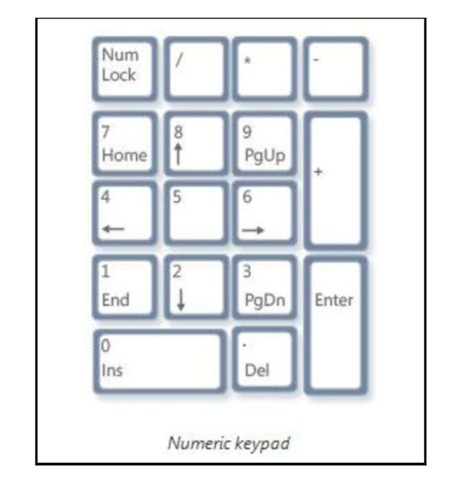
Three odd keys
So far, we’ve discussed almost every key you’re likely to use. But for the truly inquisitive, let’s explore the three most mysterious keys on the keyboard: PrtScn, Scroll Lock, and Pause/Break.
PrtScn (or Print Screen)
A long time ago, this key actually did what it says—it sent the current screen of text to your printer. Nowadays, pressing PrtScn captures an image of your entire screen (a “screen shot”) and copies it to the Clipboard in the computer’s memory. From there you can paste it (Ctrl+V) into Microsoft Paint or another image editing program and, if you want you can print it from that program.
More obscure is SYS RQ, which shares the key with PrtScn on some keyboards. Historically, SYS RQ was designed to be a “system request,” but this command is not enabled in Windows.
Tip
• Press Alt+PrtScn to capture an image of just the active window, instead of the entire screen.
ScrLk (or Scroll Lock)
In most programs, pressing Scroll Lock has no effect. In few programs, pressing Scroll Lock changes the behavior of the arrow keys and the Page Up and Page Down keys; pressing these keys causes the document to scroll without changing the position of the cursor or selection. Your keyboard might have a light indicating whether Scroll Lock is on.
Pause/Break
This key is rarely used. In some older programs, pressing this key pause’s the program or, in combination with Ctrl, stops it from running like what Alt+F4 do now.
Other keys
Some modern keyboards also called as Multimedia keyboards come with “hot keys” or buttons that give you quick, one-press access to programs, files, or commands like calculator. Many models have volume controls, scroll wheels, zoom wheels, and other gadgets. For details about these features, check the information that came with your keyboard or computer, or go to the manufacturer’s website.
