Keyboard shortcuts are ways to perform actions by using your keyboard. They’re called shortcuts because they help you work faster. In fact, almost any action or command you can perform with a mouse can be performed faster using one or more keys on your keyboard.
In this key topic, a plus sign (+) between two or more keys indicates that those keys should be pressed in combination. For example, Ctrl+A means to press and hold Ctrl and press A. Ctrl+Shift+A means to press and hold Ctrl and Shift and then press A.
Find program shortcuts
You can do things in most programs by using the keyboard. To see which commands have keyboard shortcuts, open a menu. The shortcuts (if available) are shown next to the menu items.

Choose menus, commands, and options
You can open menus and choose commands and other options using your keyboard. In a program that has menus with underlined letters, press Alt and an underlined
letter to open the corresponding menu. Press the underlined letter in a menu item to choose that command. For programs that use the Ribbon, such as Paint and WordPad, pressing Alt overlays (rather than underlines) a letter that can be pressed.
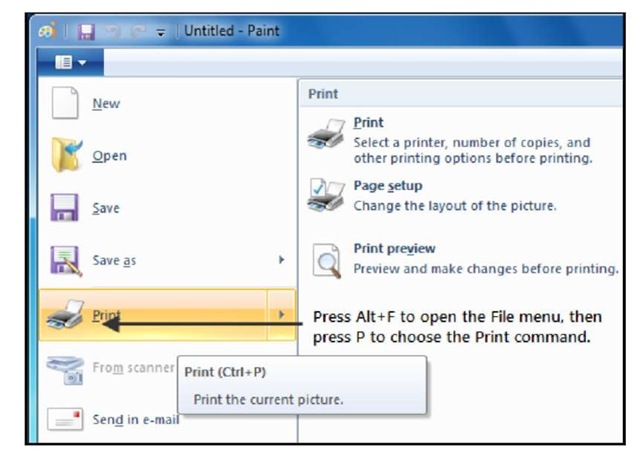
This trick works in dialog boxes too. Whenever you see an underlined letter attached to an option in a dialog box, it means you can press Alt plus that letter to choose that option.
Some useful shortcuts
| Press this | To do this |
| Windows logo key | Open the Start menu |
| Alt+Tab | Switch between open programs or windows |
| Alt+F4 | Close the active item, or exit the active program |
| Ctrl+S | Save the current file or document (works in most programs) |
| Ctrl+C | Copy the selected item |
| Ctrl+X | Cut the selected item |
| Ctrl+V | Paste the selected item |
| Ctrl+Z | Undo an action |
| Ctrl+A | Select all items in a document or window |
| F1 | Display Help for a program or Windows |
| Windows key +F1 | Display Windows Help and Support |
| Esc | Cancel the current task |
| Application key | Open a menu of commands related to a selection in a program. |
| (near to right Ctrl | |
| Equivalent to right-clicking the selection. | |
| key) | |
