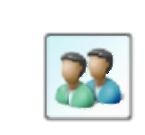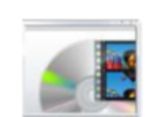Windows Media Center keyboard shortcuts (Windows 7)
You can access any feature in Windows Media Center using only the keyboard. In addition, Media Center provides a variety of keyboard shortcuts so that navigating with the keyboard is easier.
Use shortcuts for basic navigation
| To do this |
Use this key or keyboard shortcut |
| Open Media Center or return to the Media Center start |
|
| Windows logo key+Alt+Enter |
| screen |
| Accept a selection |
Enter |
| Go back to the previous screen |
Backspace |
| Go to the first item in a list |
Home |
| Go to the last item in a list |
End |
| Move left, right, up, or down |
Arrow keys |
| Go in or go out of full-screen mode |
Alt+Enter |

Use shortcuts to control audio
| To do this |
Use this key or keyboard shortcut |
| Mute or unmute volume |
F8 |
| Turn down volume |
F9 |
| Turn up volume |
F10 |
| Go to the Music library page |
Ctrl+M |
| Play a song |
Ctrl+Shift+P |
| Stop playing a song |
Ctrl+Shift+S |
| Pause or resume a song |
Ctrl+P |
| Go to the beginning of the current song |
Ctrl+B |
| Skip to the next song |
Ctrl+F |
| Fast forward a song |
Ctrl+Shift+F |
| Rip a CD |
Ctrl+R |
| Display the shortcut menu |
Ctrl+D |

Use shortcuts to watch and record TV
| To do this |
Use this key or keyboard shortcut |
|
Go to Recorded TV |
Ctrl+O |
| Go to the Guide |
Ctrl+G |
|
Go to live TV |
Ctrl+T |
| Change the screen aspect ratio (zoom) |
Ctrl+Shift+Z |
|
Record a TV show |
Ctrl+R |
| Pause or resume live TV or recorded TV |
Ctrl+P |
|
Stop recording or stop playing a TV show |
Ctrl+Shift+S |
| Resume playing a TV show |
Ctrl+Shift+P |
|
Rewind live TV or recorded TV |
Ctrl+Shift+B |
| Fast forward live TV or recorded TV |
Ctrl+Shift+F |
|
Skip back |
Ctrl+B |
| Skip forward |
Ctrl+F |
|
Display the shortcut menu |
Ctrl+D |
| Go to the next channel |
Page Up |
|
Go to the previous channel |
Page Down |
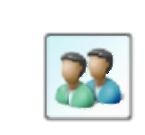
Use shortcuts to view pictures
| To do this |
Use this key or keyboard shortcut |
| Go to pictures |
Ctrl+I |
| Zoom in on a picture |
Enter |
| Play a slide show |
Ctrl+Shift+P |
| Stop a slide show |
Ctrl+Shift+S |
| Pause or resume a slide show |
Ctrl+P |
| Skip back to the previous picture |
Up Arrow or Left Arrow |
| Skip forward to the next picture |
Down Arrow or Right Arrow |
| Display the shortcut menu |
Ctrl+D |
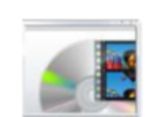
Use shortcuts to play videos
| To do this |
Use this keyboard shortcut |
|
Go to Videos |
Ctrl+E |
| Play a video |
Ctrl+Shift+P |
|
Pause or resume a video |
Ctrl+P |
| Stop a video |
Ctrl+Shift+S |
|
Rewind a video |
Ctrl+Shift+B |
| Fast forward a video |
Ctrl+Shift+F |
|
Skip back |
Ctrl+B |
| Skip forward |
Ctrl+F |
|
Change the screen aspect ratio (zoom) |
Ctrl+Shift+Z |

Use shortcuts to play DVDs
| To do this |
Use this key or keyboard shortcut |
|
Go to the DVD menu |
Ctrl+Shift+M |
| Play a DVD |
Ctrl+Shift+P |
|
Pause or resume a DVD |
Ctrl+P |
| Stop a DVD |
Ctrl+Shift+S |
|
Rewind a DVD |
Ctrl+Shift+B |
| Fast forward a DVD |
Ctrl+Shift+F |
|
Go to the previous topic |
Ctrl+B |
| Go to the next topic |
Ctrl+F |
|
Change the screen aspect ratio (zoom) |
Ctrl+Shift+Z |
| Change the DVD audio selection |
Ctrl+Shift+A |
Note
• Some of the keyboard shortcuts listed here might not be available depending on your computer hardware or the type of media that you’re playing. For example, you won’t be able to show the Guide if you haven’t set up a TV tuner.