If you are setting up a home network, Windows 7 can make the whole process easier via a new facility called Home Group. A Home Group is a kind of Windows 7 networking interface which makes it easy to share printers, storage, and media in a home environment.
To set up your Home Group
1. Select Home Group from the Control Panel.
2. Next, click the Create a Home Group button.
3. On the next screen, select what kinds of information you want to share with others at home. See Figure 9.13.
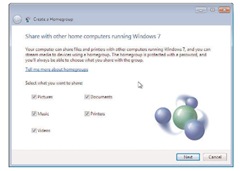
FIGURE 9.13
You can specify which types of files you want to share with others.
4. When done, click the Next button.
5. Windows 7 displays a password screen that will let you share access to other computers. Since this is a temporary password, write it down, including capitalization. You can change it later.
6. Click the Finish button. You have now added your computer to the network called Home Group.
note
Note that you can share libraries of files and folders and pictures, music, and videos with other devices (such as wide-screen TV sets in the living room, cell phones, or your children’s computers). And note that this sharing is not secure, meaning that anyone connected to your Home Group has access to these files.
7. If you want to set up streaming media to other devices, this is the place to do it. Check the Stream My Pictures, Music, and Videos to All Devices on my Home Network box and click the Save Changes button.
Otherwise, return to the Create a Home Group screen by clicking the left arrow in the upper-left corner of the screen.
8. Next, it’s important to change the password to one you’ll remember. Scroll down to the lower half of the screen and click Change the Password. You’ll need to confirm that you want to change the password.
9. The system will ask you for the new password, but will display a suggested password. If you want to use the suggestion, simply click the Next button. Otherwise, enter your own password (minimum eight characters), one you’ll remember, and then click the Next button.
tip
Every time a new user is added to your Home Group, that user will need to enter the password you’ve specified. Once you’ve logged into the Home Group, however, you can select View or Print the Home group Password to give it to someone else.
A Word about Password Strength
Strong passwords are a combination of letters and numbers that make it difficult for a hacker or an automatic password attacker to guess the right password. How strong your password is depends on its length,complexity,and randomness. It also depends on how well someone else can guess personal details about you, such as the names and birthdates of your children, your previous addresses or phone numbers,or pet names. And finally it depends on whether you write down the password and store the information in a place that could be found by others. Finally, viruses and other forms of malware can log your keystrokes or invite you to enter personal information in a bogus site; your networks can be wiretapped; and dumpster diving means that someone else can go through your trash and find personal data you’ve discarded.
In personal passwords, the most common number used is 1,and the most common letters are a, e, o, and r.
tip
Adding another computer to your Home Group is not quite the same as adding another computer to your Home network. A Home Group is more about securely sharing information, such as files, pictures, music, and video. If a printer is connected through a USB connection to your computer, only those who have the password to connect to the Home Group will have access to it. A Home network is more about sharing devices, such as printers, scanners, or faxes, or sharing a direct connection to another computer, and doesn’t necessarily require knowledge of a password to use these devices.
Changing Your Home group Password
At this point, anyone with the right password will be able to access your Home Group and share in the use of devices, files, pictures, music, and videos. So the most important thing for you to do is to change the password, unless you feel that the automatically assigned password is one you and your family will easily remember.
To change the password, on the Home Group screen click Change the Password. Enter a password you’ll remember in the spaces provided and click Save Changes. Now you can discard the automatically assigned password.
