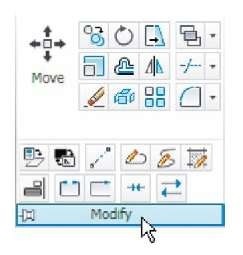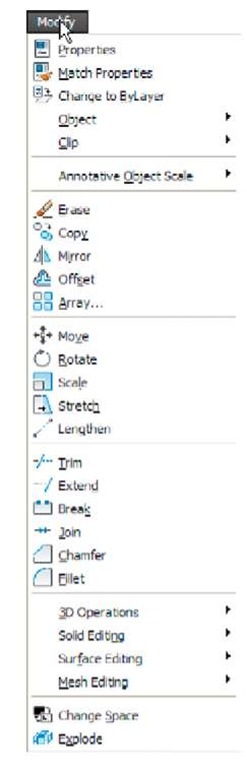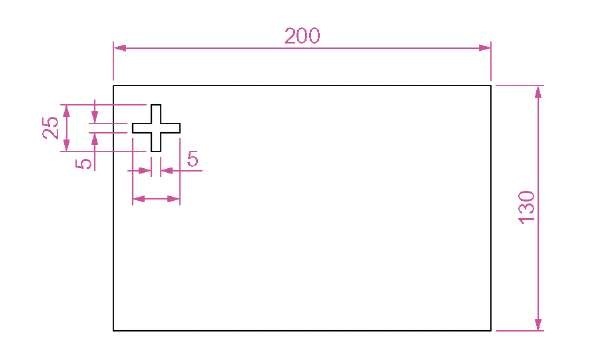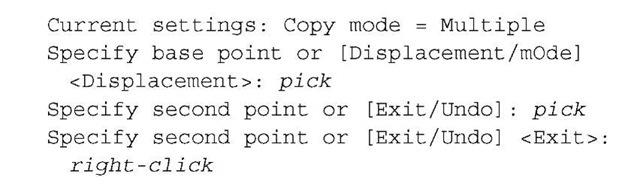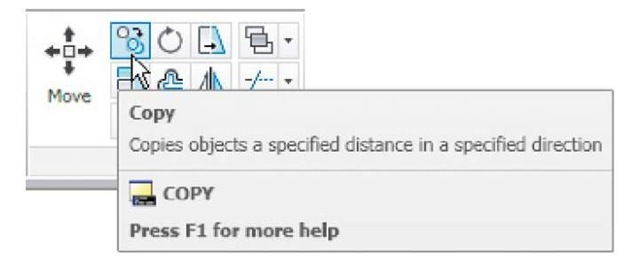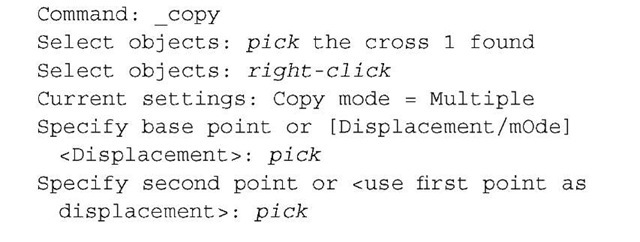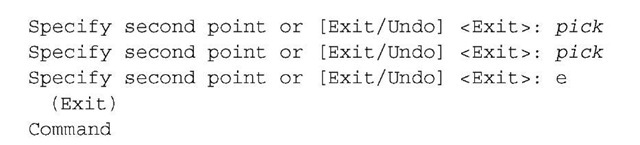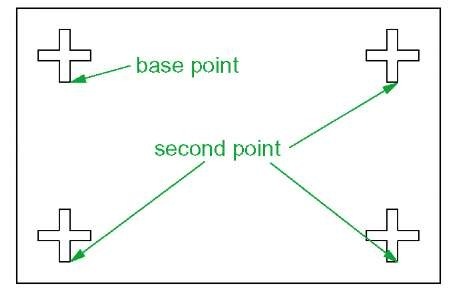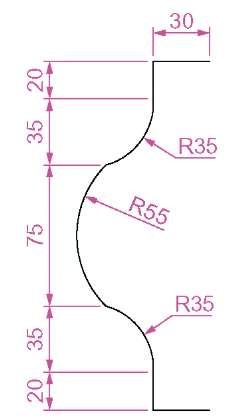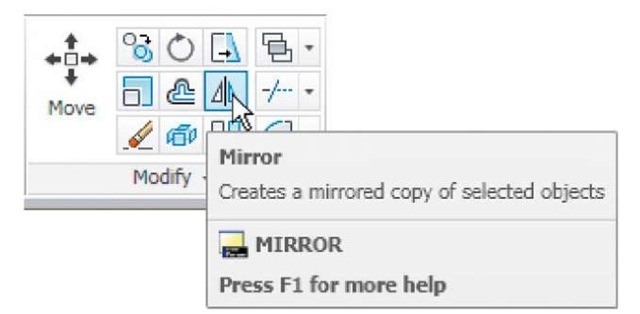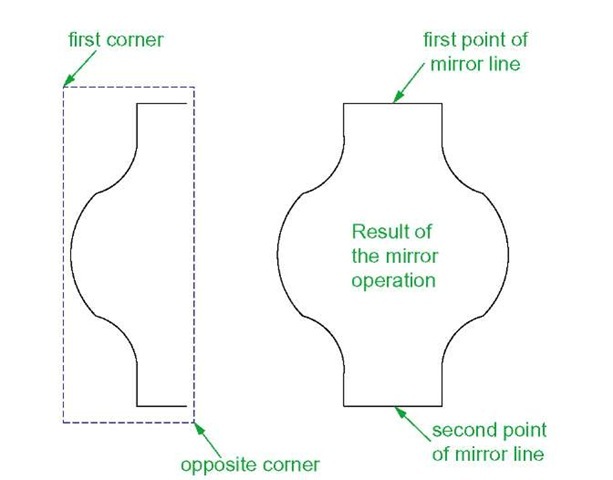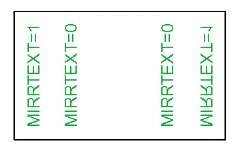The aim of this topic is to describe the uses of tools for modifying parts of drawings.
Introduction
The Modify tools are among those most frequently used. The tools are found in the Home/Modify panel. A click on the arrow at the bottom of the Home/Modify panel brings down a further set of tool icons (Fig. 5.1). They can also be selected from the Modify drop-down menu (Fig. 5.2). In the AutoCAD Classic workspace, they can be selected from the Modify toolbar.
Fig. 5.1 The Modify tool icons in the Home/Modify panel
Fig. 5.2 The Modify drop-down menu
Using the Erase tool from Home/Modify was described in topic 2. Examples of tools other than the Explode follow. See also topic 9 for Explode.
First example – Copy (Fig. 5.5)
1. Construct Fig. 5.3 using Polyline. Do not include the dimensions.
Fig. 5.3 First example – Copy Object – outlines
The Copy tool
2. Call the Copy tool – either left-click on its tool icon in the Home/ Modify panel (Fig. 5.4) or enter cp or copy at the command line. The command line shows:
Command:
The result is given in Fig. 5.5.
Fig. 5.4 The Copy tool from the Home/Modify panel
Fig. 5.5 First example – Copy
Second example – Multiple copy (Fig. 5.6)
1. Erase the copied object.
2. Call the Copy tool. The command line shows:
The result is shown in Fig. 5.6.
Fig. 5.6 Second example – Copy – Multiple copy
The Mirror tool
First example – Mirror (Fig. 5.9)
1. Construct the outline Fig. 5.7 using the Line and Arc tools.
2. Call the Mirror tool - left-click on its tool icon in the Home/Modify panel (Fig. 5.8) or from the Modify drop-down menu, or enter mi or mirror at the command line. The command line shows:
Fig. 5.7 First example -Mirror – outline
Fig. 5.8 The Mirror tool from the Home/Modify panel
The result is shown in Fig. 5.9.
Second example – Mirror (Fig. 5.10)
1. Construct the outline shown in the dimensioned polyline in the upper drawing of Fig. 5.10.
2. Call Mirror and using the tool three times complete the given outline. The two points shown in Fig. 5.10 are to mirror the right-hand side of the outline.
Fig. 5.9 First example – Mirror
Fig. 5.10 Second example – Mirror
Third example – Mirror (Fig. 5.11)
If text is involved when using the Mirror tool, the set variable MIRRTEXT must be set correctly. To set the variable:
Fig. 5.11 Third example – Mirror
If set to 0 text will mirror without distortion. If set to 1 text will read backwards as indicated in Fig. 5.11.