In This Chapter
Making My eBay your home page
Taking advantage of your About Me page
Managing the business of your auction:
eBay.co.uk seller services
eBay.co.uk offers you an amazing variety of tools. Because the site is constantly changing, few users know where these tools are, how to find them, or how to use them. Users often fall victim to the ‘Oh, I didn’t know I could do that’ syndrome. Aside from the tools we tell you about in this chapter, the most important shortcut we can give you is to remind you to sign in and click the box that says ‘Keep me signed in on this computer unless I sign out’ before you attempt to do anything at eBay. Clicking this box permits you to do all your business at eBay without being bugged for your password at every turn.
If you have more than one user ID, or share a computer with other people, be sure to sign out when you’re finished. The cookie system means your computer holds your sign-in information until you sign out. For your protection, you still have to type your password for actions involving financial information. To specify the tasks for which you want eBay to remember your sign-in information, go to the Preferences area of the My eBay.co.uk page.
Many eBay users frequently share with us some nugget of information that has helped them along the way. And now we share these nuggets with you.
eBay has developed some incredibly useful features, such as My eBay, which allows you to customise eBay.co.uk for your home page. Another feature, the About Me page, lets you tell the story of your business to the world as well as find out (with a click of the mouse) about the people you plan on buying from. To get the low-down on our favourite eBay tools, read on.
My eBay
Your own home page at eBay.co.uk can pop up on your screen every morning with a cheery, “My eBay – Hello, username”, followed by your current feedback rating. My eBay is no longer a step-by-step list of what you’re bidding on and selling, but a veritable Swiss army knife of eBay tools.
Access the My eBay page by clicking the Mv eBay button above the eBay.co.uk navigation bar. The navigation bar, which is shown in Figure 3-1, appears at the top of every eBay page. You can also click the Mv eBay link at the bottom of the eBay home or Search page. Why? I don’t really know why anyone would take two steps instead of one, but you can if you want to.

Figure 3-1:
The eBay.co.uk navigation bar appears atthe top of every eBay page.
Arriving at your My eBay page, you see a summary of the business that you have in progress on the site (see Figure 3-2). Each comment has a link, so you can investigate the progress of the transactions.

Figure 3-2:
A My eBay Summary entrance page.
My eBay is divided into five areas (My Summary, All Bidding, All Selling, All Favourites, and My Account), which you can visit by clicking links in the My eBay Views box on the left-hand side of the page. The top link of each My eBay area presents you with a summary of the activity in that area. The links below the top link take you to specific data, without having to scroll through a long page.
At the bottom of My eBay Views is a Related Links box with convenient links to services and to answers you may need while doing business at eBay (see Figure 3-3).

Figure 3-3:
The Related Links box on the My eBay page.
The links in the Related Links box are different depending on the page, with buying-related links on the All Buying page, selling-related links on the All Selling page (as in Figure 3-4), account-related links on the My Account page, and favourites-related links on the All Favourites page. When you have a question regarding an eBay procedure, these links can be very handy.
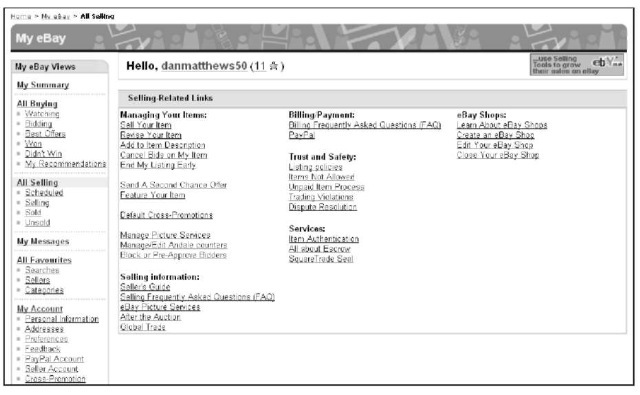
Figure 3-4:
Selling-related links on the All Selling page.
At the top of each of the Views is a mini tote board, giving you a snapshot of your financial business dealings. In the Bidding area, the board displays the number of items you’re bidding on and the cash amount of all your winning bids. In the Selling area, you see the number of items and the cash amounts bid. The other views have a similar summary tote at the top of the page.
Alt Buying
All Buying is the hub for keeping track of your bids, your wins, items you’re watching, and any items you didn’t win. Although you plan to sell more than buy at eBay.co.uk, we’re sure you’ll occasionally find something to buy if only to turn around and resell it. We’ve found many a bargain item at eBay that we’ve re-sold immediately at a profit. Plus, you can purchase most of your shipping supplies at eBay. (In Chapter 17, we reference a few eBay sources with great prices and fast shipping.)
Items I’m Bidding On
When you place a bid, eBay.co.uk automatically registers it in the Items I’m Bidding On area, like the one shown in Figure 3-5.
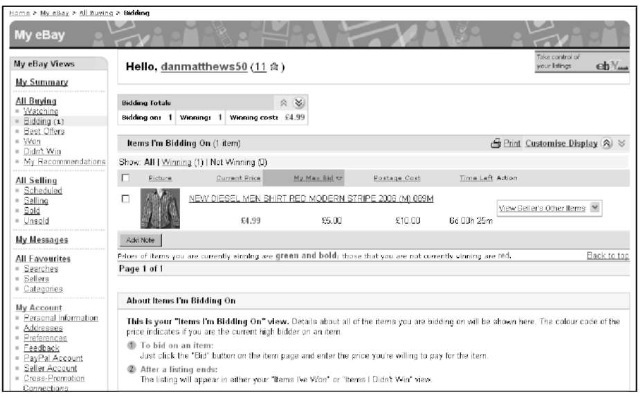
Figure 3-5:
Keeping track of your bidding at My eBay.
Setting a desktop shortcut to your My eBay page
People often tell us they’d like a direct link from their computer desktop to their My eBay page. If you use Internet Explorer as your browser, just follow these steps:
1. Sign in and go to your My eBay page.
2. In your browser’s toolbar, choose File-Send-Shortcut to Desktop.
Two steps and that’s it – a clickable shortcut to your My eBay area is placed on your computer’s desktop.
Make the bidding page a daily stop at eBay.co.uk so you can see the status of your bids:
Bid amounts in green indicate that you’re the high bidder in the auction.
Bid amounts in red indicate that your bid is losing. To increase your bid, simply click the auction title to go to the auction.
Dutch auctions appear in black. To determine whether you retain high bidder status in a Dutch auction, you need to go to the actual auction.
The My Max Bid column reminds you of the amount of your highest bid; if you see a bid that surpasses your own, you know that you need to throw in another bid.
The Bidding Totals box, at the top of the Bidding page, lists the current cash amount you’re spending and the number of items you’re currently winning in pending auctions. You can see the total amount you’ve bid and a separate total representing auctions you’re winning.
As auctions on which you’ve bid end, they automatically transfer to the Won and Didn’t Win pages, based on your success or failure in the bidding process.
You can make notations on your bidding or item-watching, for example to help you organise your gift giving. (See the note we added in Figure 3-6.) Click to place a tick next to the item you want to annotate, click the Add Note button, and then add the information.
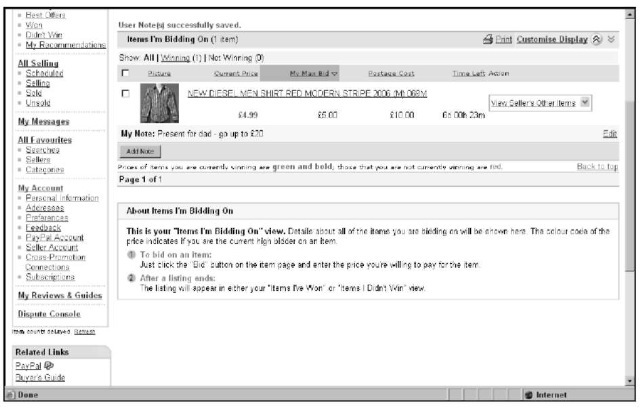
Figure 3-6:
A note reminding the bidder not to spend too much.
Items I’ve Won
Clicking the Won link in the bidding area displays all the items you’ve won as far back as the last 60 days. The default is 31 days, which should suffice for most transactions. The Items I’ve Won page is a great place to keep track of items that you’re waiting to receive from the seller. This page is also a convenient way to keep track of your expenditures, should you be buying for resale. Helpful features on the Items I’ve Won page include the following:
Tick box: Click the box to add a tick, and you can indicate that you’d like to add a note to your record or remove it from the list.
Seller’s user ID: Remembering the seller’s name is useful, and this link sends you to the seller’s Member Profile (feedback page) where you can send an e-mail to the seller.
Auction title: A link to the auction. You can use this link when an item arrives to check it is exactly as advertised.
Item number: The auction number for your records.
Auction sale date: A convenient way to see whether your item is slow in shipping. After a week, dropping the seller an e-mail to check on the shipping status is good idea.
Sale price and quantity: Helps you keep track of the money you’ve spent. Works with the totals in the tote board.
Action: Displays different commands based on the status of your transaction. You can click a link to pay for the item through PayPal, view the payment status on paid items, mark the item paid if you paid through other payment methods, or leave feedback after you receive the item and are satisfied that it’s what you ordered.
Icons: At the end of each item’s listing are three icons that appear dimmed until the selected action is taken. A pound sign indicates whether you’ve paid for the item, a star indicates that you’ve left feedback, and a quote bubble indicates whether feedback has been left for you.
When you receive an item and leave feedback, click the box and then click the box next to it and press the Delete Selected Items button to remove the completed transactions from view.
Items I’m Watching
If you see an auction that makes you think, ‘I don’t want to bid on this at the moment, but I’d like to buy it if it’s a bargain’, one of the most powerful features of the My eBay area is just the tool to help you. Clicking the Watching link from the My eBay Views box brings you to the Items I’m Watching page (see Figure 3-7). This page lists each auction with a countdown (time left) timer, so you know exactly when the auction closes. When an auction on your watch list gets close to ending, you can swoop down and make the kill – if the price is right.
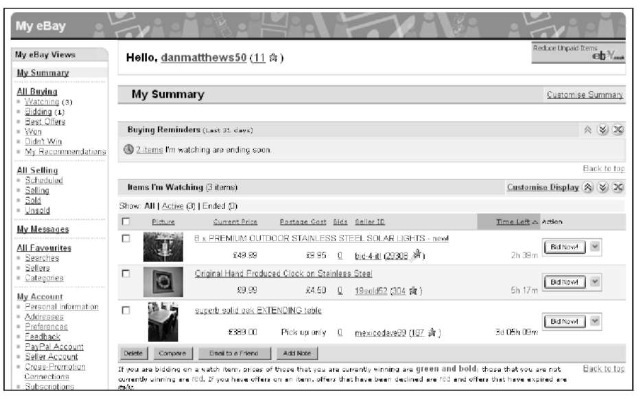
Figure 3-7:
Sit back and observe at My eBay.
Also a handy marketing tool, the Watching page allows you to store auctions from competitive sellers. That way, you can monitor the status of items similar to ones you plan to sell later and see whether the items are selling high or low, helping you decide whether now is a good time to sell.
You’ve probably seen the Add to watch list link at the top of each auction page. If you’re watching items (eBay allows you to monitor 100 auctions at a time), you can see a notation on the page, indicating how many auctions you’re currently watching.
Our number-one reason for using the watch list function is that it allows us to keep our bargain hunting quiet. Everybody – including the competition -knows when you’re bidding on an item; nobody knows when you’re watching the deals like a hawk. When you’re looking for bargains to buy and resell, you may not want to tip off the competition by letting them know you’re bidding.
All Selling
eBay.co.uk provides some smooth management tools on your Selling page. You can track items you currently have up for auction and items you’ve sold. This page is a quick way to get a snapshot of the value of your auctions, as they proceed. Although it isn’t as good for marketing information (detailed counters are best – see Chapter 9), your Selling page is a pretty good way to tell at a glance how your items are faring.
Items I’m Selling
With the Items I’m Selling page (see Figure 3-8), you can keep an eye on your shop items, your fixed-price sales, and the progress of your auctions. You can see how many bids your auctions have, whether your reserves have been met, and how long before auctions close. By clicking an auction title, you can visit the auction to make sure your pictures are appearing or to check your counter.
Many people watch auctions and don’t bid until the last minute, so you may not see a lot of bidding activity on your page. The # of Watchers feature can give you important information on the progress of your auctions.
The auctions that appear in green have received one or more bids (and met any reserves you’ve set). Auctions in red haven’t received any bids or the set reserve price hasn’t been met. Dutch auctions aren’t colour-coded and appear in black.
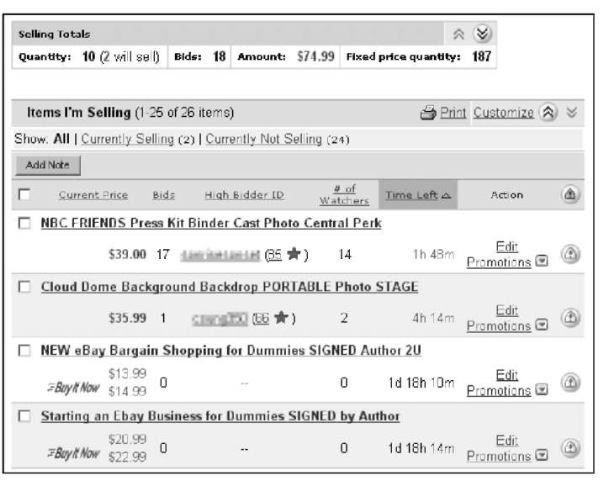
Figure 3-8:
The Items I’m Selling page at My eBay.
At the top of the Items I’m Selling area, eBay lists the current price of all items, including bidding on items that haven’t met your reserve. The total cash amount of the items that will sell when the auctions are over appears beneath these totals.
Items I’ve Sold
As you scroll down the All Selling page, you come to the Items I’ve Sold area. To avoid a lot of scrolling, you can reach an abbreviated version of this area (missing the detailed Selling Totals box) by clicking the Sold link in the Views box, under All Selling.
The Items I’ve Sold area keeps your sales in a concise place, as shown in Figure 3-9. You can use this area in lieu of fancy auction management software. If you’re selling hundreds of items, your list will probably be too long to monitor individual auctions – but you can view the total current price of the items that will sell.
If you’re selling more than 20 items a week, you may consider using eBay’s Selling Manager to give you an even more complete auction management solution. See Chapter 9 for the low-down on how to make this tool work for you.
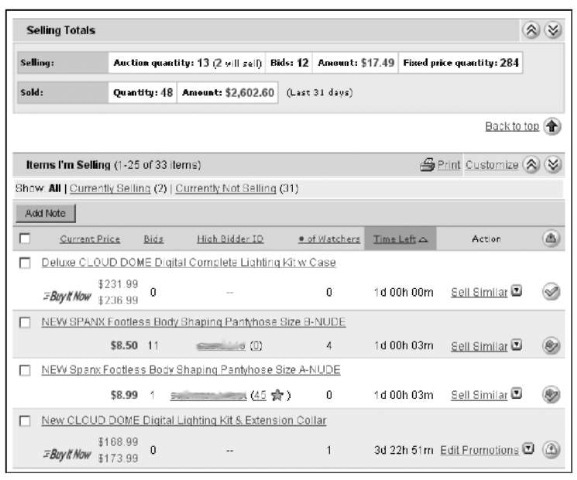
Figure 3-9:
The Items I’ve Sold page in My eBay.
The Items I’ve Sold page has the following helpful features for completing your transactions:
Check box: Click here to add a personal note to your record or to remove an item from your list.
Buyer’s user ID and feedback rating: The eBay ID of the winner of the sale. Click it to go to the User’s Member Profile, where you can use eBay’s e-mail server to contact the buyer.
Quantity: If the sale was for multiple items, the number of items is displayed here.
Item title: A direct link to the auction. You can click this link to check on your auction and see the other bidders, should you want to make a Second Chance Offer (see below).
Item number: The auction number for your records.
Sale price: The final selling price for your item.
Total price: The final selling price plus the shipping amount.
Sale date: Keep an eye on the end date to make sure you get your payment as agreed.
Action: A hidden, drop-down menu is provided here that works with the icons to the left and offers links to various actions that you can take:
• Mark paid: If the customer hasn’t paid using PayPal, you can indicate their method of payment (after you receive it).
• View payment status: See a copy of the payment receipt if the buyer paid using PayPal or a notation you inserted regarding other payment methods.
• Print shipping label: You can print a shipping label from here. See Chapter 14 for more professional options.
• Leave feedback: Leave feedback with a single click after you hear that the item arrived safely and your customer is happy. For more information on leaving feedback, check out the section ‘Feedback: Your permanent record’, later in this chapter.
• Mark shipped. After you ship the item, click here to indicate that it’s on the way.
• Second Chance Offer: Click here to make a Second Chance Offer to one of your under-bidders if you have multiple items for sale.
• Re-list: Here you can re-list your item on the site.
Icons: My eBay has several icons that appear dimmed until you perform an action with the Action command. You may also click the icons at the top of the list to sort your listings by actions completed, although most sellers prefer to keep the listings in the default chronological order.
• Shopping cart: The buyer has completed checkout (supplying a shipping address and planned payment method).
• Pound sign: The buyer has paid using PayPal, or you’ve used the drop-down menu to indicate that the buyer has paid with a different form of payment (such as a money order or a personal cheque).
• Shipping box: The item has shipped.
• Star: You’ve left feedback.
• Comment bubble: The buyer has left feedback. A plus sign (+) indicates a positive comment, and a minus sign (-) indicates a negative comment.
All Favourites
If you sell and have an interest in a few categories, look no further than the My eBay All Favourites page, which gives you some links for checking out what’s hot and what’s not. The All Favourites page helps you track trends and find some bargains to resell at eBay.co.uk.
Keeping track of Favourite Searches is a valuable tool when you’re looking for particular items to resell and want to find them at bargain prices. Take advantage of asterisks (wildcard characters) and alternate spellings so you can catch items with misspellings in the title – these tactics are your best bets for low prices. (See Chapter 7 for the low-down on the eBay.co.uk search engine and how it can help your sales.)
If you choose to receive e-mail when your search locates a new listing, you can request that you receive notification from 7 days to a year. You’re allowed to receive new listing e-mails on 30 of your 100 searches. Just click the Edit Preferences link in the far-right column (refer to Figure 3-10). eBay sends its robot to check listings each night, so you’ll get notification of a new listing the next morning.
Favourite Setters
You can keep a list of people who sell items similar to what you sell using the Favourite Sellers tool. You can check up on these people and see what they’re selling, when they’re selling it, and for how much. You can also use this helpful tool to prevent you from listing an item right next to one of their auctions.
Favourite Sellers is also handy when your competition is selling an item that you plan to sell, but at a deeply discounted price. When that happens, don’t offer your item until the competition sells theirs, at which time the price will probably go back up – supply and demand, remember? You can put wholesalers and liquidators under your Favourite Sellers, too, and search for job lots that you can resell at a profit.
To add a seller to your Favourite Sellers list, click the Add New Seller link on the right-hand side of the page. On the page that appears, type the seller’s user ID. You may add a maximum of 30 sellers to your list.
My Account
Your eBay.co.uk account summary page (see Figure 3-11) lets you know how much you owe eBay and how much they will charge your credit card that month. This page is a quick and easy way to check your last invoice, payments and credits, and your account; all the links are located in one area.
You can also access your PayPal account to see, for example, when deposits were credited to your bank account. (For a complete picture of how to sign up and use PayPal, visit Chapter 13.)
Favourite Categories
eBay.co.uk allows you to store hot links for four categories. These links give you the chance to quickly check out the competition.
Before you list some auctions on a popular item, estimate the date and hour that other auctions selling that item will close. Then go into the category and check to make sure that your auction won’t close during a flood of auctions for the same item. Nothing kills profits more than closing an auction in the middle of a series of auctions selling the same thing. You can watch the final values drop one at a time.
Favourite Searches
Another tool that comes in handy for sellers as well as buyers is My Favourite Searches (see Figure 3-10). You can list as many as 100 favourite searches; when you want to check one out, simply click the item link.
You can view saved searches, change them, delete them, or indicate that you’d like to receive e-mail notification when a new item is listed. To add an item to the list, run a search from any search bar on any eBay.co.uk page and click the Add to Favourites link that appears at the top of the search results. The next time you reload your My eBay All Favourites page, your new favourite will be listed.
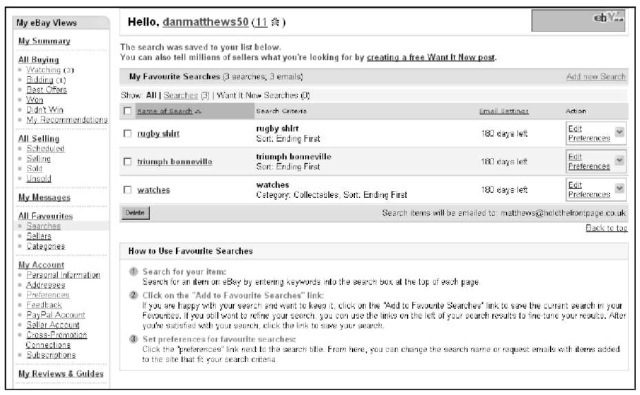
Figure 3-10:
The My Favourite Searches page.
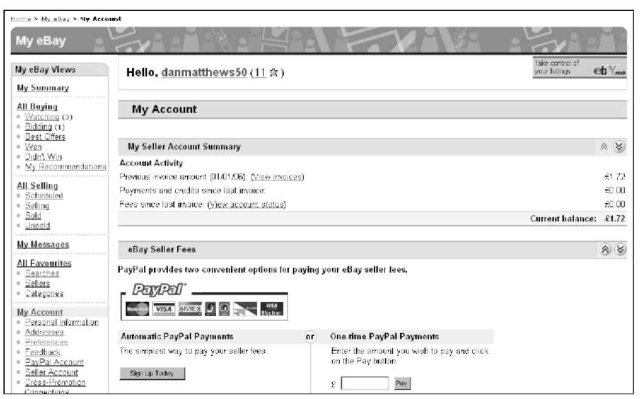
Figure 3-11:
The My Account summary page.
Personal Information
The Personal Information page holds all the links to your personal information at eBay.co.uk. This page is where you can change your e-mail address, user ID, password, and credit card information, and edit or create your About Me page. You can also change or access any registration or credit card information that you have on file at eBay.
The Personal Information page has a link for adding a wireless e-mail address for your mobile phone or PDA. What a great idea: eBay can send End of Auction notices right to your WAP-enabled mobile phone. Unfortunately, sometimes these messages are sent out hours (days?) after the listing ends. So don’t count on always getting immediate updates.
eBau.co.uk Preferences
A nifty feature of the eBay Preferences page is the opportunity to customise how you see your My eBay pages (see Figure 3-12). If you run many auctions, you can show as many as 200 items on these pages.
Sign in preferences are special settings within My eBay that allow you to determine how you remain signed in to eBay. To change your sign in preferences click the My eBay button at the top of any eBay page, then click the Preferences tab of My eBay and click the Show all link. Then scroll down to the Other general preferences section, in which you’ll be offered the choice to remain signed in permanently.
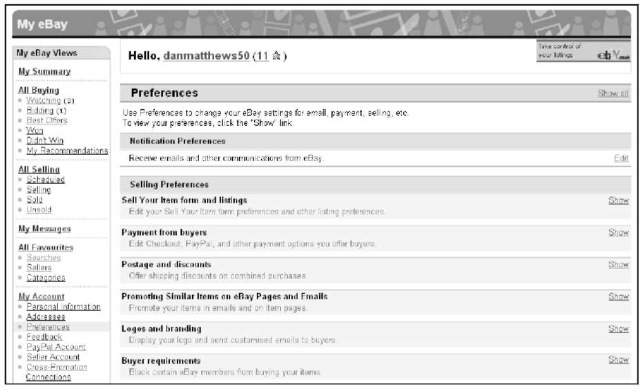
Figure 3-12:
Your eBay Preferences page.
The About Me Page
If you’re on eBay.co.uk, you need an About Me page. eBay is a community and all eBay members are members of that community. Checking out the About Me page of people you conduct business with gives you an opportunity to get to know them. Because eBay is a cyberspace market, you have no other way to let prospective bidders know that you’re a real person. Don’t you buy things at some shops because you like the owners or people who work there? The About Me page takes a first step toward establishing a professional and trusted identity at eBay.
The About Me page enables you to personalise your business to prospective bidders. (See Figure 3-13 for an example.) Your About Me page also becomes your About the Seller page if you have an eBay shop.
An About Me page benefits you also when you buy. Sellers usually like to know about their bidders to build confidence in their trading partners, so if you’ve put up an About Me page, you’re halfway there.
If you don’t have an About Me page, put this topic down and set one up immediately. This page doesn’t have to be a work of art; just get something up there to tell the rest of the community who you are. You can always go back later and add to or redesign your About Me page.

Figure 3-13:
An example of an About Me page from member Gadgets-Ville.
When you plan your About Me page, consider adding the following and keep it succinct:
Who you are and where you live.
Your hobbies. If you collect things, here’s where to let the world know.
Whether you run your eBay business full time or part time and whether you have another career. This is more integral information about you; let the world know.
The type of merchandise that your business revolves around. Promote it here; tell the reader why your merchandise and service are the best!
Your most recent feedback and a list of your current auctions.
To create your page, click the Me icon next to any user’s name, scroll to the bottom of the About Me page that appears, find the line that reads ‘To create your own About Me page, click here’, and click. You can also click the About Me link on the Personal Information page at My eBay; or go to the following:
![]()
Then follow the simple preformatted template for your first page and work from there.
eBay.co.uk Setter Services
Most eBay.co.uk users don’t know the extent of eBay’s seller-specific services. And sometimes sellers are so involved with their auctions that they don’t take the time to find out about new helper tools. So we’ve gone deep into the eBay pond to dig up a few excellent tools to help you with your online business. Even if you’ve used some of these tools before, consider revisiting them because eBay.co.uk regularly implements changes.
Bidder-management toots
Did you know that you don’t have to accept bids from just anyone? Although you can include notices in your auction description attempting to qualify bidders ahead of time, this action doesn’t always prevent undesirables from bidding on your auction. Alas, part of the business is watching your bidders. With bidder management tools, you can save yourself a good deal of grief.
Cancelling bids
You may have any number of reasons for wanting to cancel someone’s bid. Perhaps an international bidder has bid in an auction in which you clearly state you don’t ship overseas. Here are a few more legitimate reasons for cancelling a bid:
The bidder contacts you to back out of the bid; choosing to be nice about it, you let him or her out of the deal.
Your bidder has several negative feedbacks and hasn’t gone through with other transactions that he or she has won.
You’re unable to verify the bidder’s identity through e-mail or the phone. You need to cancel the auction (see following tip).
We don’t recommend cancelling an auction unless you absolutely have to because doing so is just bad business. People rely on your auctions being up for the stated amount of time. They may be planning to bid at the last minute, or may just want to watch the action for a while. You may lose potential buyers by ending your listing early.
For whatever reason you’re cancelling someone’s bid, first e-mail that person and clearly explain why you’re doing so. Your bid cancellation appears in the auction’s bidding history and becomes part of the auction’s official record. For that reason, we recommend that you leave a concise, unemotional, one-line explanation on the cancellation form as to why you’ve cancelled the bid.
To get to the bid cancellation form, start on your My eBay All Selling page and scroll to Selling Links. You can also get to the cancellation form directly by typing the following in your browser:
![]()
Ending your listing early
You may decide to end a listing early for any number of reasons. If any bids are on your auction before you end it, you are duty-bound to sell to the highest bidder. So before ending an auction early, politely e-mail everyone in your bidder list, explaining why you’re cancelling bids and closing the auction. If an error in the item’s description is forcing you to take this action, let your bidders know whether you’re planning to re-list the item with the correct information.
After you e-mail all the bidders, you must then cancel their bids by using the bid cancellation form; for the link to this form, see the preceding section, ‘Cancelling bids’.
Only after cancelling all bids can you go ahead and close your auction. To close your auction, use the more link at the bottom of your Selling Links box to get to the Managing Your Items box. Click the link there that says End Mv Listing Early. You can also go directly to
![]()
Following are some legitimate reasons for closing your auction:
You no longer want to sell the item. Your account may be subject to a ‘Non-Selling Seller’ warning unless you really have a good reason. (See Chapter 4 for more details.)
An error occurred in the minimum bid or reserve amount. Perhaps your daughter said that she really loves that doll and you’d better get some good money for it, but you started the auction at SI.00 with no reserve.
The listing has a major error in it. Maybe you misspelled a critical keyword in the title.
The item was somehow lost or broken. Your dog ate it?
Blocking buyers
If you don’t want certain buyers bidding on your auctions, you can remove their capability to do so. Setting up a list of bidders that you don’t want to do business with is legal at eBay.co.uk. If someone that you block tries to bid on
your auction, the bid doesn’t go through. A message displays notifying the person that he or she is not able to bid on the listing and to contact the seller for more information.
You can block as many as 1000 users from bidding on your auctions. However, we recommend that you use this option only when absolutely necessary. Situations – and people – change, and you’re best off to try to clear up problems with particular bidders.
You can reinstate a bidder at any time by going to the Buyer Blocking box at
![]()
Within the Buyer Blocking box, you can then delete the bidder’s user ID and reinstate him or her.
Pre-approving bidders
Suppose that you’re selling a big-ticket item and want to pre-qualify your bidders. Although eBay gives you the tools, you still have to do the research to determine whether you deem particular bidders trustworthy enough to bid on your special auction.
In your auction, state that bidders must pre-qualify by sending you an e-mail claiming their intent to bid. As you receive e-mails and approve bidders’ intentions, you can build your pre-approved bidder list.
Your pre-approved bidder list is applicable only on an auction-by-auction basis. Using pre-approved bidders means that only bidders in the listings you indicate must be pre-approved. To use this feature, you must supply eBay.co.uk with the auction number. You can add approved bidders right up to the close of the auction. Access the form and type in the pre-approved bidders at

If someone who isn’t pre-approved tries to bid on your auction, eBay asks that bidder to contact you by e-mail before placing a bid. After you investigate the bidder to your satisfaction and are comfortable with that person bidding on your auction, you can add the bidder’s name to your pre-approved bidder list for that auction.
Using the pre-approved bidder service can give you peace of mind when you’re selling valuable items. But it also excludes a large chunk of potential customers who’ll have to jump through hoops just to place a bid. We recommend using it for big-ticket items only.
Buyer Requirements
A new feature on eBay.co.uk, entitled Buyer Requirements, might be more useful to those of you who are selective about who gets to bid on your items. Found under the Seller Preferences section of My eBay, Buyer Requirements allows you to block bidders for a range of offences, including:
Having a negative feedback score Having received two unpaid item strikes Not having a PayPal account
You can also block bidders who are unfortunate enough to live in a country that you don’t post to or who are the winning bidder on a large number of your items. These caveats can be reversed at any time – should you have a change of heart.
Feedback: Your permanent record
Your eBay.co.uk feedback is meant to follow you forever at eBay. If you change your user ID, the feedback information is there; if you change your e-mail address, it’s there.
When you click the feedback number next to a user’s ID, the user’s eBay ID card (see Figure 3-14) is displayed. The information shown tells you a lot about your bidder.
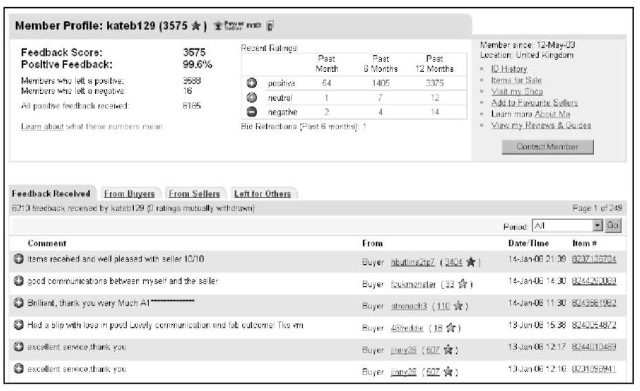
Figure 3-14:
The eBay.co.uk Feedback page, with an overall profile and an ID card, summarising recent comments.
The most obvious tip-off to someone’s feedback is the star you see next to the user ID. Different coloured stars are awarded as people reach milestones in their feedback ratings. To decipher the star colours and see what they mean, click the help link, and type the word star.
Your feedback means a great deal to people who visit your auctions. By glancing at your feedback page, they can see
Whether you’re an experienced eBay user
Your eBay history
When you started at eBay.co.uk
How many bid retractions you’ve had in the past six months
This is valuable information for both the buyer and the seller because it helps to evaluate whether you’re the type of person who would make a responsible trading partner.
Worried about negative feedback? Two possible ways exist for getting negative feedback expunged from your record. You can file for mediation with SquareTrade (see Chapter 4 on how to do this), or if both you and the other person are in agreement, you can file for Mutual Feedback Withdrawal by going to:
![]()
Enter the item number and continue filing the form. If the person who posted the feedback agrees to remove the negative feedback, eBay will oblige.
You can also apply to remove negative feedback in exceptional circumstance (for example, profanity) – see http: / /pages . ebay. co .uk/help/ policies/feedback-abuse-withdrawal .html for details.
Leading feedback
Everyone in the eBay.co.uk community is honour-bound to leave feedback. Sometimes when you’ve had a truly dreadful experience, you still hate to leave negative or neutral feedback, but if you don’t, you’re not helping anyone. The point of feedback is not to show what a great person you are, but to show future sellers or bidders where the rotten apples lie. So, when leaving feedback, be truthful and unemotional, and state just the facts.
Feedback is important, so leave some for every transaction you take part in. If a week has passed since you shipped an item, and you haven’t heard from the bidder or seen any new feedback, drop that bidder an e-mail. Write ‘Thanks for your purchase. Are you happy with the item?’ Also emphasise that you’ll be glad to leave positive feedback after you hear a reply, and ask for the same in return.
Never leave feedback on a sale until you’re absolutely, positively sure that the buyer has received the product and is happy with the deal. Many inexperienced sellers leave feedback the minute they get their money, but experience can teach them that it ain’t over till it’s over. A package can get lost or damaged, or the bidder may be unhappy for some reason. A buyer may also want to return an item for no good reason, turning a seemingly smooth transaction into a nightmare. You get only one feedback per transaction, so use it wisely. However, you can follow up your feedback with an additional comment if something goes wrong.
eBay.co.uk provides so many different links to leave feedback that we could probably write an entire chapter on it. But we don’t want you to fall asleep while reading, so here are only the most convenient methods:
Go to your auction page and click the Leave Feedback link, which appears on the right.
Click the number (in parentheses) next to the other user’s name. When you’re on that user’s feedback page, click the Leave Feedback link.
Click the Leave Feedback link next to the completed sale on your My eBay page.
Visit the feedback forum (this link shows up on the bottom of every page) and click the link that shows you all pending feedback for the past 90 days. If you fall behind in leaving feedback, this is a super-fast way to catch up.
Responding to feedback
You may occasionally get feedback that you feel compelled to respond to although it is advisable not to respond in a negative manner. Did you know that you could do so? If the feedback is neutral or negative, cover yourself by explaining the situation for future bidders to see.
If you receive a negative feedback rating, a well-meaning admission of guilt can work. You can say something like, ‘Unfortunately, shipping was delayed and I regret the situation’. Prospective bidders can see that you’ve addressed the problem instead of just letting it go.
To respond to feedback, follow these steps:
1. In the My eBay Views box on your My eBay page, click the Feedback link under My Account.
2. On the feedback page, find Go to Feedback Forum at the top of the page, and click the Reply to Feedback Received link.
The Review and Respond to Feedback Comments Left for You page appears, as shown in Figure 3-15.
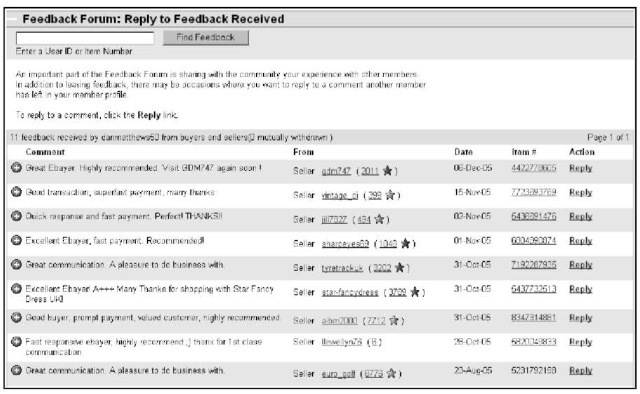
Figure 3-15:
Review and respond to your feedbacks.
3. Scroll to find the feedback comment that you want to respond to and click the Respond link.
4. Type your response, and then click the Leave Response button.
The eBay.co.uk PowerSeller programme
We’re sure you’ve seen that giant PowerSeller logo on auctions that you browse. eBay.co.uk PowerSellers represent the largest gross sales users at eBay. The following table outlines the requirements for becoming a PowerSeller:
| PowerSeller Level | Gross Merchandise Volume (GMV) | Quantity of Items sold |
| Bronze | £750 | 100 |
| Silver | £1,500 | 200 |
| Gold | £6,000 | 300 |
| Platinum | £15,000 | 400 |
| Titanium | £95,000 | 500 |
Keep the following PowerSeller points in mind:
To advance up the PowerSeller chain, you must reach and maintain the next level of gross sales for an average of three months. If you miss your minimum gross sales for three months, eBay gives you a grace period. After that time, if you don’t meet the minimum gross figures for your level, you may be moved down to the prior level or be removed from the PowerSeller programme.
You must have at least 100 feedback comments, with 98 per cent of them positive. To calculate your feedback percentage, divide your number of positive feedbacks by your number of total feedbacks (negatives plus positives).
You must also average a minimum monthly total of four listings in the past three months, so keep your eBay account current by avoiding overdue payments, delivering responses to successful bidders within three business days, and upholding the eBay.co.uk Community Values, including honesty, timeliness, and mutual respect.
PowerSellers enjoy many benefits, particularly dedicated customer support as the following table indicates:
| PowerSeller Level | Personal Phone | Fast Priority Email Support | Access to Dedicated Support Board | Invitations to eBay.co.uk PowerSeller Events |
| Bronze | no | yes | yes | yes |
| Silver | no | yes | yes | yes |
| Gold | yes | yes | yes | yes |
| Platinum | yes | yes | yes | yes |
| Titanium | yes | yes | yes | yes |
Other benefits include a dedicated PowerSeller newsletter, a chance to be featured as a ‘business of the month’, and free business templates.
The best thing about being a PowerSeller is the fantastic level of customer service you receive, called Priority eSupport. When a PowerSeller dashes off an e-mail to a special customer service department, a reply comes back at the speed of light.
eBay.co.uk doesn’t require you to show the PowerSeller logo in your descriptions when you attain that level. Some PowerSellers don’t include the logo in
their auctions because they’d rather be perceived as regular people at eBay. If you do want to add the PowerSeller logo instructions can be found at:

eBay.co.uk auction software
eBay.co.uk has developed a fantastic software program called Turbo Lister, which is free and downloadable from the site. eBay also has an online Selling Manager to manage your auctions. For a breakdown of these software products and others to ease the seller’s burden, skip to Chapter 9.
eBay.co.uk fraud protection
The minute an auction payment hits the postbox, or the moment that a winner pays with an online payment service, eBay.co.uk covers the buyer with its Standard Purchase Protection Programme. Most items bought on eBay are covered for up to £120 (minus £15 to cover processing costs). The maximum reimbursement for any claim is £105. For example:
‘ If the item price is £300, you are eligible for £105. ‘ If the item price is £100, you are eligible for £85. ‘ If the item price is £16, you are eligible for £1.
The Standard Purchase Protection Programme covers only fraud, not lost or damaged packages. The eBay.co.uk fraud protection programme covers eBay buyers only when they’re defrauded, the item is never shipped, or the item is significantly different from the auction description. The policy does not cover sellers for anything – so don’t ship that item until you’re positive the cheque has cleared!
When you get down to the nuts and bolts of the Standard Purchase Protection Programme, it has a lot of ifs. Buyers can apply only if they did not pay with cash. Bidders, if they paid by credit card, need to first apply to their credit card companies to see whether they’re covered through them. The insurance will not cover the bidder if the seller has a negative feedback rating. The bidder also can’t file any more than three claims within a six-month period.
An example of fraud
Owing to the phenomenal success of eBay. co.uk, fraudsters are making a lucrative trade by ripping off both buyers and sellers. Watch out for e-mails (including ones received at work or on private non-eBay related accountsjthreat-ening to suspend your access to eBay or PayPal if you don’t update your details. People duped by the scams are tricked into inputting addresses and bank account details which are then used to fraudulently extract funds. These dodgy e-mails may read like this:
Dear valued eBay member: We regret to inform you that your eBay account has been suspended due to concerns we have for the safety and integrity of the eBay community. Please take 5 to 10 minutes out of
your online experience and update your personal records. After doing so, you will not run into any future problems with the online service. Please update your records by 10 June. After you update your account records, your eBay session will not be interrupted and will continue as normal.
eBay will almost never contact you out of the blue, and you should always make contact through the site rather than clicking on links provided in any email. If you are worried or need to know more follow this link:
http://pages.ebay.co.uk/help/ confidence/isgw-account-thef t-spoof .html
eBay.co.uk education
eBay.co.uk offers many forms of training and education. No matter how advanced you are, going to eBay University and taking a refresher course on the basics can be fun. You can also find some great downloadable guides and online interactive tutorials as you make your way through eBay. Take a moment to watch these tutorials – you may just see one or two new features that you didn’t know about. More information about eBay education is available at:
![]()
eBay.co.uk Business Centre
For budding professionals, eBay.co.uk has created a new Business Centre, where you can find lots of great ideas to turn your hobby into a thriving business. Here you can find out how to register your business, set up a shop, and even get the low-down on global trading. Check out the Business Centre at:
![]()
eBay.co.uk business registration service
eBay.co.uk has launched a new business registration system for smaller businesses to sign up to sell on the site. The service enables business owners to register their company details and payments details. (Until recently, you could only register a named individual’s details.) The service also offers dedicated eBay customer support for registered business users.
