Game Development Reference
In-Depth Information
Figure 8.26
The zombie run
from the front
at frame 394
Depending on the capabilities of your system, some animations may appear slower in the
Blender 3D viewport than they actually are. This is normal. The frame rate for playback is
displayed in the upper-left corner of the 3D view. If the number is red, that means that the
viewport is displaying the animation at a lower frame rate. Knowing this helps you avoid
accidentally changing your animation to one that is too fast when imported into Unity. If
it does need changing, you can also control animation play speed with a Unity animation
script, which will be covered in Chapter 10.
Congratulations! You have just completed creating your zombie character.
Organizing Your Animations
Before you move on to Unity, there is some housecleaning to be done so your animations
can be better utilized in the engine. The final element of creating animations in Blender
or any program is properly tracking what animations go on what frames. While this does
not sound like a particularly artistic or exciting task, it helps to create a comprehensive
guide to your animations when you are working on a team.
Keeping track of these animations does not require high-tech software. Most of the
time you will be utilizing a spreadsheet program like Microsoft Excel, Open Office
Spreadsheet, or the spreadsheets in Google Docs. For example, the spreadsheet for your
zombie would look something like Table 8.1.
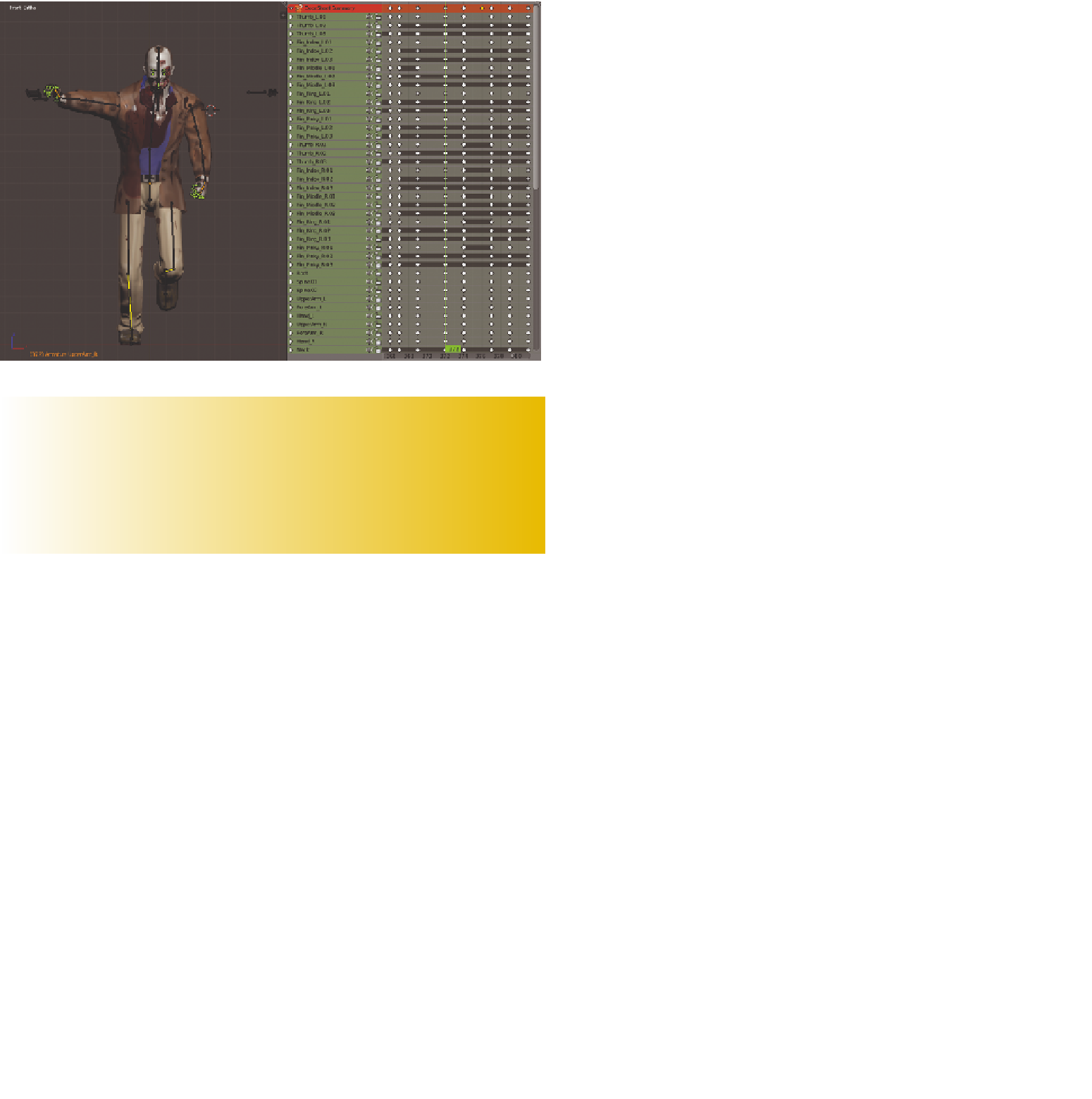
Search WWH ::

Custom Search