Game Development Reference
In-Depth Information
3. Press Numpad 3 to go to the Side view. Copy the pose as shown in the thumbnails.
Make sure the hand is in a claw pose and reaching for the player. Create an angry
expression on the zombie's face. You will want to emphasize how the zombie is lean-
ing forward as it runs. Finally, make sure you look at the zombie's pose from the front
and move limbs around as necessary with the IK bones, as shown in Figure 8.25. Add
a LocRotScale frame for all the bones.
Figure 8.25
Front view of
the zombie run
4. Copy the pose for all bones and paste its opposite onto frame 397. Paste the unaltered
pose onto frame 408. Make sure you add LocRotScale frames for each of these.
5. Go to frame 390 and pose the zombie into the appropriate inbetween pose. Once you
add a keyframe, copy this pose and add its opposite to frame 402. In these inbetween
poses, pay extra attention to how the arms swing as the zombie runs. It is trying to
claw at the player and its movement is a little erratic, so having its arms swing out-
ward is encouraged. Notice that on these frames both feet are off the ground. This is
normal in a run animation.
6. Add another inbetween at 394. Copy this pose and add the opposite to frame 405.
Add frames to clean up any weird reactions in the face or IK bones. Continue to have
the arm swing upward so the eventual reach looks more dramatic (Figure 8.26). You
may also want to move the Root bone downward in this pose to give the footfalls
more weight and appear natural.
7. When you are finished, save your file or look at
Ch08_Zombie_Run_Finished.blend
at
the topic's web page to see what your walk should look like.
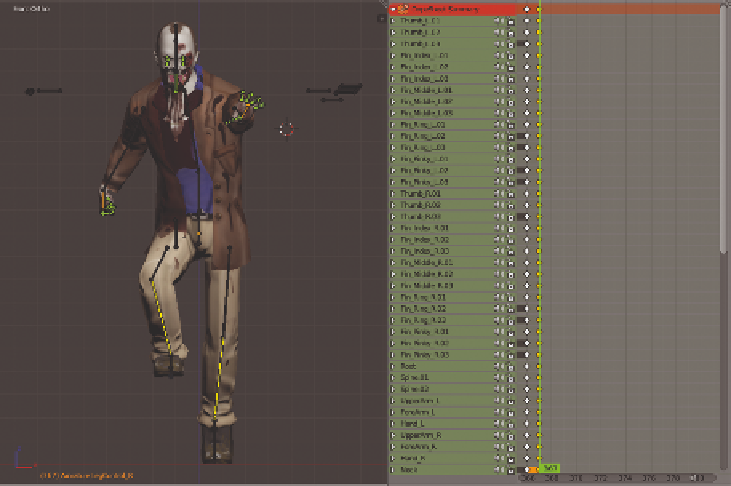
Search WWH ::

Custom Search