Game Development Reference
In-Depth Information
8. Clean up any movement of the facial control bones as necessary. You will want an
expression for the zombie as though it is angrily chomping its jaws at the player.
9. When you are finished, save your file or look at
Ch08_Zombie_Chase_Finished.blend
at
the topic's web page to see what your walk should look like.
The slow zombie is finished. However, trends in zombie media and your own develop-
ing animation knowledge necessitate the creation of a run animation. This is what you
will create in the next section.
Creating a Run Animation
One element of zombie media is that the zombies themselves are always changing to meet
modern trends and fears. One big shift in zombies has been the popularity of the “fast”
or “running” zombie found in movies like
28 Days Later
and the remake of
Dawn of the
Dead
. Games such as
Let 4 Dead
have also responded to the trend by adding fast zombies
to create frantic chase and battle sequences. If these are more your style than slow zom-
bies, then a zombie run animation like that shown in Figure 8.24 can create truly scary
fast hordes.
Figure 8.24
Zombie run
thumbnails and
inbetween chart
367
369
372
374
367
Reverse of
367
374
369
372
Whether or not you are a fan of the fast zombie, it is also important for animators to have
practice creating running characters. When creating player characters, a game designer must
remember that players will not often want to walk their way through a game, so running is
very important. As in the previous sections, you will be working from the thumbnails.
1. Continue using your own file from the last section or open
Ch08_Zombie_Chase_
Finished.blend
at the topic's web page to begin creating your chase animation.
2. Go to frame 387. Change the End frame to 408 and the Start frame to 387. As in the
previous section, doing so will help isolate the new animation so you can preview it.
The action is very fast as the zombie will be sprinting after the player.







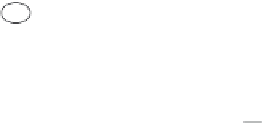






































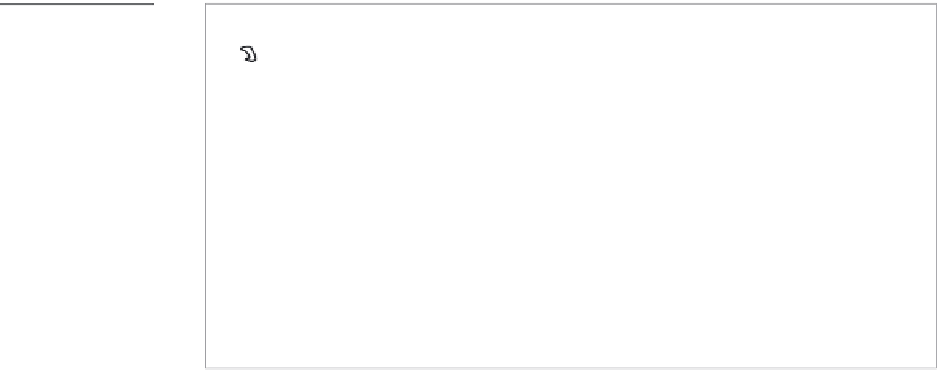
Search WWH ::

Custom Search