Graphics Programs Reference
In-Depth Information
File Handling
In the center of the top panel, click the text button to set the way Lightroom
handles the i les: Copy as dng, C opy, Move or Add (see Figure 2-6). Clicking
these buttons will display a short description of what that option does. We'll go
over all these in more detail momentarily.
2
Figure 2-6
Below the top panel, the let panel set is where
you choose the Source of the import by clicking
on folders or disk volumes (refer back to Figure
2-2). When you select a Source, you'll see the
photos it contains in the center preview area.
On the right panel set, you can optionally specify
additional processing for the photos being
imported (also Figure 2-2). If i les are being copied
or moved, the contents of these panels changes
to provide more options for Destination and File
Renaming (see Figure 2-7).
For each import you do, you'll adjust the settings
using the panels, menus and text-entry boxes on
the Import screen.
Carefully coni rm your import
settings every time.
Go through the controls in the
import screen methodically—from top to bottom,
let to right, and back again—to apply the settings appropriate to the photos that
will be af ected by the current import. Be sure you've correctly coni gured all the
options in the import screen before executing the import.
Figure 2-7
When you're ready, click the Import button again (this time from the bottom right
of the main Import screen) and the import will begin.
Really
think about what you're doing
If importing is done incorrectly it can lead to disastrous results: lots of wasted
time and potential loss of i les. h ink it through!
Import screen retains settings from previous import
h e settings used for the previous import will remain in the Import screen until
you change them.
Also, be aware that depending on whether you're importing
photos from a memory card, a folder on the hard disk, from another catalog
(Chapter 9) or when you're
synchronizing
a folder (Chapter 3),
the options shown

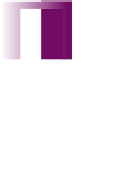























Search WWH ::

Custom Search