Graphics Programs Reference
In-Depth Information
h e top panel of the Import screen contains the following info displays and controls:
2
•
From:
the
Source
from which the i les are being imported
•
File Handling:
how they will be processed and added to the catalog, and
•
To:
the
Destination
for i les that are being copied or moved.
h e arrows indicate the import workl ow, from let to right. See Figure 2-3.
Figure 2-3
From and To
Lightroom 3's Import window keeps track of the most recent folder used, and shows
the space available on source and destination drives. Clicking the From menu (see
Figure 2-4) provides access to recently used paths. Depending on the File Handling
option selected, clicking the To i eld will provide controls for setting the i nal
destination of the i les (see Figure 2-5) or will simply say My Catalog. h e contents of
these two menus will constantly change as you work with Lightroom.
Figure 2-4
Figure 2-5









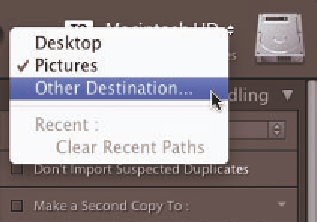


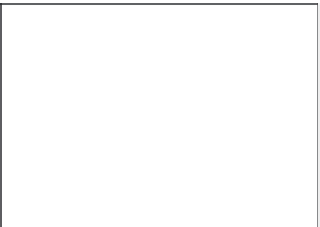

















Search WWH ::

Custom Search