Graphics Programs Reference
In-Depth Information
on the import screen will change.
h is is common throughout Lightroom: if an option
is not available using the current settings, it is most ot en hidden from view.
2
WHAT HAPPENS DURING THE IMPORT
Depending on the type of import you're doing and the options you've selected,
Lightroom will read each of the i les in the selected folder(s), copy the i les if directed to
do so, create records in the catalog and builds previews for all the photos in the import.
As soon as you begin the import, the Import screen closes and the Library module loads
with the Current Import image source selected. Photo thumbnails begin appearing in
Grid view immediately as each i le is imported.
When the top panel is visible, the progress
indicator at let displays the approximate
amount of processing remaining in each
stage of the import, along with messages
describing the current operation in progress; see Figure 2-8.
Figure 2-8
Folders get added too
When you import a batch of photos, the folder that contains them is also entered into the
catalog and is listed in the Folders panel in Library (see Chapter 3).
Stopping an import in progress
If you start an import and realize you made a mistake or change your mind about
something, it's ot en best to let the import i nish and clean up at er-the-fact. Stopping
an import in progress increases the likelihood of bad data in the Lightroom catalog
(especially if Lightroom crashes while trying to stop the import) and brings into question
the accuracy and completeness of the i les in subsequent imports.
For these reasons I believe you should be conservative with the number of i les you
attempt to import in one batch, especially when you're just starting out with Lightroom.
If you
do
decide to stop an import in progress, click the X next to the progress indicator
in the Library module.
At er clicking once, wait for Lightroom to i nish what it's
doing,
then remove the incorrectly imported i les from the catalog and optionally delete
any unwanted i les from disk. (See Chapter 3 for information about removing/deleting
i les.)
Most importantly, if you're doing an import and the Lightroom application seems to
freeze, or “hang”, be patient. Don't force-quit Lightroom, or click anywhere on the screen
during this time. Most ot en, Lightroom can recover from temporary memory issues.
If you ever force-quit Lightroom, for any reason, you increase the possibility of
corrupting your catalog.


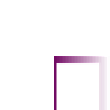























Search WWH ::

Custom Search