Graphics Programs Reference
In-Depth Information
Page panel
With the settings on the Page panel you can add
other elements to the printed page along with the
photos; see Figure 6-20.
6
⌘
+5 or Ctrl+5
Open and
close the Page
panel
Page Background Color:
new in Lightroom 3,
you can specify a solid color to print on the page
background around the photos. Tick the box to
enable the feature, then click the color swatch to set
the color using the color picker; see Figure 6-21.
Figure 6-20
Identity Plate:
as in Slideshow
and Web, you can add a graphical
or textual overlay, such as a logo,
your studio name, etc. to your
prints. First, check the box to enable the Identity Plate, then click the preview to
choose one from the dropdown list, or to make a new one. h e Identity Plate in the
Print module works exactly the same as in Slideshow and Web, where the Identity
Plate is covered further. Also see the tip below for a cool way to add custom
borders and graphics to your photos using Identity Plates.
Figure 6-21
•
Angle:
the default is 0 degrees;
click the number for a popup
menu with preset rotation
values; see Figure 6-22.
Figure 6-22
•
Override Color:
enabling this option will i ll your identity plate with the
specii ed color, regardless of the colors originally used.
•
Opacity:
sets the level of transparency for the identity plate. h is is useful
when you're using the identity plate as a watermark.
•
Scale:
enter a value to enlarge or reduce the Identity Plate. You can also click
and drag in the main preview to reposition and/or resize your Identity Plate.






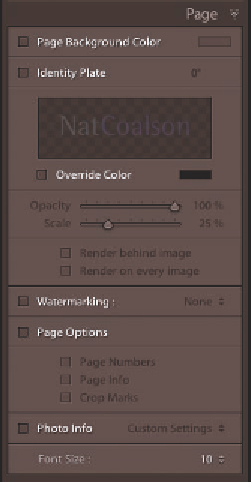
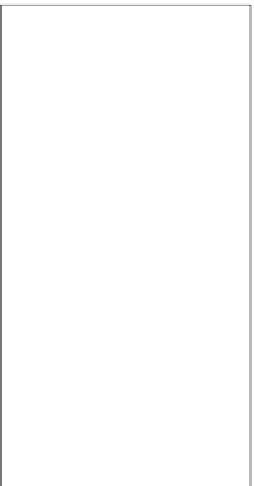

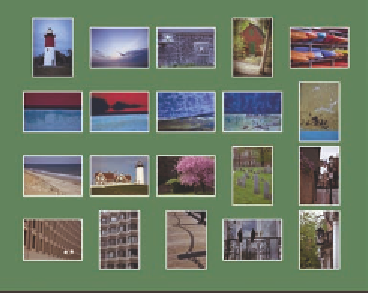
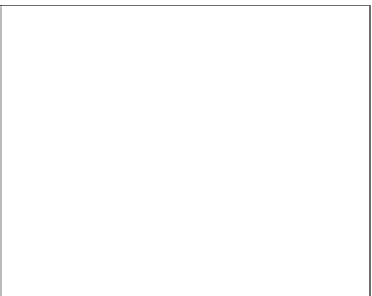


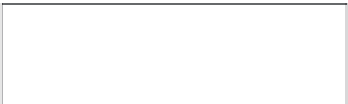

















Search WWH ::

Custom Search