Graphics Programs Reference
In-Depth Information
At er cropping, adjust the white balance to remove any apparent color cast and
i ne-tune the rendering of color in the image. Of course, you can also use white
balance to creatively warm or cool the image for ef ect.
4
At er a process version and camera proi le is selected, the white balance
adjustment will have the largest ef ect on the overall rendering of the image.
In Lightroom, even black and white images are af ected by the
white balance
settings.
Bear in mind that, like all other adjustments, white balance is usually subjective
and you shouldn't worry too much about whether the white balance is “correct”.
What matters most is that you like the way the picture looks.
However, in situations where you need to precisely reproduce color (such as
product or fashion photography), a reference target must be included in the
photo in order to correctly neutralize the white balance. Popular reference targets
include the ColorChecker from X-Rite and WhiBal cards from RawWorkl ow.
com. Simply capture an image that includes the gray card, and use the eyedropper
to set the white balance (see opposite page).
In Lightroom, white balance value can be assigned to a photo using the following
methods:
• Temperature and Tint sliders, and corresponding numeric entry. I usually
prefer to use the sliders to adjust white balance. (Note that the sliders show
the color ef ect of moving them a certain direction; see Figure 4-25);
Figure 4-25
• Popup menu containing white balance preset values; and
• White balance eyedropper.
With any method, you can reset the white balance back to its original value by
choosing As Shot from the popup menu or by double-clicking the WB: text in
the panel.


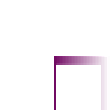


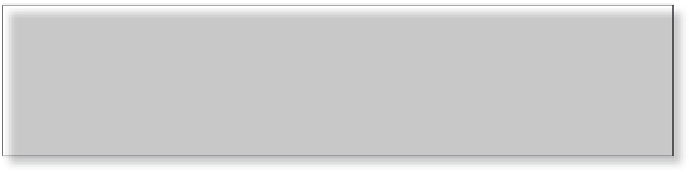
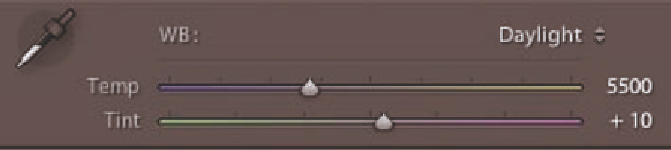

















Search WWH ::

Custom Search