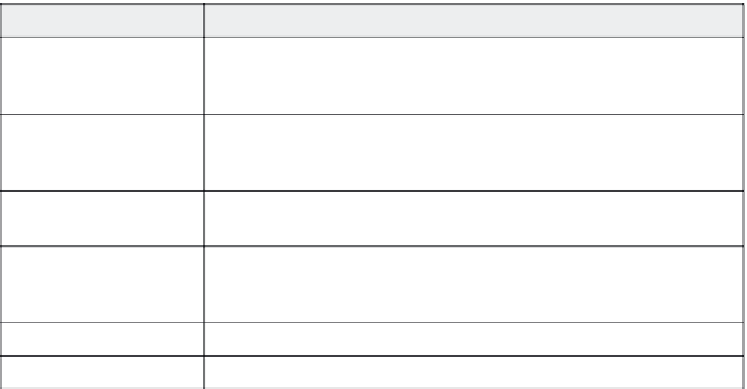Graphics Reference
In-Depth Information
Table 4-4. Full Motion recording options
Check this option:
To do this:
Automatically use full
motion recording for
drag-and-drop actions
Automatically record any drag-and-drop actions in Full Motion mode. This will
make these actions (such as dropping an image into a folder or using a scroll
bar) appear smoother.
Automatically use full
motion recording for mouse
wheel actions
Automatically record any mouse wheel actions in Full Motion mode. This will
make these actions (such as dropping an image into a folder or using a scroll
bar) appear smoother.
Show mouse in full motion
recording mode
Display the mouse during drag-and-drop Full Motion animations.
Disable hardware
acceleration
Increase the resources available for Full Motion capture by turning off the hard-
ware acceleration. If you check this option, you'll see a flicker on your monitor as
the hardware resets, but this flicker will not appear in the finished movie.
Working folder
Type the name of the folder where the Full Motion recording will be saved.
SWF conversion
Choose 16 Bit for a smaller file size or 32 Bit for a greater range of color options.
9. Click
OK
to save your changes, or
Cancel
to close the window
without saving your changes.
10. Choose
Keys
from the categories on the left side of the screen to
define the keystrokes you'll use to control the recording process.
Figure 4-6. Set recording key options to control movie recording.