Graphics Reference
In-Depth Information
Note: Throughout this topic, we'll use the default keystrokes to
indicate recording stop and start instructions.
11. To change any of the recording keys, click in a text box and press
the key combination you want to use (such as Alt+F2 or
Ctrl+F4). You cannot use the Escape, Enter, Tab, Spacebar, F1, or
Backspace keys, since these have other meanings within Capti-
vate. You cannot use the Shift key unless it is in combination with
either Alt or Ctrl (such as Shift+Ctrl+F3).
Tip:
If you change the recording keys, make sure you write down
the new keystrokes, particularly if you change the “end recording”
keystroke.
12. Click
OK
to save your changes, or
Cancel
to close the window
without saving your changes.
13. Choose
Mode(s)
from the Category list on the left side of the win-
dow to define the components that will be automatically added
while recording. You can set different components for each of the
available recording modes.
Figure 4-7. Set Mode(s) options to determine which elements will be captured.