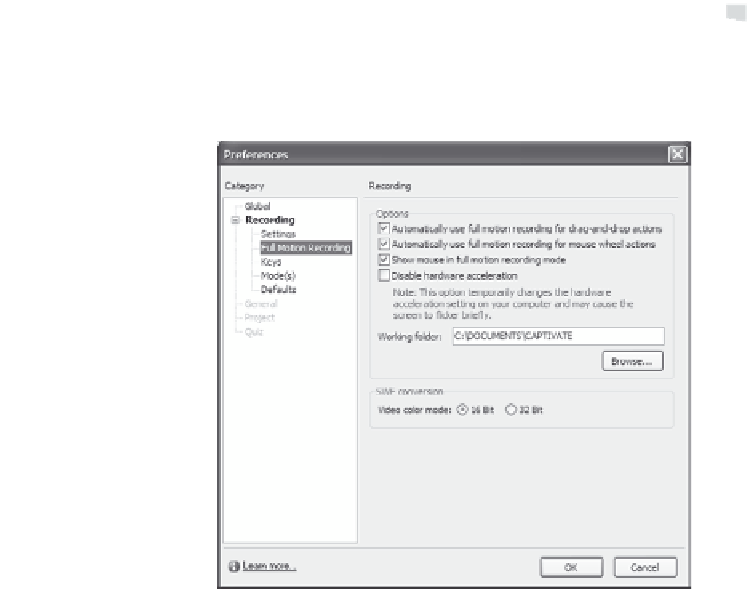Graphics Reference
In-Depth Information
7.
Choose
Full Motion Recording
from the categories on the left
side of the screen to define when you want to use the Full Motion
recording options.
Figure 4-5. Set the Full Motion recording options.
8.
From the Full Motion Recording screen, specify when you want to
use the Full Motion feature. This feature automatically records
more screens during drag-and-drop or mouse actions to give you a
smoother movie. The extra screens are stored in one slide and
indicated on the slide by a movie icon.
Tip:
Full Motion recording delivers a very smooth movie, but also
requires extra resources such as disk space and memory. Use this
feature sparingly for the most efficient movies.