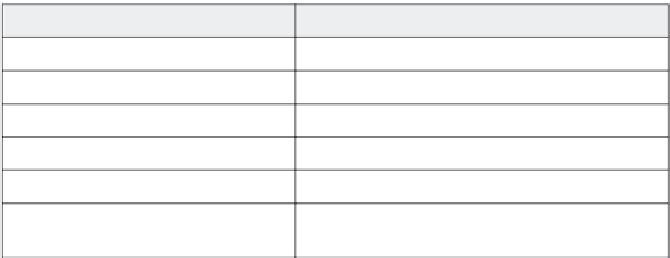Graphics Reference
In-Depth Information
8. Ensure that the
508 compliance
option is selected. Even if you
have all of the text entered and other properties set for compli-
ance, the output will not allow screen readers to access this
information unless this option is selected.
9. Click
OK
to close the Preferences window.
10. Publish the movie as described in earlier sections of this chapter.
Entering Additional Information for Screen
Readers
In addition to the text for each slide, setting the 508 compliance option
allows a screen reader to read a variety of elements as long as you've
got them entered and turned on within the movie.
Table 14-9. Accessible information
For this element:
See this section and chapter:
Project name
“Displaying Movie Information,” Chapter 13
Project description
“Displaying Movie Information,” Chapter 13
Buttons
“Adding and Editing Interactive Elements,” Chapter 9
Playback controls
“Changing Playback Controls,” Chapter 13
Password protection prompt, if any
“Movie Start Options,” Chapter 13
Question slides and all the elements on
them
“Working with Question Slides,” Chapter 10
After you have all of the information stored with your project, you
must still turn on the 508 compliance option before a screen reader
will be able to access the information. To do this, follow these steps:
1.
From any view, open the
Edit
menu, and then select
Preferences
to display the Preferences window.
2.
Click
Project
in the Category list to display the project prefer-
ences options.