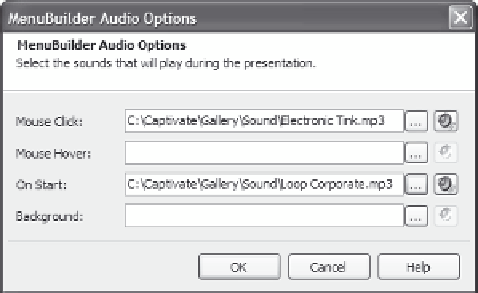Graphics Reference
In-Depth Information
Figure 12-32. Choose audio files for certain actions.
4.
When you're done, click
OK
to close the MenuBuilder Audio
Options window.
Previewing Projects in MenuBuilder
Before you export your MenuBuilder project to create the files that
incorporate all the movies in your menu, it's a good idea to preview
the menu slide. You can see exactly how the menu will look to the
viewers, and you can check the links for each menu item to make sure
they work the way you expect.
To preview a menu slide, do one of the following:
From the File menu, choose
Preview
.
Press the
F4
key on your keyboard.
From the Project Tasks list on the left side of the screen, click
Preview this project
.
From the top of the screen, click the
Preview
icon.
The preview will open in its own window. You can roll the cursor over
any of the links to see the color change, if any, or click any menu item
to start movies, go to web pages, or send e-mail (or whatever you've
defined for each link).