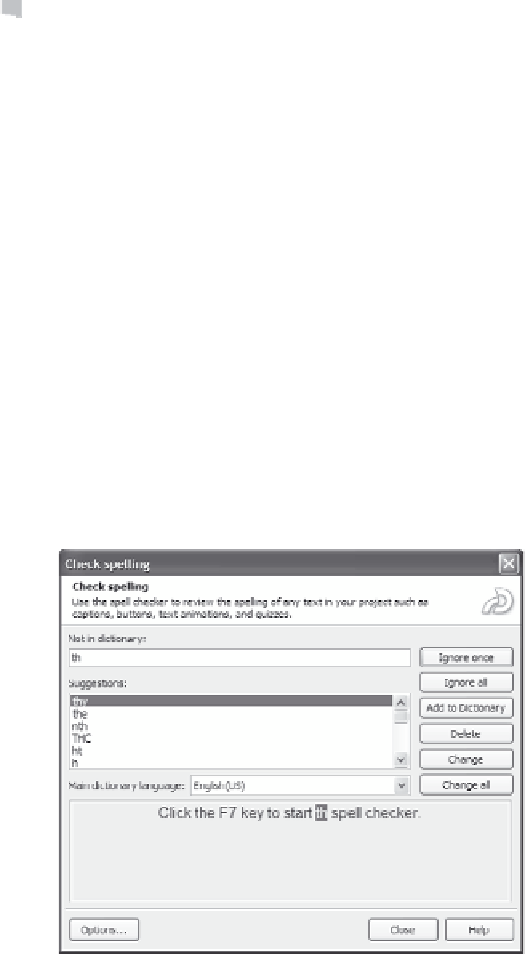Graphics Reference
In-Depth Information
Using the Captivate Spell Checker
Captivate can check the spelling of most of the text in your movie. It
does this by comparing the text you entered to valid words in the Cap-
tivate dictionary. To use the spell checker, follow these steps:
1.
Do any one of the following to start the spell checker:
From the Edit view or Storyboard view Movie menu, choose
Check spelling
.
From the MenuBuilder Tools menu, choose
Spelling and
Grammar
.
From anywhere within Captivate, press the
F7
key.
2.
If no spelling mistakes are found, a message displays and you are
done! If Captivate finds a word that isn't in the dictionary, the
Check spelling window displays the suspect word and several
words around it.
Figure 12-1. Captivate finds misspellings.
3.
The misspelled word appears in the Not in dictionary box, and the
sentence in which the word was found displays toward the bottom
of the window. If the spell check identified a correctly spelled word
as not in the dictionary (common for proper names and technical
words), do one of the following: