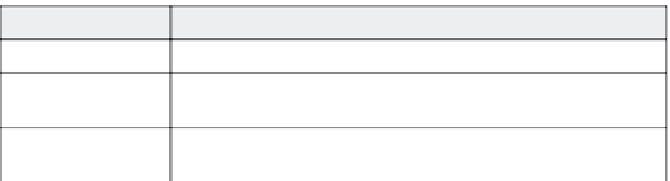Graphics Reference
In-Depth Information
Table 12-1. Leave correctly spelled words alone
Click this button:
To do this:
Ignore once
Leave the word as it is, this time only.
Ignore all
Leave the word as it is for this sentence and for every other instance of
thewordinthismovie.
Add to Dictionary
Leave the word as it is, and add the word to the dictionary so that it will be
recognized when you spell check other movies.
4.
If the word is incorrect, click on the correct form of the word in
the Suggestions box (or type the correct word in the Not in dictio-
nary box) and then do one of the following:
Table 12-2. Fix misspellings
Click this button:
To do this:
Delete
Delete the word from the movie.
Change
Insert the correction into this sentence in the movie.
Change all
Insert the correction into all places that use the misspelled word throughout
the movie.
5.
As you click to correct or ignore each word, Captivate automati-
cally continues the check. If you want to stop the spell check at
any time, click the
Close
button.
6.
When the check is complete, a message displays. Click
OK
to
close the message window.
Setting Spell Check Options
Captivate makes a few assumptions about the way you want to check
your spelling. For example, words are checked against an English lan-
guage (as spoken in the United States) dictionary, and words in all
capital letters are ignored. To change any of these settings, follow
these steps:
1.
Do either of the following to display the Options window:
If you have the Check spelling window open, click
Options
.
From anywhere within Captivate, from the Options menu,
choose
Preferences
, and then click the
Change
button under
Spelling Preferences.