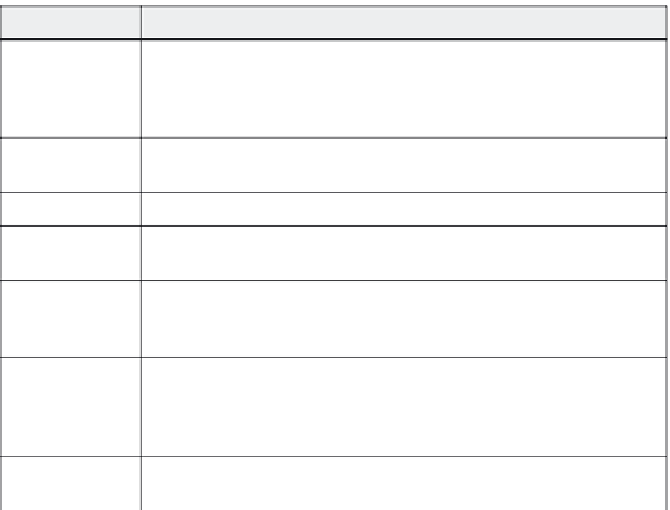Graphics Reference
In-Depth Information
Table 9-3. Interactive element caption properties
To change this:
Do this:
Caption type
Choose a caption type from the drop-down list. The caption type defines the
shape and color of the outline that will be placed around the text, as well as
the default text color (though you can change this). The icons below this field
display the look of each caption type.
Font
Choose a font for the text from the list. The list of fonts will be determined by
the fonts available on your system.
Size
Choose a size for the text from the list.
Color
Click the down arrow next to the letter A to choose a new color for the text.
The text color does not change the color of the caption type outline.
Highlight
Click the down arrow next to the highlight icon (a pen with ab next to it) to
choose a color that will appear behind the text. Note that this is a color for the
text background, and does not necessarily fill the caption outline.
Caption outline
style
Many of the caption types include outlines that point in different directions. In
Figure 9-9, the “adobe green” type has options that point in four different
directions as well as an option with no direction. Click any one of the style
icons to select it for the current text caption.
Text style
If you want, set standard text options such as font appearance, bullets, num-
bering, and alignment.
4.
The changes you make to the caption properties will be applied to
all subsequent interactive element text captions. If you want to
apply these changes to all captions that are already in the movie,
click
Apply to all
to apply the current settings as defined in the
properties window. To view or change the properties settings,
click the
Settings
button.
Note: Selecting this check box applies the caption style, font type,
font size, font color, and transition properties to all success or failure
or hint captions in the movie. It does not change the wording of the
text, nor does it change the text style (such as bold, italic, or
justification).
5.
You can click the Options tab to set timing and transitions as
described in Chapter 7, or click the Audio tab to set audio proper-
ties as described in Chapter 8.
6.
Click
OK
to close the properties window and display the new text.