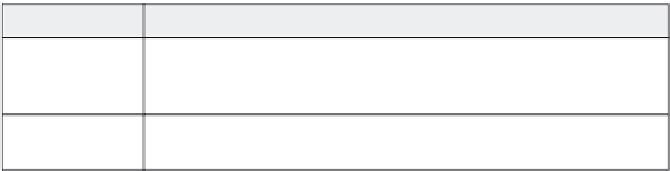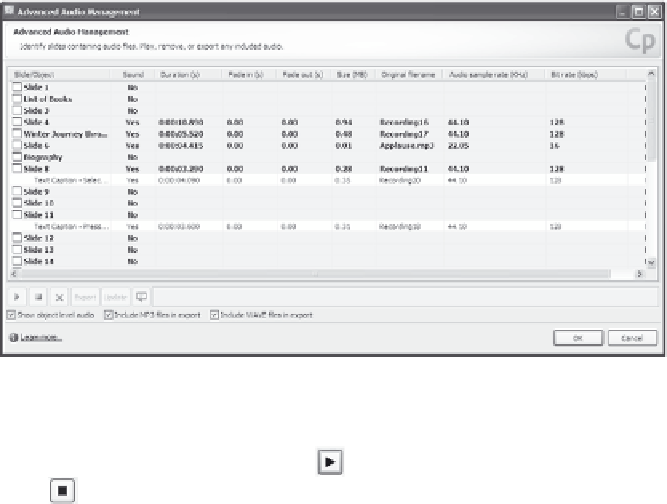Graphics Reference
In-Depth Information
This column:
Displays this information:
Bit rate (kbps)
The number of bits the audio file uses per second, expressed as kilobits per
second (kbps). A higher bit rate gives a more realistic sound but requires a
larger file size.
CC
Indicates whether or not there is a text version of the audio for use with closed
captioning.
2.
Click
Show object level audio
to display the sound files associ-
ated with the individual elements in the movie.
Tip:
It is a good idea to click this check box to see if there are
audio files for slides that don't have slide-level audio. For example,
in Figure 8-21, you can see that slides 8 and 11 have no sound, but
the text captions on those slides have associated audio files.
Figure 8-21. Display the sound files for each element.
3.
To play a file, click anywhere on the row for that file to select it,
and then click the
Play
icon (
). You can click the
Stop
icon
(
) to stop the file, or simply let it play until it is done.
4.
To copy an audio file from within your Captivate movie to a differ-
ent location on your system, select the file and then click
Export
to display a window that lets you browse to an appropriate folder.
Click
OK
in the folder window to export both the MP3 and WAV
versions of the audio file to the selected destination folder.