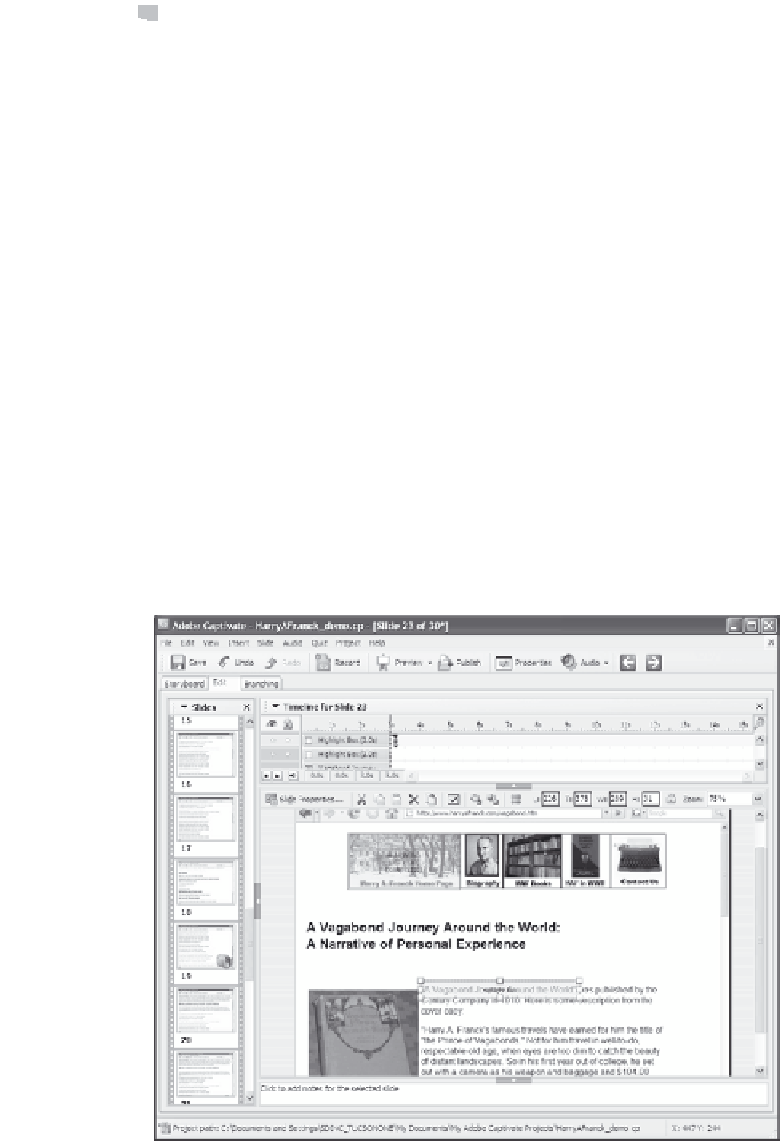Graphics Reference
In-Depth Information
Working with Highlight Boxes
A highlight box is a rectangular, shaded area that is intended to draw
the viewer's attention to a particular area on the slide. Depending on
your recording settings, Captivate can automatically add highlight
boxes whenever you click the mouse while recording. The highlight
box will be placed around the link you clicked, whether it is a button or
a text link. Whether you use the automatic function or add highlight
boxes manually, you can always edit the highlight box shape, color,
size, and placement.
For example, Figure 7-12 has two highlight boxes. One is around
the button across the top that goes back to the home page. The other
is around the title of the topic,
A Vagabond Journey Around the World
.
Both highlight boxes are set to 50% transparency so that they show up
clearly in this topic; however, you may want to use a higher transpar-
ency so that viewers can see the button or text behind them. The
words “highlight box” that appear in the center of the box will not
appear in the finished movie. The currently selected highlight box, in
this case the one around the text link, will display with small square
handles in each corner and on the sides.
Figure 7-12. A slide with two highlight boxes.