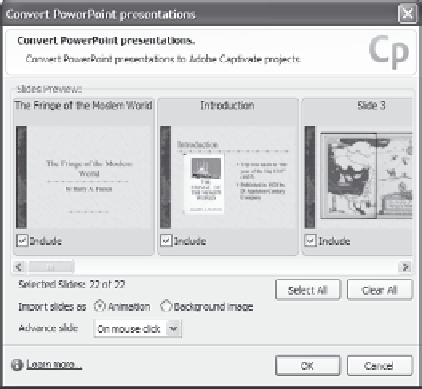Graphics Reference
In-Depth Information
5.
Specify whether you want to insert the new slide or slides after
the currently selected slide or at the end of the slides, then click
OK
to display the Convert PowerPoint presentations window.
Figure 6-10. Choose the PowerPoint slides you want to add.
6.
Click the slides you want to add until the screen displays a green
check mark below each slide. Note that you can easily select all
slides or clear all the check marks using the buttons at the bottom
of the selection window.
7.
Click
OK
when you're done to add the selected PowerPoint slides
to your project as Captivate slides.
Adding an Animation Slide
An animation slide is simply a blank slide that contains an animation
file. Captivate can import files in valid animation formats (including
SWF, AVI, and animated GIF) into any project. When you add an ani-
mation slide, Captivate will create a blank slide and then place the
animation file that you specify on that slide. Just like when you add an
animation file to an existing slide, you can change the properties of the
animation.