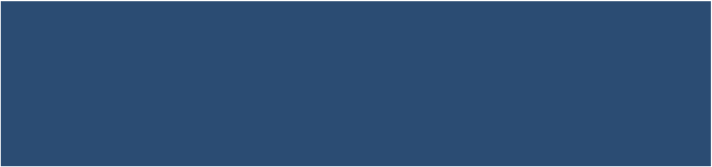Information Technology Reference
In-Depth Information
Configure and Use
Time Machine
If you've decided to use Time Machine for versioned backups, this
chapter tells you everything you need to know about using it. (If
you've chosen other software for versioned backups, skip directly
Apple says it takes just one click to set up Time Machine; while that
may be true in rare cases, it's usually a bit more involved. This chapter
walks you through the details of setting up Time Machine, backing up
and restoring files, and other activities.
As I explained in
Decide If Time Machine Is Right for You
, my
enthusiasm for Time Machine is not what it once was. I still use it,
but not as my only form of versioned backups, and not on all my Macs.
Therefore, even though this chapter is fairly long, I make no attempt
to be comprehensive here, especially when it comes to troubleshooting
Time Machine problems.
However, never fear: James Pond's outstanding
Apple OS X and Time
Machine Tips
site has been expanded with tons of thoroughly
researched and up-to-date information about Time Machine and
solving a variety of problems. So, rather than reinvent the wheel, I'll
refer you to that site for additional help at certain spots in this chapter.
Time Machine Basics
Time Machine has three visible components: a preference pane
found in System Preferences (
Figure 6
); an application found in
the Applications folder, Launchpad, and, optionally, in the Dock
(
Figure 7
); and a Time Machine menu in the main menu bar.
(You can enable or disable this menu with the Show Time Machine
in Menu Bar checkbox in the Time Machine preference pane.)