Graphics Reference
In-Depth Information
Every object that is in the Scene called
“fullset” in the library fi le is here, includ-
ing the lamps and cameras. Selecting any of
these objects that were brought in as part
of the linked scene shows the same color
scheme of blue outlines. There is one differ-
ence, though, from the linked fridge object
we brought in before. Notice, in Figure
6.15, that the “Li” icon beside their object
names in the Outliner is red. Hovering the
mouse over one of these icons reveals that
they are called “Indirect Library Block[s].”
You may have guessed that this is because
the scene itself is the directly linked object,
while any items brought along with it are
only there through that fi rst link. Thus,
they are
indirectly linked
.
Figure 6.14
The linked set
Because these objects are indirect links, you cannot
even move them to other layers as you could with a
directly linked object. If your sets are well constructed,
though, this is not a problem.
Back in the original blank scene (not the one called
“fullset”), check out the Scene buttons (
F10
). Here's
one more Blender secret: There is an unlabeled con-
trol on the Output panel that lets you use another
scene as an unselectable set, which appears ghosted in
wireframe view. Clicking the pop-up control high-
lighted in Figure 6.16 brings up a list of all scenes in
the BLEND fi le. It doesn't care whether the scenes
are local assets or links. So, selecting “fullset” from the
menu that comes up uses the linked “fullset” scene
as a set for the default scene. Figure 6.17 shows how
the set appears grayed out, or ghosted. The great
advantage of using this function is that nothing in
this set is selectable from the main scene, meaning
that you are free to work without the large number
of objects that make up the set getting in your way as
you select and work with your characters and inter-
active props.
Figure 6.15
The icon that designates an indirectly linked asset

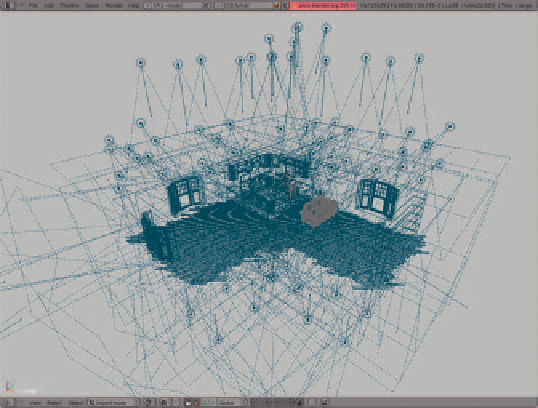
Search WWH ::

Custom Search