Graphics Reference
In-Depth Information
Now witness the power of this fully armed and operational
linking system: You can link in as many set scenes as you care
to. If you have half a dozen set fi les that are optimized with
lighting schemes and levels of detail for different camera
angles, you can link each and every one into your shot
fi les with almost no overhead. It costs next to nothing to
do so from Blender's standpoint, and you can easily switch
between sets by choosing different ones from the pop-up in
the Scene buttons. And, because the set scenes are all linked
in from your master fi les, any changes that you make to the
original models, lighting, or anything else in your sets auto-
matically propagates to every shot fi le in your production.
Your fi les are always up to date. Problem solved!
In the chapter on set creation, we will
look at exactly how to build and structure
your set fi le (or fi les) to make the best use
of this system.
Figure 6.16
The Sets pop-up menu on the Output
panel of the Scene buttons
Linking Assets for Object-
Level Animation
Obviously, if you are producing an ani-
mation, certain things are going to have
to be, well, animated. Before we get to
character animation, we'll take a look at
dealing with the animation of objects that
don't contain control structures such as
armatures, and that don't require defor-
mation. This type of object is called a
prop
. It is something that the characters in
your story will interact with. It can change over time and will often have to be synced with the actions of
the characters. Therefore, it cannot be a part of the set. There are two techniques to achieve this functionality,
each with their own strengths and drawbacks.
Figure 6.17
“Fullset” brought in as a set for the main scene
Creating an Animation Proxy
The fi rst and simplest method is to create a
proxy
of the linked object and use that proxy object for anima-
tion. A proxy, by its defi nition, is a stand-in for the real object. In Blender's case, creating an animation proxy
makes a local duplicate of the object in question that retains its reference to the original library asset.
If you are working along, use
Shift-F1
to link in the object called “phone_ob” from the library BLEND fi le
phone.blend in the models folder. Doing so will make a wireless phone handset appear at the origin (0,0,0) in
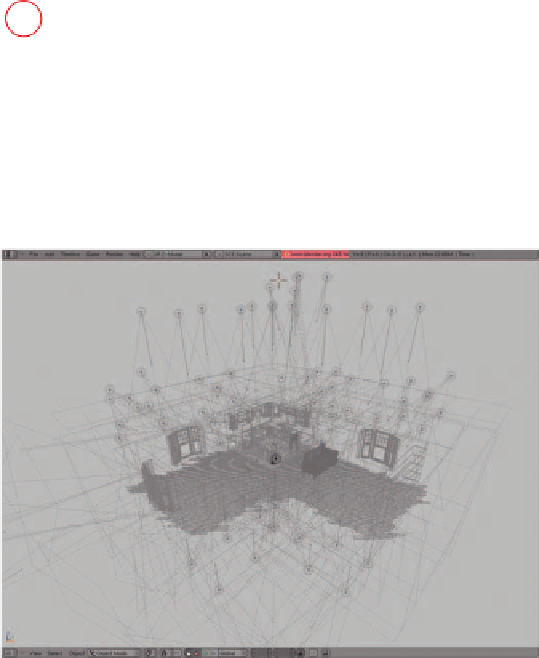
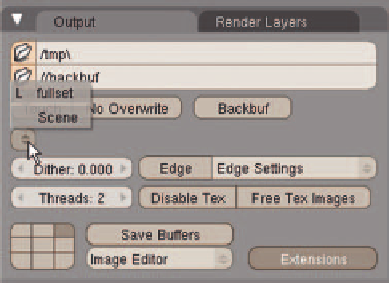
Search WWH ::

Custom Search