Graphics Reference
In-Depth Information
12.1
12.2
Figures 12.1-12.2
“Oh there you are!”
Blender to play
Alt-A
animation in real time, even if it means skipping frames.
Scrub
lets you drag the frame
marker in any timeline window (Timeline, Action Editor, Sequencer, etc.) and hear the relevant portion of
audio while you do. This is an essential feature for lip syncing.
Figure 12.3
The Sound Block buttons prepared for lip syncing
To lip sync, you will need to have a work screen with a Sequence Editor, a 3D View, and an Action Editor.
Figure 12.4 shows such a confi guration. In the Sequence Editor window, use the
Spacebar
or
Shift-A
to
add a new
Audio (RAM)
strip. If you have several takes of a piece of dialog all in one audio fi le as suggested
in Chapter 8, you will need to select the take you want to use now, cropping the rest of the takes out. If you
remember from the creation of the story reel, sequence strips can be cropped by individually selecting and
moving the end arrows on the strip.
A good way to place the dialog strip is to scrub in your Action Editor window to the point in the anima-
tion where the lip sync needs to begin. When you reach it, press the
M
key to create a timeline marker. The
marker also appears in the Sequence Editor window. Using this, you can zoom into the Sequence Editor
window to get a good look at the waveform of the audio and position it properly relative to the new marker.
In Figure 12.5, you can see how the start of the audio coincides with the timeline marker.
Left mouse button drag in the Sequence Editor within the area of the audio strip. You should hear it play,
albeit in a slightly choppy fashion. This is called “scrubbing.” Scrubbing playback may be vastly improved

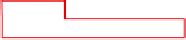

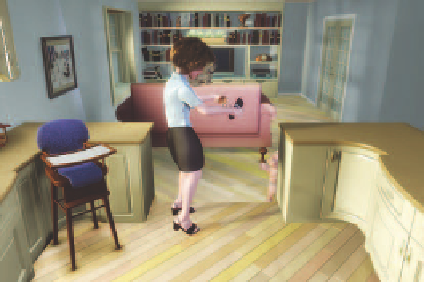
Search WWH ::

Custom Search