Graphics Reference
In-Depth Information
Chapter 12
Lip Sync
Objectives
●
Adding audio strips to shot fi les
●
Creating the sync
●
Mixing and exporting sound for the fi nal edit
Inbox
Coming into this chapter, you need:
●
Shot fi les with character animation
●
Audio fi les with dialog
Adding Audio Strips to Shot Files
With character animation mostly fi nished on a shot, you can add sound and lip syncing. For actions within
your shot that will emphasize or be affected by the specifi c beats of dialog, you may want to wait until lip
sync is fi nished to add them. However, if you created a decent rough soundtrack at the story reel stage, you
may have already blocked and animated such actions, in which case you can adjust their timing to match the
fi nal dialog track at this point. For example, the mother's hand and arm motions when she sees the Beast in
shot 7 (“Oh there you are!”) were animated prior to the fi nished dialog track and lip sync, then tweaked to
fi t the fi nal voice work during lip sync (Figures 12.1 and 12.2).
To begin the process of lip syncing, open the shot fi le that will contain the dialog. On the
Sequencer
panel of the
Sound Block
buttons, which are part of the
Scene Buttons
context, adjust the sound set-
tings to match those in Figure 12.3. Make sure that the frequency is set to
44.1 kHz
, which is most likely
the frequency that your raw sound fi les were saved at. Enable the
Sync
and
Scrub
buttons too.
Sync
forces
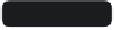
Search WWH ::

Custom Search