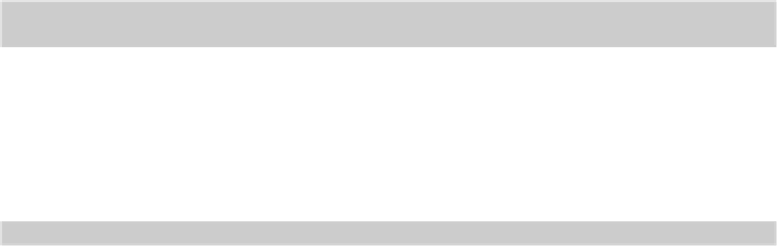Graphics Programs Reference
In-Depth Information
You can start from this point with drawing
afd03a-i.dwg
[
afd03a-
11. Click the Application button, click inside the Search edit box at the top of the
Application Menu, and start typing
RECT
. . .
As you type into the Search box, AutoCAD guesses what you might be looking for.
When you've typed enough letters, the command you're probably looking for ap-
pears at or near the top of the Application Menu.
12. When “Rectangle” appears in the Search results, simply click the command
item.
The RECTANG command starts, and AutoCAD prompts you to specify the first
corner point. The command line shows
Specify first corner point or [Chamfer/Elevation/Fillet/Thick-
ness/Width]:
13. Click in the drawing area at the point 32,7 [800,175].
By watching the coordinate display on the Dynamic Input tooltip, you can see the
coordinates of the current crosshairs location. Because Snap Mode is set to 0.5 [10]
units, you can land right on the point 32,7 [800,175]. Picking the first corner in this
location gives you enough room to work.
AutoCAD prompts at the command line
Specify other corner point or [Area/Dimensions/Rotation]:
14. Type
36,36 [900,900]
(without any spaces) and press Enter.
Make sure that the Dynamic Input button is on for this step. If it's not, AutoCAD
treats an input of 36,36 as
absolute coordinates
— that is, 36 units above and 36
units to the right
of the origin.
When Dynamic Input is on, an input of 36,36 is
treated as 36 units above and 36 units to the right
of the last point
— in other words,
as
relative
to the last point
.
See Chapter 7 for more information about typing abso-
lute and relative coordinates.
AutoCAD draws the 36 x 36 [900 x 900] rectangle, as shown in Figure 3-6. It's on the
Plate layer and inherits that layer's cyan color.
You draw the column next, but first you have to change layers.