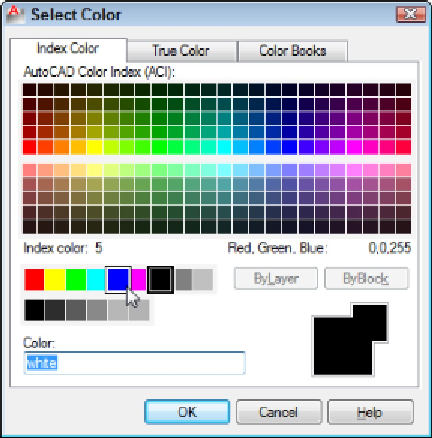Graphics Programs Reference
In-Depth Information
Figure 3-5:
Blue is the color — select it from the standard color tiles.
7. Click color 5 (blue) in the single, separate row to the left of the ByLayer and ByB-
lock buttons, then click OK.
The Select Color dialog box closes, and AutoCAD changes the color of the Column
layer to blue.
8. With the Layer Properties Manager still open, repeat Steps 4 through 7 to create
a new layer named Plate and set its color to 4 (cyan).
9. With layer Plate still highlighted, click the Set Current button (the green check
mark).
Plate becomes the current layer, and everything you draw is placed on that layer
until you set a different layer current.
10. Click Close (the “X” at the top-left corner of the palette in Figure 3-4) to close
the Layer Properties Manager palette.
The Layer drop-down list on the Home tab's Layers panel displays Plate as the cur-
rent layer. Now you can draw a rectangular plate on the Plate layer.
You probably already know that the RECTANG command will draw a rectangular
plate for you, but for the next step, pretend you don't.