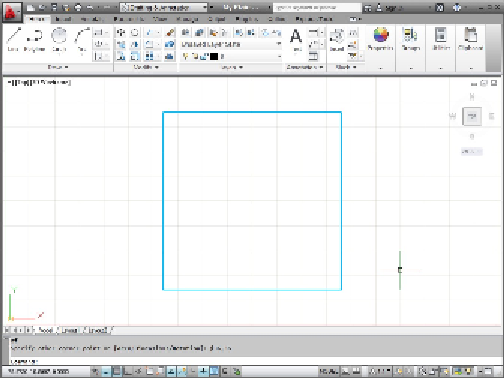Graphics Programs Reference
In-Depth Information
Figure 3-6:
Your (base) plate is empty.
15. On the Layers panel of the Home tab, click the Layer drop-down list to display
the list of layers. Click Column to set it as the current layer.
Using the Layer drop-down list saves you from having to open the Layer Properties
Manager, select the layer, and click the Set Current button. Becoming an AutoCAD
master is
all
about efficiency!
16. Right-click in an empty area of the screen to display the shortcut menu. Choose
Repeat RECTANG to draw another rectangle.
In the next steps, you create a hollow steel column.
17. At the Specify First Corner Point prompt, type
44,16 [1100,400]
and press Enter.
18. At the Specify Other Corner Point prompt, type
12,18 [300,450]
and press Enter.
A second rectangle is drawn in the middle of the base plate.
Next, you round the corners of the column with the FILLET command and then use
OFFSET to give it some thickness.
19. On the Home tab's Modify panel, click the Fillet button.
The FILLET command starts, and AutoCAD prompts you to select the first object.
Look at the command line to see the options for this command. In the next step,
you specify a 2-inch [50 mm] radius fillet to all four corners.
20. Type
R
and press Enter to set a new fillet radius. Type
2 [50]
and press Enter.
AutoCAD again prompts you to select the first object. You could pick each of the
lines at each corner that need to be filleted (that's eight picks), but because the
column is a continuous polyline, in this case a more efficient method is to use the
FILLET command's Polyline option to fillet all four corners in one fell swoop.