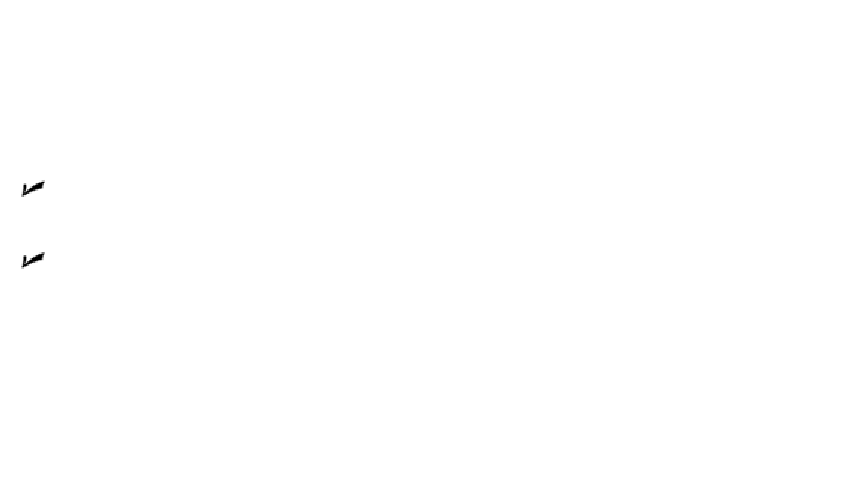Graphics Programs Reference
In-Depth Information
Every object has a layer as one of its properties. You may be familiar with
layers
— inde-
pendent drawing spaces that stack on top of each other to create an overall image —
from using drawing programs. AutoCAD, like most CAD programs, uses layers as the
primary organizing principle for all the objects that you draw. You use layers to organize
objects into logical groups of things that belong together; for example, walls, furniture,
and text notes usually belong on three separate layers, for a couple of reasons:
Layers give you a way to turn groups of objects on and off — both on the screen
and on the plot.
Layers provide the most efficient way of controlling object color, linetype, line-
weight, transparency, and plot style.
So, to work efficiently in AutoCAD, you create some layers, assigning them names and
properties, such as color and linetype. Then you draw objects on those layers. When
you draw an object, AutoCAD automatically puts it on the
current layer
— the layer that
you see in the Layer drop-down list on the Home tab's Layers panel when no objects are
selected. If a layer already exists in your drawing, you can make it the current layer by
choosing it in the Layer drop-down list, as shown in Figure 6-2.
It's not absolutely necessary to create
all
your layers before you draw any-
thing, but it will save you some time if you start with a few basic layers and then
add new layers as needed. Many experienced AutoCAD users draw things first and
then create appropriate layers and change the objects to the new layers. You can
easily change an object's layer by selecting it and then choosing the desired new
layer name from the Layer drop-down list.