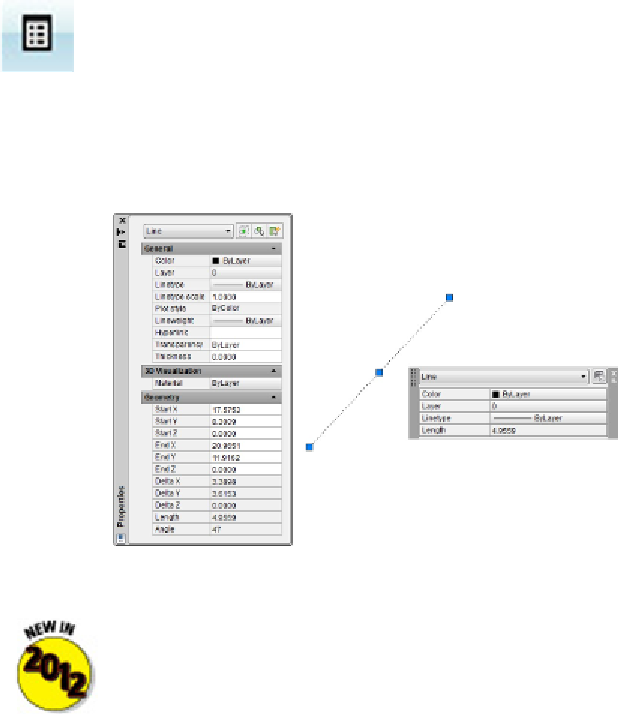Graphics Programs Reference
In-Depth Information
The Properties palette was joined in AutoCAD 2009 by its more streamlined little
sibling,
Quick Properties.
When Quick Properties is toggled on in the status bar, selecting
an object opens a floating palette that displays a customizable selection of that object's
properties. (If your status bar buttons show text rather than icons, look for the QP but-
ton.)
Figure 6-1:
Comprehensive or quick? Sometimes you need lots of information, and sometimes you don't.
Handy as it is, the Quick Properties palette has a knack of popping up on top
of drawing objects that you need to see. In AutoCAD 2012, you can keep Quick
Properties mode toggled off at the status bar, and instead use the new
QUICKPROPERTIES command. Type
QP
and select an object to display the Quick
Properties panel. You can also double-click most objects to display their quick
properties.
To toggle the full Properties palette on and off, click the Properties button on the View
tab of the Ribbon or use the Ctrl+1 key combination. Before you select an object, the
Properties palette displays the
current properties
— properties that AutoCAD applies to
new objects when you draw them. After you select an object, the Properties palette dis-
plays the properties for that object. If you select more than one object, the Properties
palette displays the properties that they have in common.
Putting it on a layer