Graphics Programs Reference
In-Depth Information
When you first start using AutoCAD, one of its most overwhelming features is the num-
ber of property settings and precision controls that you need to pay attention to — even
when you draw a simple line. Unlike many other programs, it's not enough to draw a line
in a more-or-less-adequate location and then slap some color on it. But all those settings
and controls can inspire the feeling that you have to find out how to drive a Formula 1
car to make a trip down the street. (The advantage is that after you
are
comfortable in
the driver's seat, AutoCAD will take you on the long-haul trips and get you there faster.)
Following are the three keys to good CAD drawing practice:
Properties:
Pay attention to and manage the properties of every drawing object
that you create — especially the layer that each drawing object is on. I explain lay-
ers and other object properties in the next section.
Named objects:
Pay attention to and use the named objects in every drawing —
the layers, text styles, block definitions, and other
non-graphical
objects that serve
to define the look of all the
graphical
objects in the drawing. I enlighten you in the
“Using Named Objects” section, later in this chapter.
Precision:
Pay attention to and control the precision of every point and distance
that you use to draw and edit each object. I fill you in on AutoCAD's precision
drawing techniques in Chapter 7.
These can seem like daunting tasks at first, but the following sections help you cut them
down to size.
Managing Your Properties
All the objects that you draw in AutoCAD are like good Monopoly players: They own
properties.
In AutoCAD, these properties aren't physical things; they're an object's char-
acteristics, such as layer, color, linetype, lineweight, transparency, and plot style. You
use properties to communicate information about the characteristics of the objects you
draw, such as the kinds of real-world objects they represent, their materials, their relat-
ive location in space, or their relative importance. In AutoCAD, you also use properties
to organize objects for editing and plotting purposes.
You can view — and change —
all
properties of an object in the Properties
palette, and many of them in Quick Properties palette. In Figure 6-1, the Properties
palette at the left and the Quick Properties palette at the right show properties for the
selected line object.