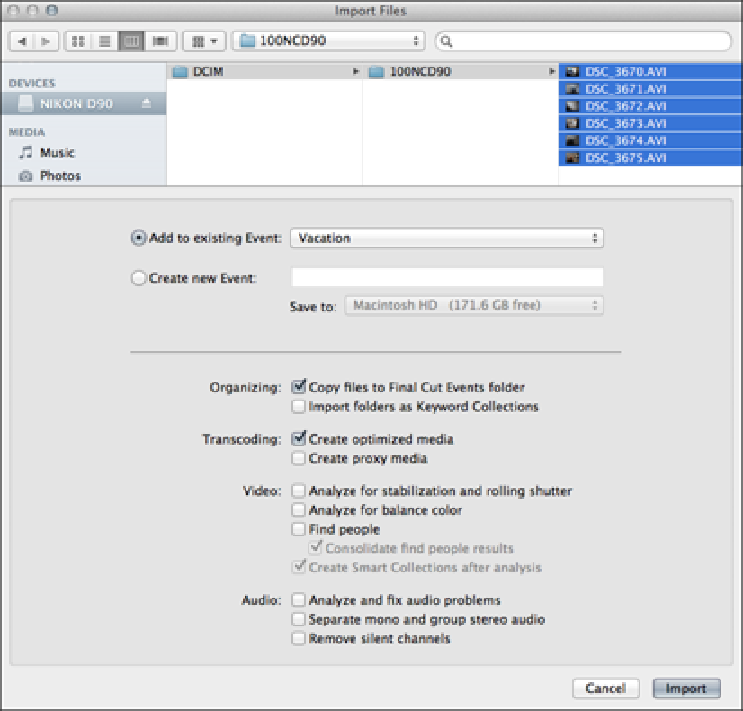Graphics Reference
In-Depth Information
In some cases, such as when you're importing media from a DSLR camera, you may not see your camera listed
in the Camera Import window. When this is the case, you'll need to use the Import Files method instead of Im-
port From Camera.
Connect your DSLR camera or card reader to your computer and choose File
⇒
Import
⇒
Files from the menu bar.
Navigate to the mounted camera and select the movie files that you want to import from inside the flash card's
DCIM folder.
Figure 3.11 shows the Import Files window ready to import some movie files from a Nikon D90 flash card. As
you can see, six movie files have been selected inside the DCIM folder ready to be imported into Final Cut Pro.
Also note that the Copy Files to Final Cut Events Folder box has been checked. This ensures that the media
from the camera flash card is copied to your hard drive. Video shot on DSLR cameras use the H.264 codec and,
as mentioned earlier, places a heavy burden on your computer's processor. For this reason, Create Optimized
Media also has been checked to transcode the video into ProRes. To complete your import, check any other set-
tings that you require and click Import.
Figure 3.11
Importing from a DSLR camera.
Tape-based cameras
Even though Final Cut Pro has been designed to work with the latest file-based cameras, you can still import
footage from a tape-based camera, such as an HDV camcorder.