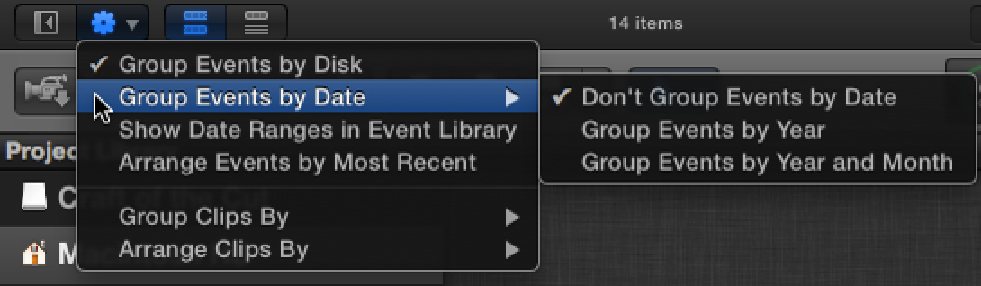Graphics Reference
In-Depth Information
Smart Collections after Analysis check boxes in the Import Preference settings. Final Cut Pro analyzed all the
clips from the DVD and organized them into collections based on the size of the shot and how many people ap-
pear in each clip. Keywords and Smart Collections are covered in more depth in Chapter 4.
Grouping Events
Click the gear button beneath the Event Library to change how Events are grouped and displayed. This brings
up a pop-up menu with various options on how to sort and order your Events (see Figure 3.8).
Figure 3.8
The various options available for displaying Events.
The Event Library lists all the hard drives connected to your Mac and the Events that are stored on them. Hav-
ing the drives displayed is useful when you want to create a new Event on a specific drive, but during an edit,
you may want to keep the drives hidden in order to focus on the Events themselves.
To show only Events and hide the drives, uncheck Group Events by Disk.
If you always use a specific drive to store Events and want to keep the drives hidden from view, select the drive
from the Event Library before unchecking Group Events by Disk. Now, any new Events that you create will al-
ways be stored on the chosen drive.
The next option in the pop-up menu is Group Events by Date. This sorts Events by date order based on when
the content inside an Event was created. From this menu, you can choose Group Events by Year or Group
Events by Year and Month. If the content inside an Event was created over a long period of time, checking
Show Date Ranges in Event Library displays this range underneath the Events. The date range for the Event
shown in Figure 3.9 shows that the Event's clips were filmed between September 19, 2008, and October 24,
2011. Arrange Events by Most Recent displays Events in order, starting with the most recent first. This option
also applies to any date ranges displayed beneath an Event.
The sort order of the clips in the Event Browser also can be rearranged and is discussed during the Filmstrip and
List View section in the next chapter.