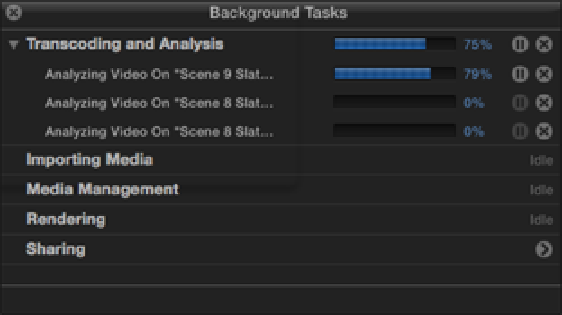Graphics Reference
In-Depth Information
Once you click Import, Final Cut Pro executes all the instructions that you've given it in the Import Preferences
settings. From the settings chosen above, Final Cut Pro copies the selected media from the
Media Files
folder into the
Final Cut Events
folder, makes a Keyword collection named Bump in the Night, and cre-
ates a Smart Collection for the people and shot sizes that it detects in the footage. The progress of these tasks
displays as a percentage in the Background Processes dial in the Dashboard (see Figure 3.6).
To get a more detailed view of these processes, bring up the Background Tasks window, by clicking the Dash-
board dial in the Toolbar, choosing Window
⇒
Background Tasks, or pressing +9.
Figure 3.6
The Background Processes dial in the Dashboard.
The Background Tasks window displays a progress bar for each of the tasks that Final Cut Pro is performing.
You can view these by clicking the disclosure triangle for each section (see Figure 3.7). These tasks include
copying and transcoding media to ProRes, rendering and generating thumbnails, and performing the various
analyses that you've specified in the Import Preferences settings. Any task can be paused or canceled by click-
ing the buttons beside the progress bar. You don't need to wait for these processes to complete in order to begin
your edit; Final Cut Pro pauses any background tasks when you start to work and restarts them when it's idle.
Figure 3.7
The progress of various tasks can be monitored in the Background Tasks window.
Understanding how Events are organized
Select the Pranks Event in the Event Library. The Event Browser displays all the material that you've imported
from the DVD either as thumbnails or a list. If you click the Event's disclosure triangle, it reveals other files be-
neath it. These are collections of the various analyses that you asked Final Cut Pro to perform during the import
process. The blue icons represent Keyword Collections and were automatically created by Final Cut Pro when
you checked the Import Folders as Keyword Collections setting in the Import Preferences. When each folder
was imported, the items inside were tagged with a keyword (in this case, the name of the folder) and grouped
into a Keyword Collection. Selecting the Bump in the Night collection displays all the contents imported from
the
Bump in the Night
folder on the DVD.
You may have noticed that a folder has been created named
People
inside the Pranks Event. This folder con-
tains a number of Smart Collections, which are identified by their purple icons. These Smart Collections are the
result of the analysis that you asked Final Cut Pro to perform when you checked the Find People and Create