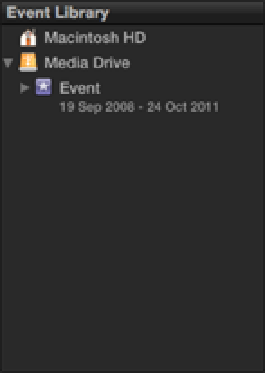Graphics Reference
In-Depth Information
Figure 3.9
Displaying date ranges in the Event Library.
Importing Media from Other Sources
Importing files from a hard drive isn't the only way to get footage into Final Cut Pro. You'll often want to im-
port video captured from a variety of other sources. Whether it's from an HDV camcorder, the latest DSLR, or
your iPhone, there are more ways than ever to shoot video footage, and Final Cut Pro supports an extensive
range of formats and codecs.
To see if the camera or format that you want to use is supported by Final Cut Pro, choose Help
⇒
Supported
Cameras. (You need to have an Internet connection to access to the Final Cut Pro X Help pages.)
Let's take a short break from the
Pranks
edit and look at some other ways to get media into Final Cut Pro.
File-based cameras
Final Cut Pro's support of a File-based workflow makes it easy to import media from the many popular devices
that record video to a memory card.
To import video footage from a file-based camera, connect the camera to your Mac and click the Camera Import
button on the far left of the Toolbar, select an empty Event and click the Import From Camera icon in the Event
Browser (the Import From Camera icon is not visible if there is already media in the selected Event), select
File
⇒
Import From Camera, or press +I.
This brings up the Camera Import window, which lists all the cameras that are connected to your Mac, includ-
ing the computer's iSight camera. Selecting your camera from the list presents thumbnails of all the camera's
clips in the bottom pane. Each thumbnail displays a frame grab from the clip. You can skim or play the clip by
moving the selector tool over this thumbnail. (More about this in Chapter 4.) You can extend or decrease how
much of the clip is displayed by changing the thumbnails' duration with the slider at the bottom right of the
pane. The switch button beside the slider brings up the Clip Appearance panel, which allows you to change the
clip height and display audio waveforms.
Imported clips display an orange bar on their thumbnails, and checking the Hide Imported Clips check box
hides them from view. A selected clip can be viewed in the preview window by using the playback controls or
by skimming over the thumbnails. You also can use the J, K, and L keys (see Chapter 2).