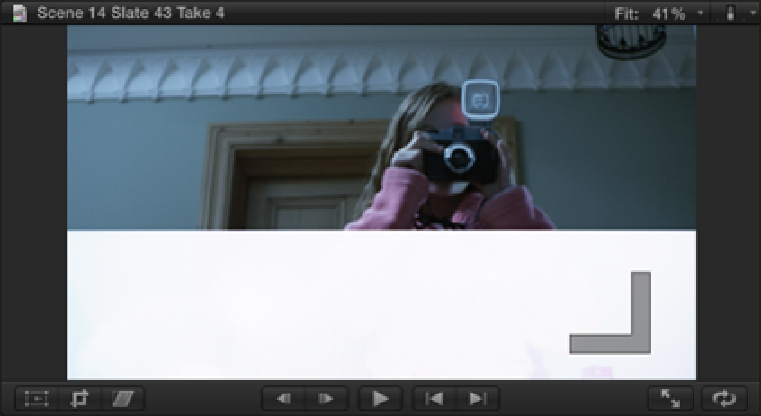Graphics Reference
In-Depth Information
Figure 14.12
An unwanted flash band that occurs during Scene 14 Slate 43 Take 4.
Let's create a flash effect to hide this unwanted band using one of Final Cut Pro's transitions.
1.
In the Project Library, double-click the Editing Action Project to open it in the Timeline.
2.
Press +Shift+2 to open the Timeline Index and type
Scene 14 Slate 43 Take 4
into the Search field.
Select the last instance of Scene 14 Slate 43 Take 4 in the search results to reveal it in the Timeline.
In the clip, Katie aims her camera and fires off a shot. If you take a look at the last frame of the clip, you'll
see the partial exposure of the flash bulb as featured in Figure 14.12.
3.
Choose Window
⇒
Media Browser
⇒
Transitions and select the Lights category.
4.
Locate the Flash transition in the Transition Browser and drag and drop it over the edit point between
Scene 14 Slate 43 Take 4 and the Bouncing Ball on Stairs Compound Clip in the Timeline.
5.
Let's shorten the transition's default duration to 18 frames. Select the Flash transition in the Timeline and
press Control+D. Type
18
into the Dashboard's Duration field and press Return.
6.
Play back the transition to see the effect. We've successfully hidden the partial exposure, and we only
need to add a camera shutter sound to complete the effect. (We've provided some camera sounds for you to
use on the DVD.)
We also could have chosen to freeze the image during the camera flash to embellish the effect further. This can
be done by creating a Hold Frame on the following shot. We'll show you how to make freeze frames in the next
section.
Creating freeze frames
Final Cut Pro allows you to freeze and hold a particular frame on any clip in the Timeline. To do this, place the
playhead or skimmer over the frame that you want to freeze and choose Hold from the Retime menu (the
second menu icon on the toolbar below the Viewer) or press Shift+H. This extends the clip by the duration of
the freeze, and the Retime Editor displays above it with a red bar representing the length of the held frame. Fin-
al Cut Pro calls this a Hold Frame and the default duration is 2 seconds. The duration of the freeze can easily be
altered by dragging the handle at the end of the red bar. Green bars in the Retime Editor indicate the sections of
the clip that are at normal speed.