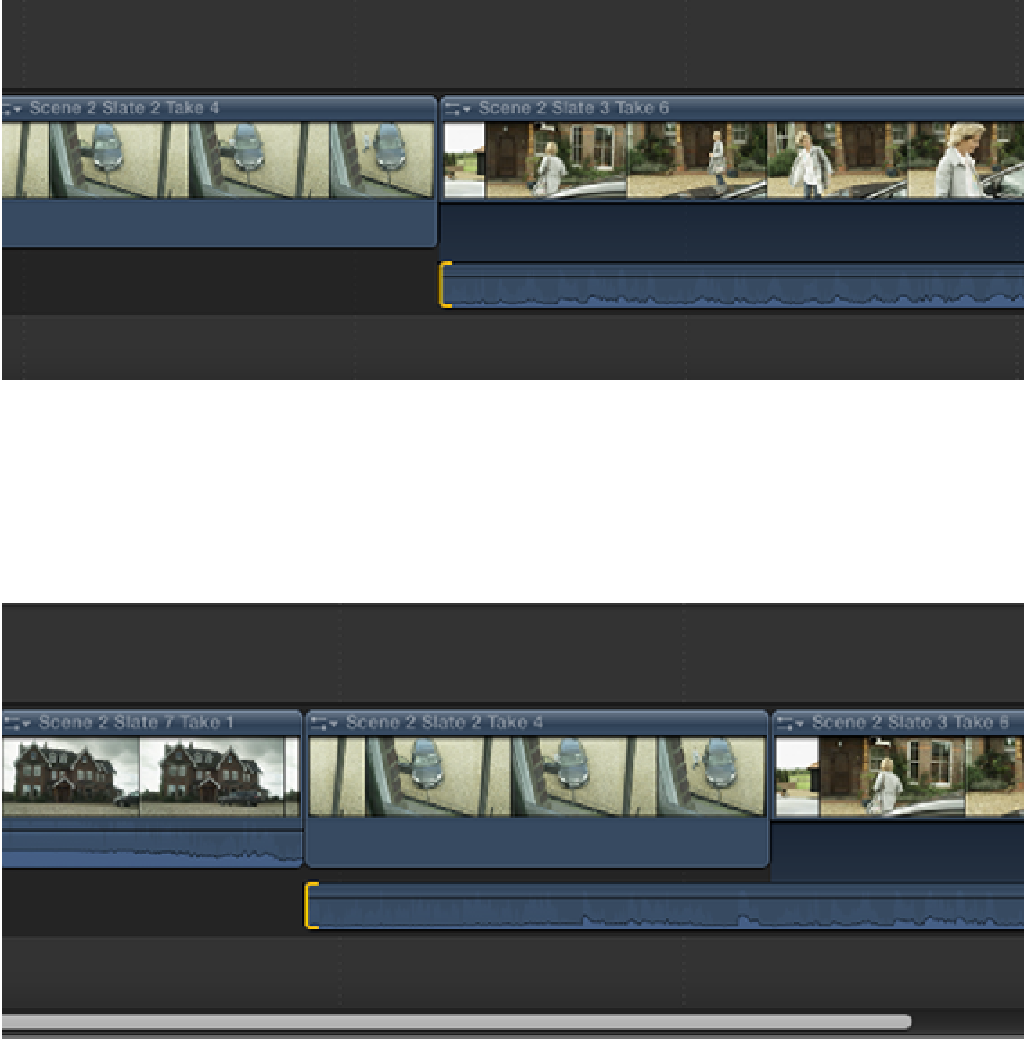Graphics Reference
In-Depth Information
we need to expand the audio track for Scene 2 Slate 3 Take 6. To do this, double-click on the clip's blue
waveform area or select the clip and choose Clip
⇒
Expand Audio/Video. With the audio of Scene 2 Slate 3
Take 6 expanded, select the clip's audio In point, making sure that the video In point is unselected (see Fig-
ure 9.10).
Figure 9.10
Selecting the clip's audio In point with the video unselected.
Drag the audio In point to the left so that the audio track extends across the entire length of the previous clip
(Scene 2 Slate 2 Take 4). The audio portion of Scene 2 Slate 2 Take 4 should now start at 4 seconds 12
frames on the Timeline (see Figure 9.11). Double-click the clip's expanded waveform to collapse the audio
track and play back the sequence. As you can hear, the door slam is now perfectly in sync during the point-
of-view shot through the window.
Figure 9.11
The audio track has been extended across the length of the previous clip.
8.
Continue to play back the sequence in the Timeline. When Joyce offers to help Katie, we can't clearly see
her hand reaching for the bag in the shots that are currently in the Timeline. Luckily, we have a tighter insert
shot that we can use to make this action more obvious. Set the Event Browser's Filter pop-up menu to Fa-